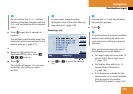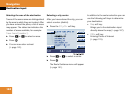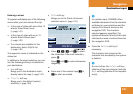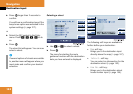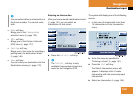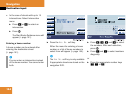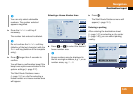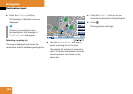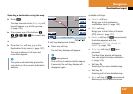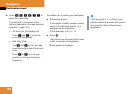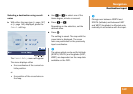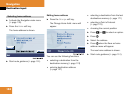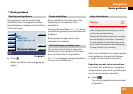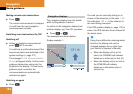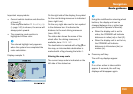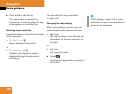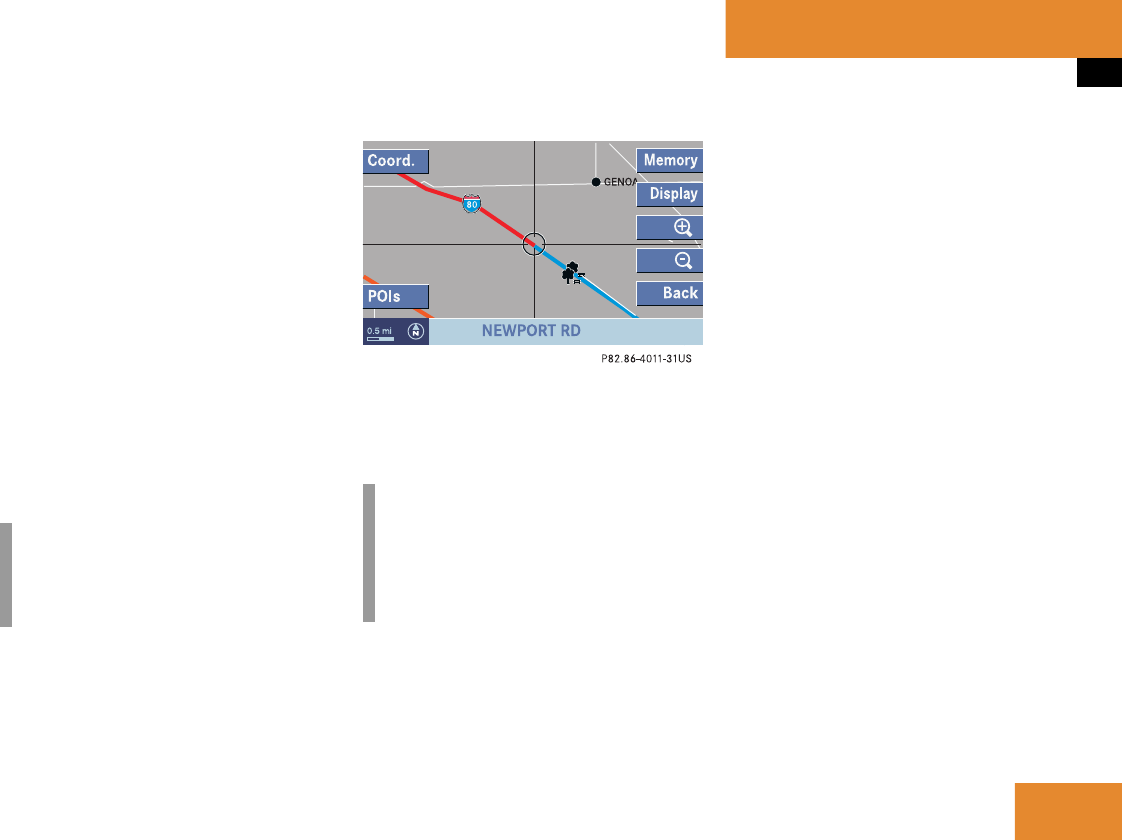
147
Navigation
Destination input
Selecting a destination using the map
̈
Press c.
The map view set via the
Display soft
key will appear, e.g. bird’s eye view
(
୴
page 169).
̈
If you press one of the buttons H,
h, g, G, F, f the cross-hairs
appear.
or
̈
Press the Map soft key, e.g. in the
Destination Entry menu (
୴
page 137).
The map is shown in full view and
cross-hairs appear.
If soft key displays are hidden:
̈
Press any soft key.
The soft key displays will appear.
Available soft keys
ț
Coord. soft key:
Brings you to the destination
coordinates input (
୴
page 149)
ț
POIs soft key:
Brings you to the Points of Interest
(POI) menu (
୴
page 177).
ț
Memory soft key (if c was pressed):
A window appears with the
message
Position Saved as
MemPt
. (
୴
page 134).
ț
Display soft key (if c was
pressed):
The Map View display will appear.
You can adjust the map orientation
(
୴
page 169).
ț
Soft key +:
Zooming in for more detailed map.
ț
Soft key ):
Zooming out for less detailed map.
ț
Back soft key (if c was pressed):
Returns you to the previous menu.
i
The system automatically places the
cross-hairs on the current destination
address.
i
c was pressed:
If no soft key is selected within approx.
8 seconds, the soft key display will
disappear again.