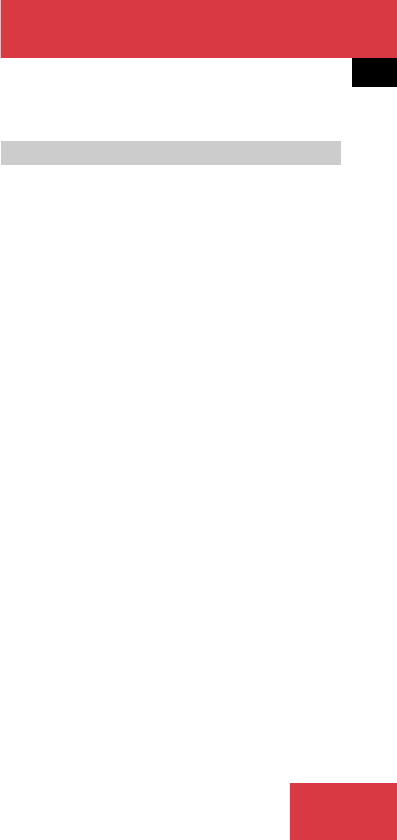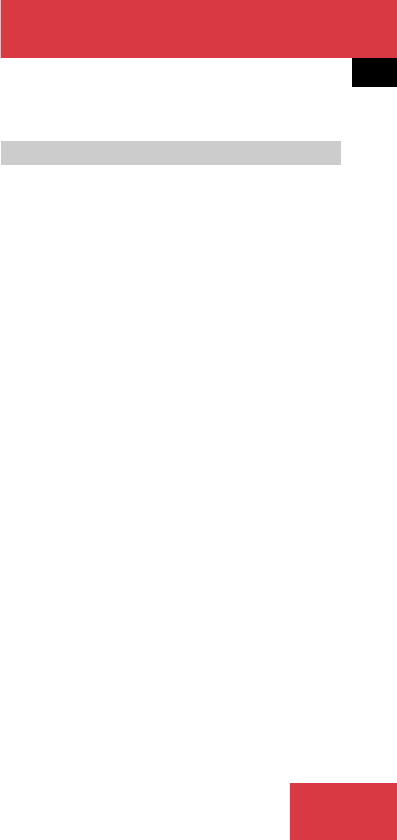
191
Service
SMS (Mail)
̈
Use g or G to select Cell, Work or
Home.
̈
Press E.
If the address book entry does not con-
tain a phone number of the previously
selected number type, then the system
will add the number to the entry and
the message
Data Has Been Saved
is displayed and the Sender display will
appear.
If the address book entry already
contains a phone number of the
previously selected number type, the
inquiry
Do you want to Overwrite
Entry?
will appear.
Overwriting an entry:
̈
Press E.
The system overwrites the existing
number and the message
Data
Has Been Saved
is displayed and
the Sender display is displayed
again.
If you do not wish to overwrite the entry
̈
Use h to select No.
̈
Press E.
The Sender display is displayed
again.
̈
In the SMS Inbox Folder (
୴
page 185),
use g or G to select a message.
̈
Press the Delete soft key.
The Delete dialog will appear.
̈
Press E to confirm with Yes.
The message is deleted.
If you do not wish to delete the message
̈
Press h to highlight No and then
press E.
or
̈
Press the Back soft key.
The SMS Inbox Folder will appear and
the sender is still marked.
Deleting a SMS message*