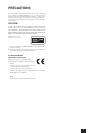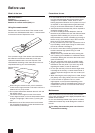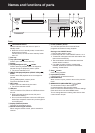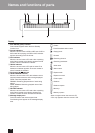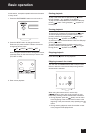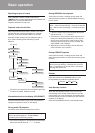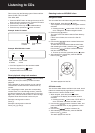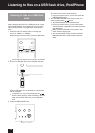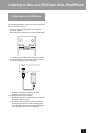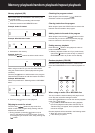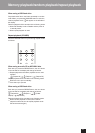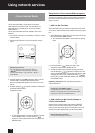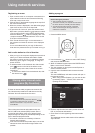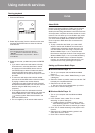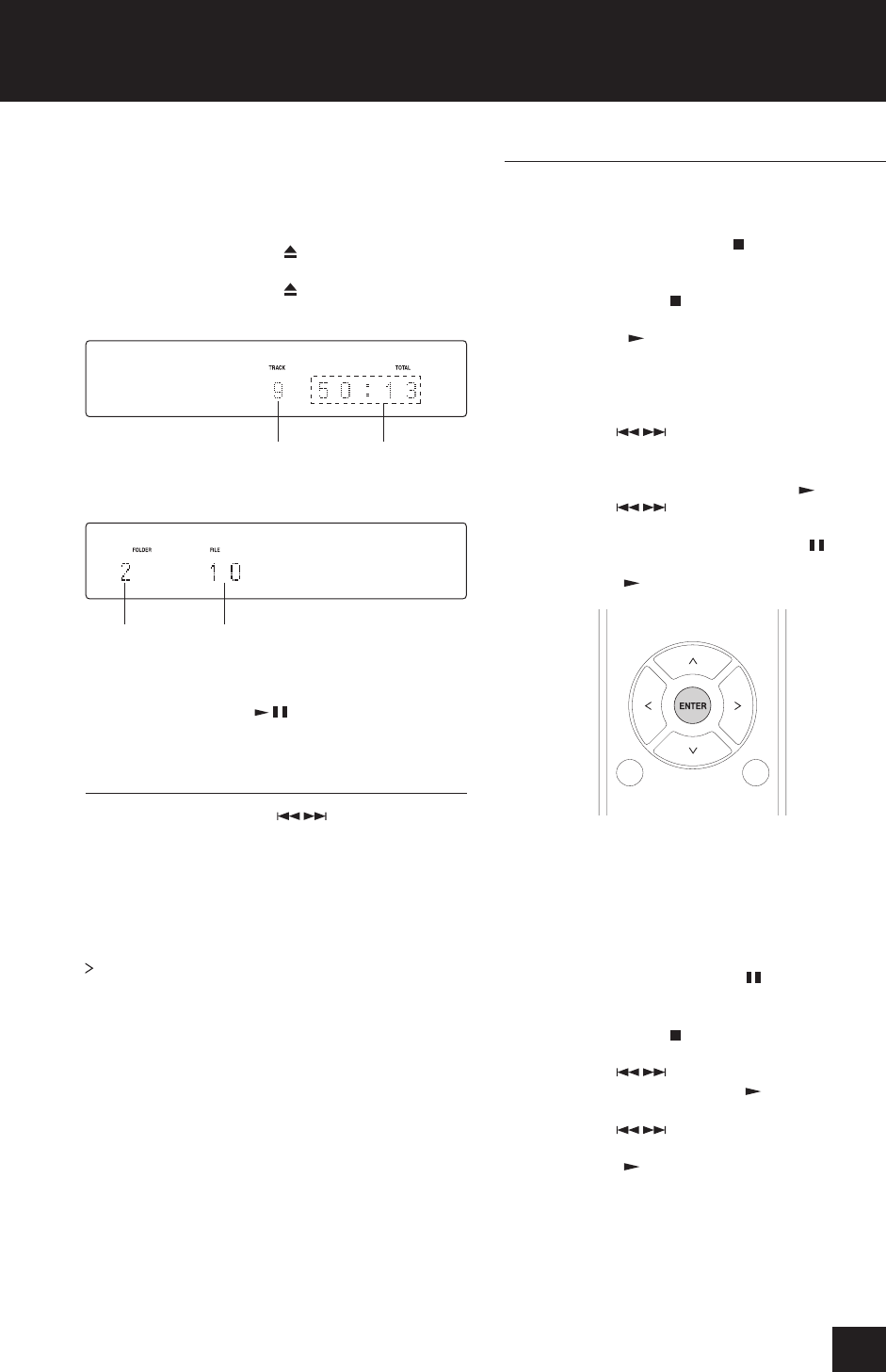
13
Listening to CDs
This unit can play the following types of discs and files.
Discs: CD-DA, CD-R, CD-RW
Files: MP3, WAV
1. Press the INPUT button to change the source to CD.
When using the remote control, press the CD button.
2. Press the tray open/close (
) button.
3. Place a disc on the tray with the labeled side up.
4. Press the tray open/close ( ) button to close it.
Example: Audio CD loaded
Total number
of tracks
Total playback
time
Example: MP3/WAV disc loaded
Total number
of folders
Total number
of files
“No Disc” appears if no disc has been loaded.
5. Press the play/pause (
/ ) button.
Playback starts from the first track.
Direct playback using track numbers
In addition to using the skip ( / ) buttons to select
tracks, you can input a track by number and start
playback.
During playback or when stopped, you can use the
remote control number buttons to select a track by
number.
For a single-digit number, press the corresponding
number button. For a double-digit number, press the
10 button followed by the number button for the tens
digit. Then, press the number button for the ones digit.
Playback starts after the track number is input.
Example: entering track number 7
Press [7].
Example: entering track number 23
Press [>10], [2] and [3].
Selecting tracks on MP3/WAV discs
Navigation mode
You can select files and folders using the folder hierarchy.
1. When stopped, press the stop (
) button.
“Root” appears on the display and navigation mode is
activated.
Pressing the stop ( ) button when "STOP KEY" is
set to "Navigation" activates navigation mode.
2. Press the play ( ) button.
The name of the first folder inside the Root directory
appears.
If there are no folders, the name of the first file
appears.
3. Use the skip ( / ) buttons to select folders and
files on the same level.
To select files and subfolders inside another folder,
after selecting that folder, press the play ( ) button.
Use the skip ( / ) buttons to select subfolders
and files inside that folder.
To move up one level, press the pause ( ) button.
4. After selecting the desired file, press the ENTER
button or play ( ) button.
This starts playback of that file.
All folder mode
You can also select folders and files in this mode, but all
folders are treated equally regardless of position in the
folder structure. Use the remote control.
1. When stopped, press the pause ( ) button.
“1” appears on the display and all folder mode is
activated.
Pressing the stop ( ) button when "STOP KEY" is
set to "All Folder" activates "all folder" mode.
2. Use the skip ( / ) buttons to select a folder, and
press the ENTER button or play ( )button to enter
that folder.
3. Use the skip ( / ) buttons to select a file.
4. After selecting the desired file, press the ENTER
button or play ( ) button.
This starts playback of that file.