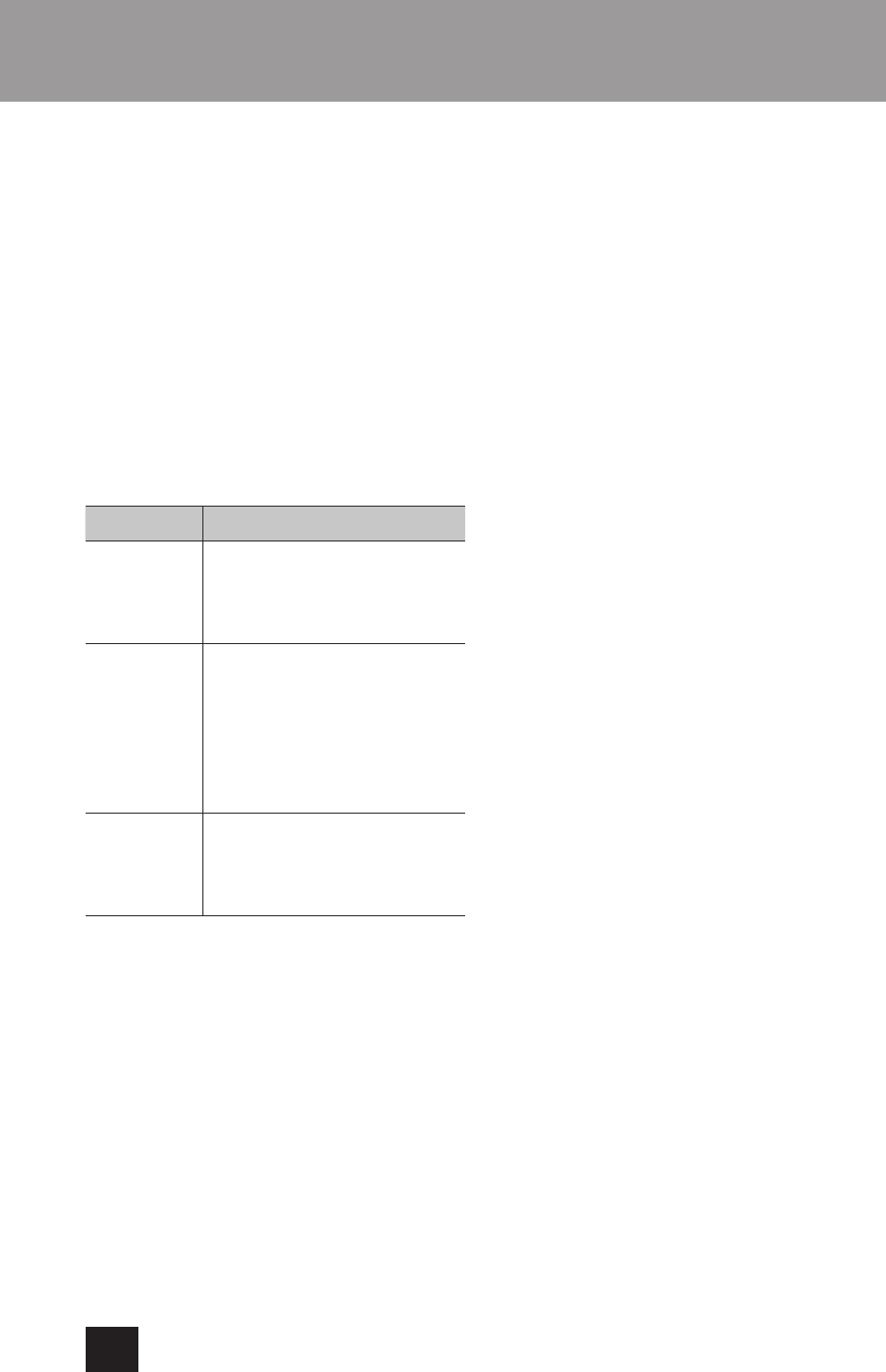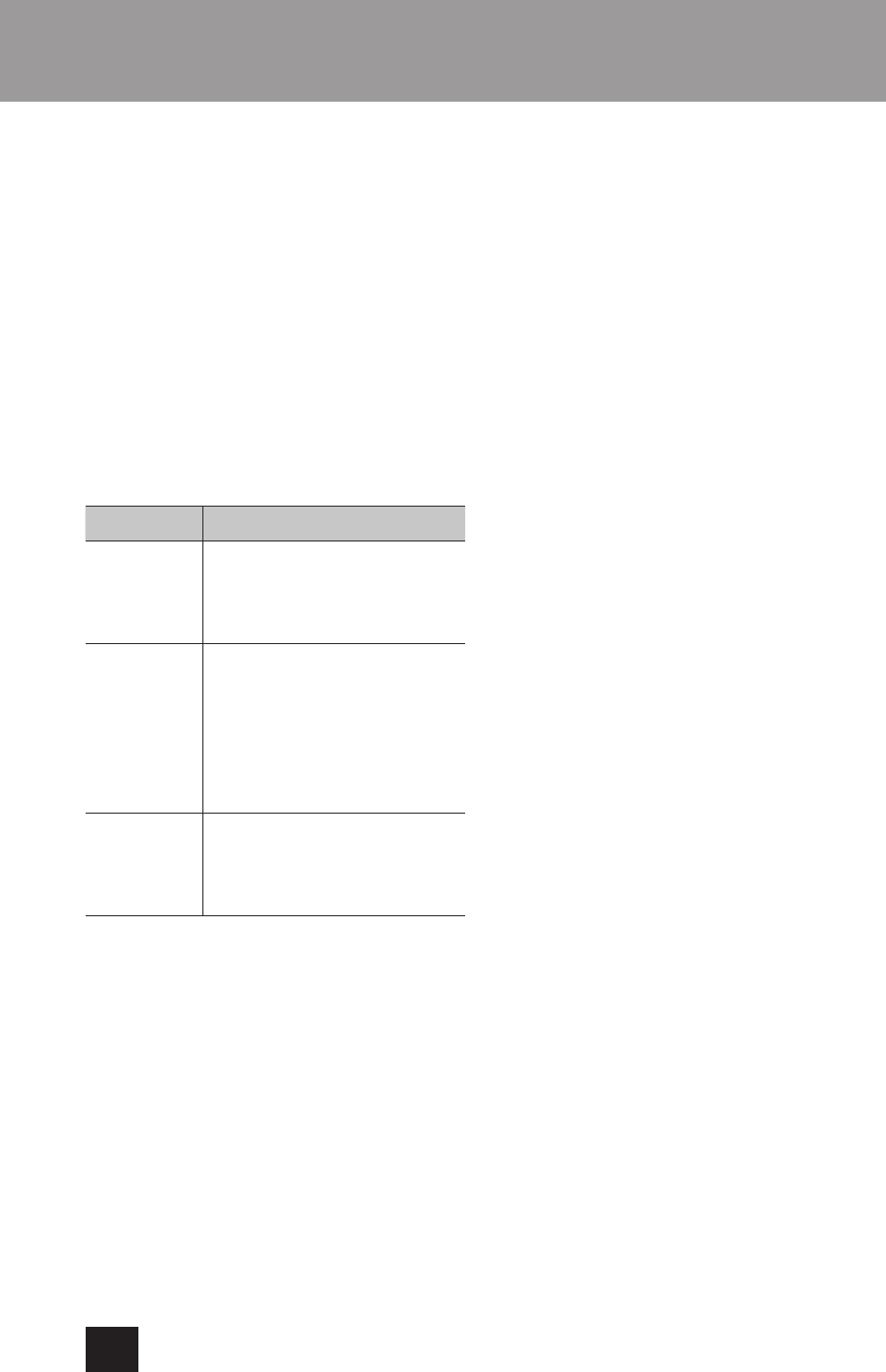
28
Other operations
10.
Select “UpdateStart?” and press the ENTER button.
The unit firmware starts to be updated.
11.
After “Complete” appears, disconnect the USB flash
drive.
12.
Press the ON/STANDBY button to put the unit into
tandby
Do not use the remote control ON/STANDBY
button in this case.
If you do nothing for three minutes, the unit will
enter standby automatically.
This completes the update. The unit should now be
using the latest firmware.
Error codes
When an error occurs, “Error! *-**” or an error message
appears on the display of this unit. (Letters and numbers
appear in place of the asterisks.) Refer to the error code
list to check the meaning.
Error codes Meaning and countermeasures
*-10, *-20 The USB flash drive could not be
recognized.
Confirm that the USB flash drive or USB
cable is securely connected to the USB
port on the front of the unit.
*-14 The root folder of the USB flash drive
does not contain a firmware file or the
firmware file is for a different model,
for example. Follow the instructions
on the C-N7050 product website to
download the firmware and conduct the
process again. If the same error occurs
repeatedly, make a note of the error code
and contact your dealer.
Other codes Conduct the process again from the
beginning.
If the same error occurs repeatedly,
make a note of the error code and
contact your dealer.
If an error occurs during an update, unplug the unit's
power cord once and plug it into the outlet again
before trying the update one more time.