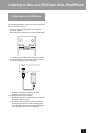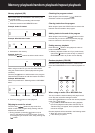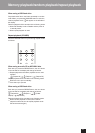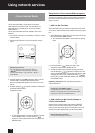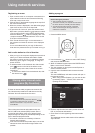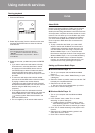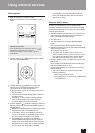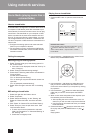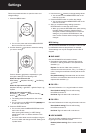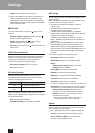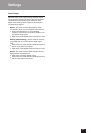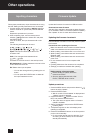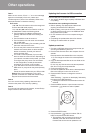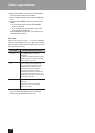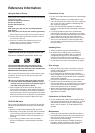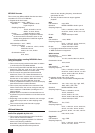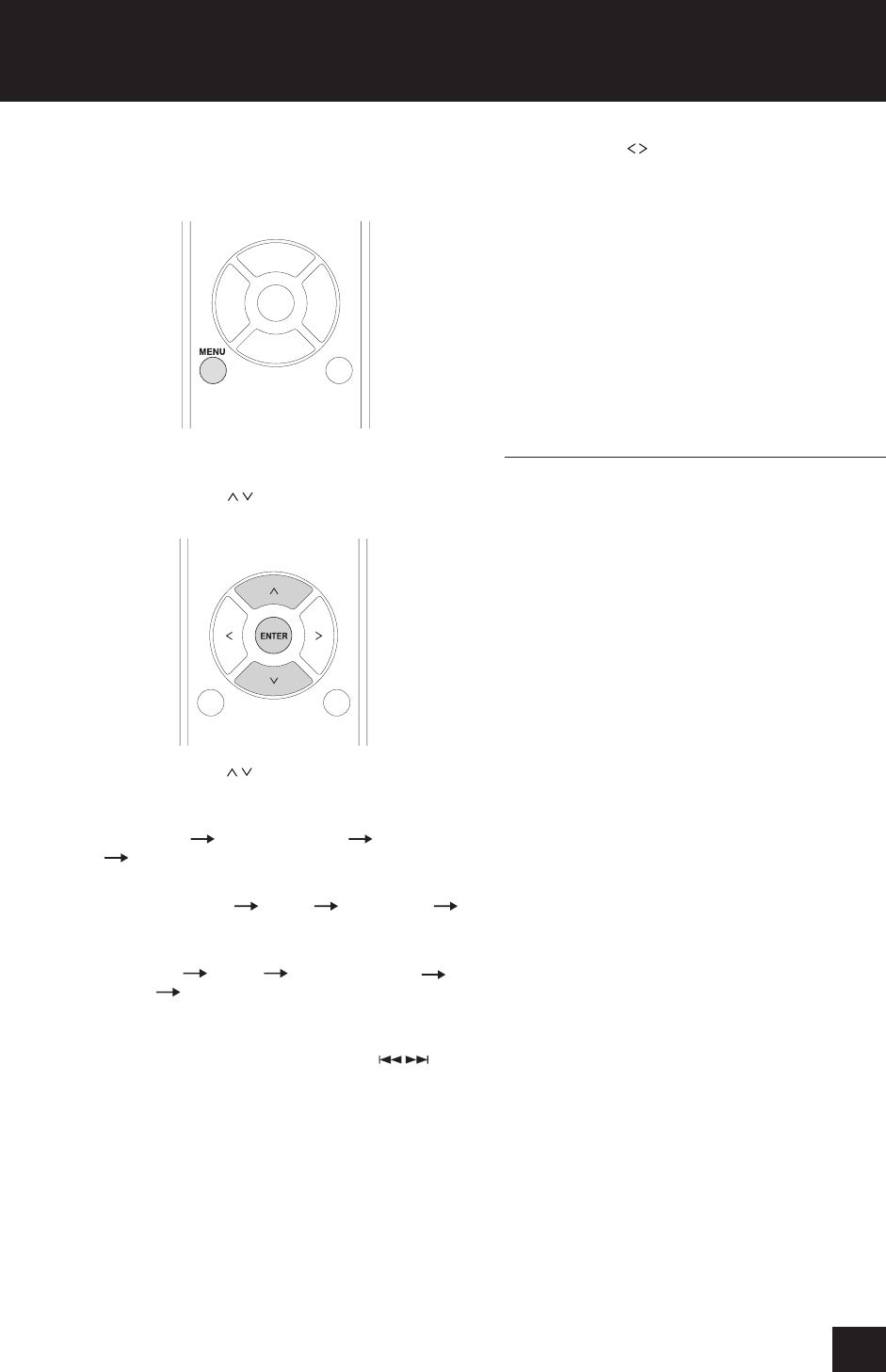
23
Settings
Follow the procedures below to open the menu and
change settings.
1. Press the MENU button.
You can also press and hold the MENU/ENTER
dial on the main unit to do this.
2. Use the direction (
/
) buttons to select the setting
you want to change.
Press a direction (
/
) button repeatedly to cycle
through the settings in the following order.
When the input source is CD:
MP3 Setting
Asb(Auto Standby) Net Setting
Update
When the input source is USB:
Asb(Auto Standby)
M.OPT Audio Output
Update
When the input source is NET:
Net Setting
Update Asb(Auto Standby)
M.OPT Audio Output
The setting shown first depends on the current
source
You can also turn the MENU/ENTER (
/ ) dial
on the main unit to do this.
3. Press the ENTER button.
You can also press the MENU/ENTER dial on the
main unit to do this.
After opening “MP3 setting” or “NET Setting”,
repeat steps 2 and 1 to make a selection in the
submenu.
You must wait at least one minute after turning the
unit on to select and change the “NET Setting” and
“Update” items.
4. Use the arrow (
/
) buttons to change setting values.
You can also turn the MENU/ENTER dial on the
main unit to do this.
5. Press the ENTER button to confirm the change.
You can also press the MENU/ENTER dial on the
main unit to do this.
6. After you complete making settings, press the
RETURN button to close the menu screen.
When you press the RETURN button while viewing
the “NET Setting” submenu, “Network Save?”
will appear. Press the ENTER button to save the
settings. If you press the RETURN button, the
menu screen will close without saving the setting
changes.
MP3 Setting
You can set how MP3/WAV file information is shown and
how MP3/WAV discs are played back, for example.
These settings can only be changed when the disc is
stopped.
BAD NAME
Set how MP3/WAV file information is shown.
Regardless of the setting, characters that cannot
be shown in ID3 tag information are replaced with
asterisks (Ú).
Replace: If a track or folder name contains a
character that cannot be shown, “File_n” or “Folder_n”
(with “n” being the track/folder number) will be shown
instead.
Not (default setting): Characters that can be shown
are shown and characters that cannot be shown are
replaced with asterisks (Ú).
ID3 VER.1
Set how ID3 Version 1.0/1.1 tag information is shown.
Read (default setting): The unit will load tag
information and show it.
Not Read: Tag information will not be shown.
ID3 VER.2
Set how ID3 Version 2.2/2.3/2.4 tag information is shown.
Read (default setting): The unit will load tag
information and show it.
Not Read: Tag information will not be shown.
HIDE NUMBER
The unit can hide numbers that are attached to the
beginnings of track and folder names.
Disable (default setting): Such numbers will be
shown.