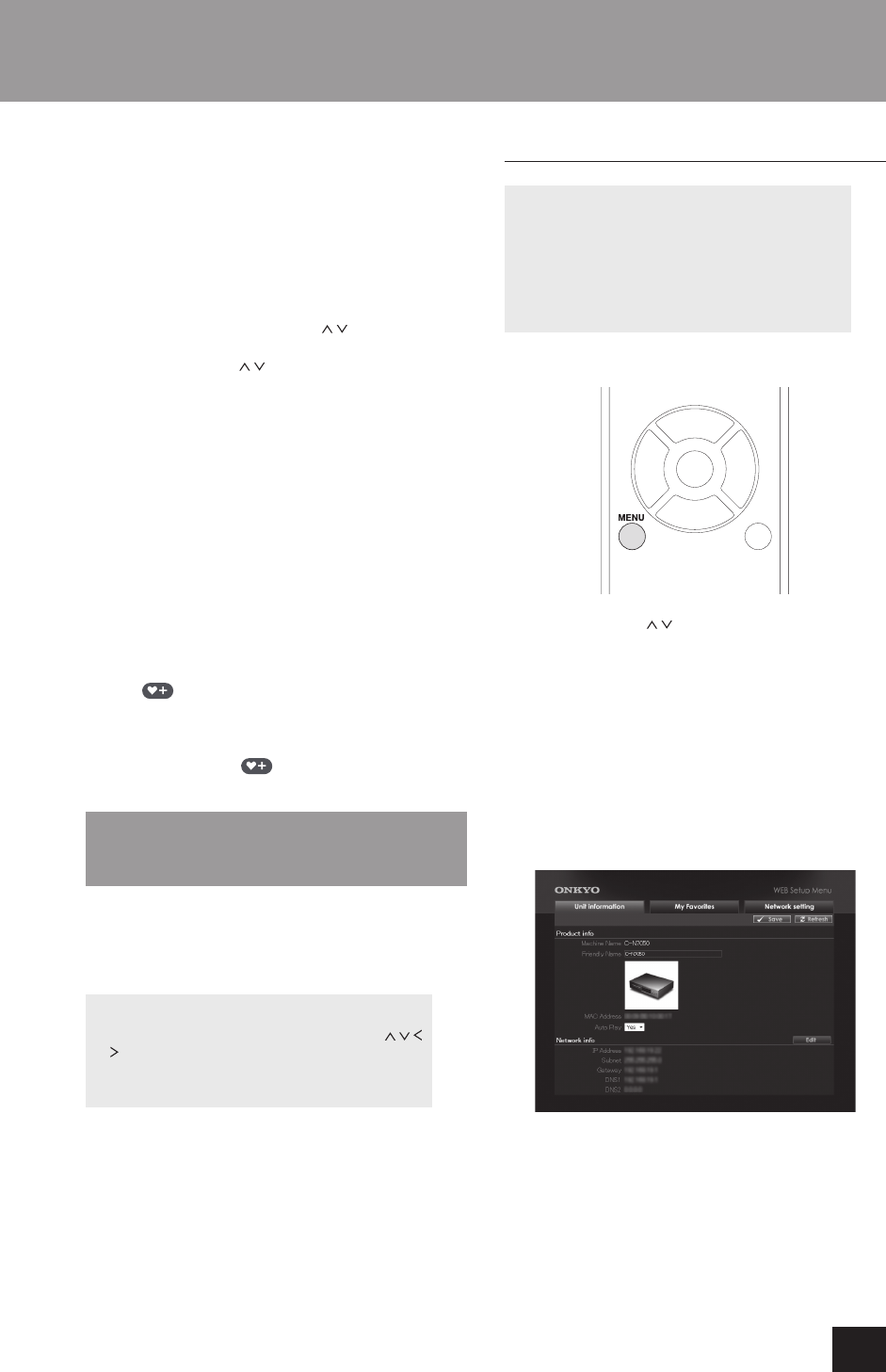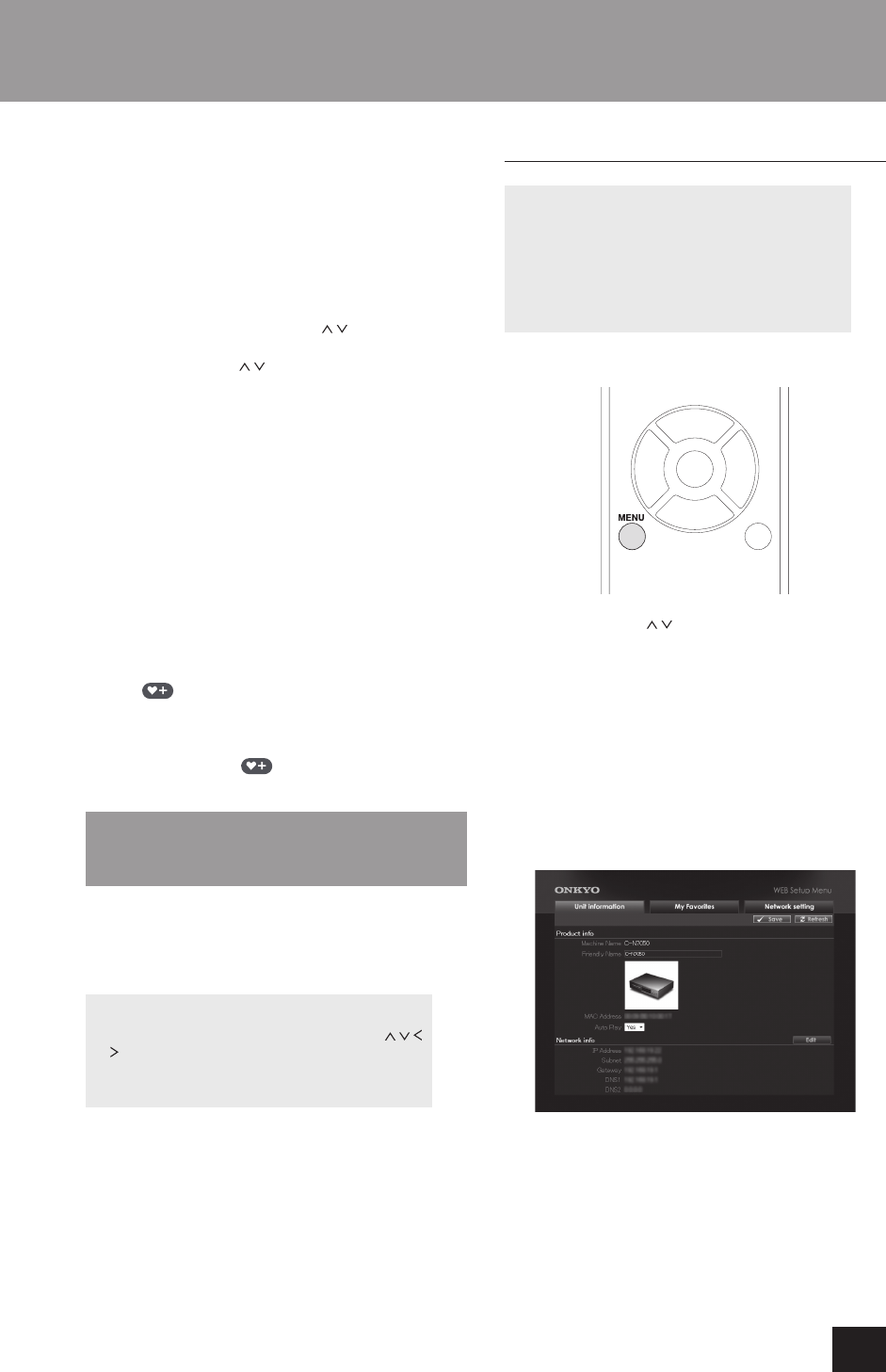
19
Using network services
Registering as a user
1. Open a web browser on a computer connected to the
same network as this unit and access the following
URL. http://onkyo.vtuner.com/
2. Click the flag for the desired language at the top left of
the vTuner home screen.
3. When the screen is displayed in the desired language,
input the ID of this unit in the ID input field.
To check the ID of this unit, press the remote control
NET button, press the direction ( / ) buttons to select
"vTuner Internet Radio" and press the ENTER button.
Press the direction ( / ) buttons to display "ID#". The
12 alpha numerical characters after the "ID#" are the
ID of this unit. Write it down.
4. Click "Create Account Login" on the next screen on
the computer and create an account on the displayed
screen.
Your e-mail address will be your login ID. Be sure to
write down the password since you will need it to log in.
Add a radio station to a list of favorites
1. After you log in, the computer displays the screen that
allows you to select a desired radio station. Select
the station to add as you like, for example by filtering
stations by genre, region or language, or using the
search function.
2. To add the station to the bookmark list, click the add
icon (
) shown on the left of the station name.
To create a group at the time, follow the on-screen
instructions.
To remove the station from the bookmark list, click
the remove icon ( ).
Storing other Internet radio
programs (My Favorites)
To listen to Internet radio programs not stored in this
unit, follow these procedures to add them to the “My
Favorites” list in the network service menu.
Network service menu
Press the NET button and press the direction (
/ /
/ ) buttons to select the menu as follows.
vTuner Internet Radio -> My Favorites -> DLNA ->
Home Media
This unit supports Internet radio stations that use
the PLS, M3U and podcast (RSS) formats. Even if
an Internet radio station uses one of these formats,
playback might not always be possible depending on the
type of data and playback format.
An Internet connection is necessary to listen to
Internet radio programs.
If service from the service provider stops, use of that
network services and contents might cease to be
possible.
Adding a program
Before starting the procedure
This procedure requires a computer.
You have to connect your computer and this unit to
the same network to make My Favorites settings.
You will need the name and URL of the radio
station to add during the storing procedure, so
check them in advance.
1. Press the MENU button.
2. Use the direction ( / ) buttons to select “NET Setting”
and press the ENTER button.
3. When “IP Address” appears press the ENTER button.
Make a note of the IP address.
4. Turn the computer on and open Internet Explorer or
another Internet browser.
5. Input this unit's IP address into the Internet browser
URL field.
This unit's WEB Setup information screen will open in
the Internet browser.
When using Internet Explorer, you can also do this
by selecting “Open…” from the “File” menu and
inputting the IP address.
6. Click the “My Favorites” tab and input the name and
URL of the Internet radio station.
7. Click “Save” to finish registering that Internet radio
station.
The registered Internet radio station will be added to
“My Favorites”.