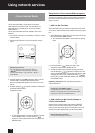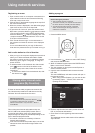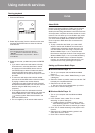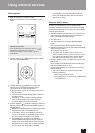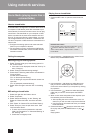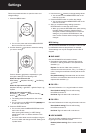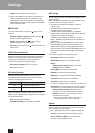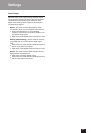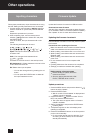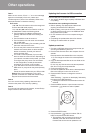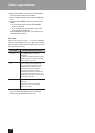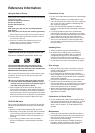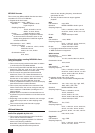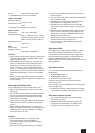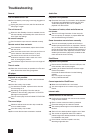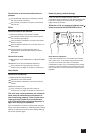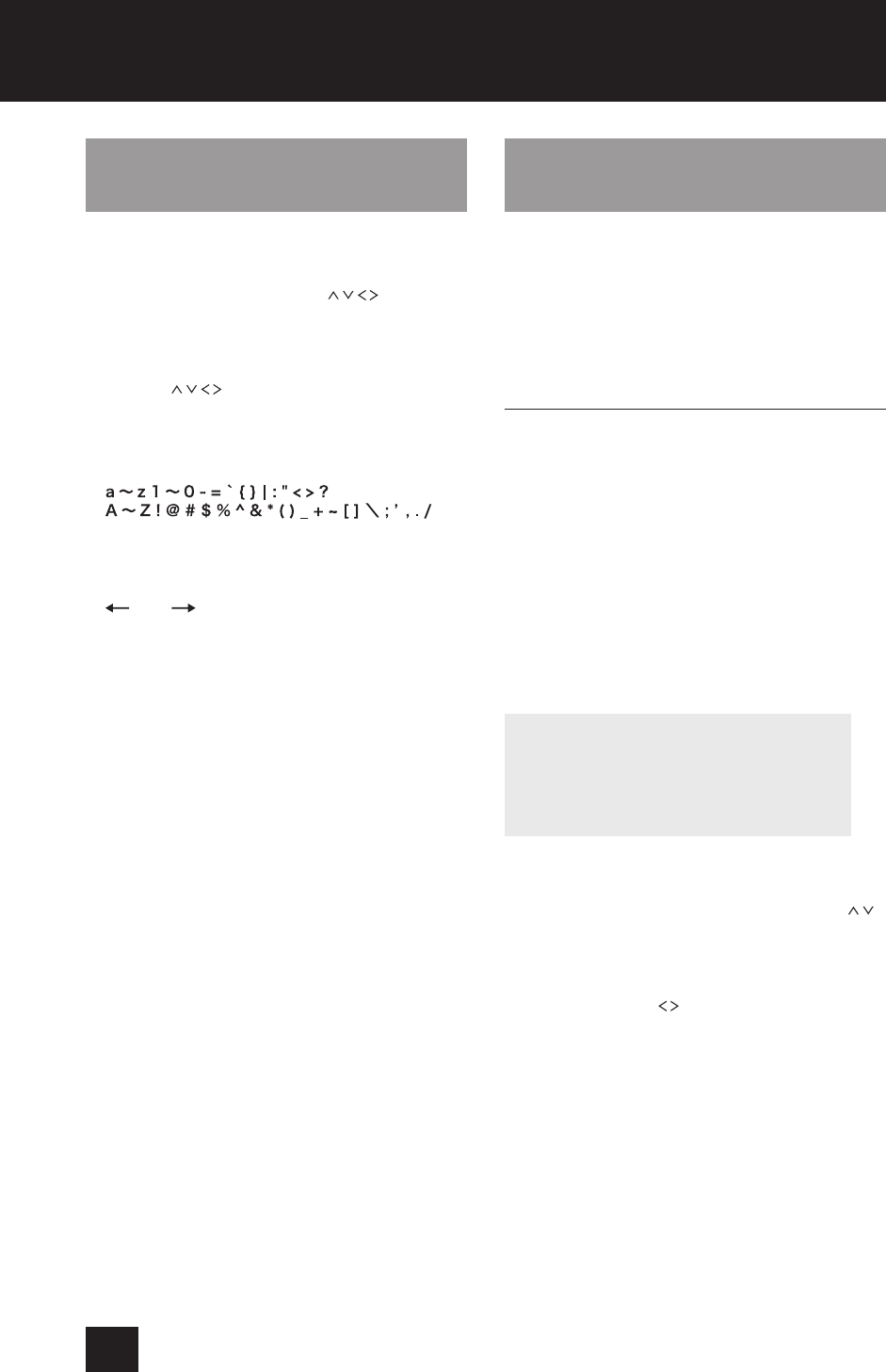
26
Other operations
Inputting characters
Follow these procedures to input characters when using
the NET Setting and My Favorites menus, for example.
1. Use the remote control direction ( / / / ) buttons to
select a character or symbol and press the ENTER
button.
Repeat this procedure to input more
2. After completing input, use the remote control
direction ( / / / ) buttons to select “OK” and press
the ENTER button.
If this is not done, the input characters will not be
saved.
The following characters can be used.
Space: This inputs a blank space that is one-
character wide.
Shift*: This changes the characters shown.
(left)/ (right)
Use these to move the cursor in the text input area.
BS (backspace)**: Delete characters to the left of the
cursor. Move the cursor left.
OK: Select when input complete.
*
You can also change them by pressing the >10
button.
**
You can press the CLEAR button to delete all
the input characters at once.
Firmware Update
Update the firmware via network or USB connection.
Download the latest firmware
Visit the Onkyo website to download the latest firmware.
(If no firmware is listed, no firmware update is available.)
See "Update" for how to check the firmware version.
Updating the firmware via network
Use the network connection on the rear panel to update
the firmware.
Precautions when updating the firmware
Make sure that this unit is turned on and the Ethernet
cable is connected to the rear panel of this unit.
While updating, never disconnect or turn off this unit.
While updating, never disconnect and reconnect the
Ethernet cable.
While updating, never disconnect and reconnect the
power cord.
Do not access this unit from a computer while
updating.
Updating takes about five minutes to be completed.
Settings you made are retained after updating.
Before starting a firmware update
Before starting an update, check the
network connection.
Stop any playing Internet radio, iPod/
iPhone, USB flash drive or server.
Update procedures
1. Press the MENU button and press the direction ( / )
buttons to select "Update".
2. Press the ENTER button.
Wait for a while if "Not Available" is displayed and
"Update" cannot be selected.
3. Press the direction ( / ) buttons to select "CN via
NET" and press the ENTER button.
The option does not appear when no firmware
update is available.
4. Select "UpdateStart" and press the ENTER button.
Updating starts.
5. "Completed" appears on the unit's display when
updating is completed.
6. Press the ON/STANDBY button on the front panel to
put the unit into standby.
Do not use the remote control at this time. If you
do nothing for three minutes, the unit will enter
standby automatically.