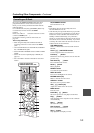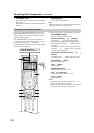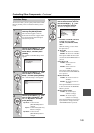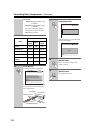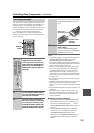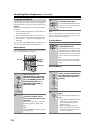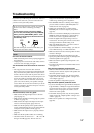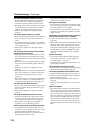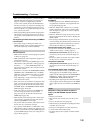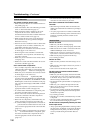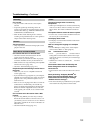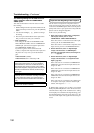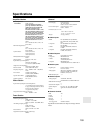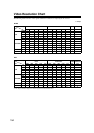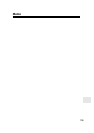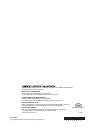150
Troubleshooting—Continued
The remote controller doesn’t work
• Make sure that the batteries are installed with the cor-
rect polarity (page 14).
• Install new batteries. Don’t mix different types of bat-
teries, or old and new batteries (page 14).
• Make sure that the remote controller is not too far
away from the AV receiver, and that there’s no
obstruction between the remote controller and the AV
receiver’s remote control sensor (page 14).
• Make sure that the AV receiver is not subjected to
direct sunshine or inverter-type fluorescent lights.
Relocate if necessary.
• If the AV receiver is installed in a rack or cabinet with
colored-glass doors, the remote controller may not
work reliably when the doors are closed.
• Make sure you’ve selected the correct remote control-
ler mode (pages 15 and 136 to 142).
• When using the remote controller to control other
manufacturers’ AV components, some buttons may
not work as expected.
• Make sure you’ve entered the correct remote control
code (page 134).
• Make sure to set the same ID on both the AV receiver
and remote controller (page 107).
Can’t control other components
• If it’s an Onkyo component, make sure that the
cable and analog audio cable are connected properly.
Connecting only an cable won’t work (page 42).
• Make sure you’ve selected the correct remote control-
ler mode (pages 15 and 136 to 142).
• If you’ve connected an -capable Onkyo MD
recorder, CD recorder, RI Dock to the TV/TAPE IN/
OUT jacks, or an RI Dock to the GAME IN or VCR/
DVR IN jacks, for the remote controller to work prop-
erly, you must set the display to MD, CDR, or DOCK
(page 55).
If you cannot operate it, you will need to enter the
appropriate remote control code (page 134).
• To control another manufacturer’s component, point
the remote controller at that component.
• If none of the codes work, use the Learning function
to learn the commands of the other component’s
remote controller (page 145).
• With some AV components, certain buttons may not
work as expected, and some may not work at all.
• To control an Onkyo component that’s connected via
, point the remote controller at the AV receiver. Be
sure to enter the appropriate remote control code first
(page 135).
• To control an Onkyo component that’s not connected
via , or another manufacturer’s component, point
the remote controller at the component. Be sure to
enter the appropriate remote control code first
(page 134).
• The entered remote control code may not be correct. If
more than one code is listed, try each one.
Can’t learn commands from another remote
controller
• When learning commands, make sure that the trans-
mitting ends of both remote controllers are pointing at
each other.
• Are you trying to learn from a remote controller that
cannot be used for learning? Some commands cannot
be learned, especially those that contain several
instructions.
There’s no sound
• Make sure your iPod is actually playing.
• Make sure your iPod is inserted properly in the Dock.
• Make sure the UP-A1 Dock is connected to the UNI-
VERSAL PORT jack on the AV receiver.
• Make sure the AV receiver is turned on, the correct
input source is selected, and the volume is turned up.
• Make sure the plugs are pushed in all the way.
• Try resetting your iPod.
There’s no video
• Make sure that your iPod’s TV OUT setting is set to
On.
• Make sure the correct input is selected on your TV or
the AV receiver.
• Some versions of the iPod do not output video.
The AV receiver’s remote controller doesn’t
control your iPod
• Make sure your iPod is properly inserted in the Dock.
If your iPod is in a case, it may not connect properly
to the Dock. Always remove your iPod from the case
before inserting it into the Dock.
• The iPod cannot be operated while it’s displaying the
Apple logo.
• Make sure you’ve selected the right remote mode.
• When you use the AV receiver’s remote controller,
point it toward your amp.
• If you still can’t control your iPod, start playback by
pressing your iPod’s Play button. Remote operation
should then be possible.
• Try resetting your iPod.
• Depending on your iPod, some buttons may not work
as expected.
• You can’t control your iPod if the battery is extremely
low. Use the iPod after recharging for a while.
The AV receiver unexpectedly selects your iPod
as the input source
• Always pause iPod playback before selecting a differ-
ent input source. If playback is not paused, the Direct
Change function may select your iPod as the input
source by mistake during the transition between
tracks.
Remote Controller
Dock for iPod