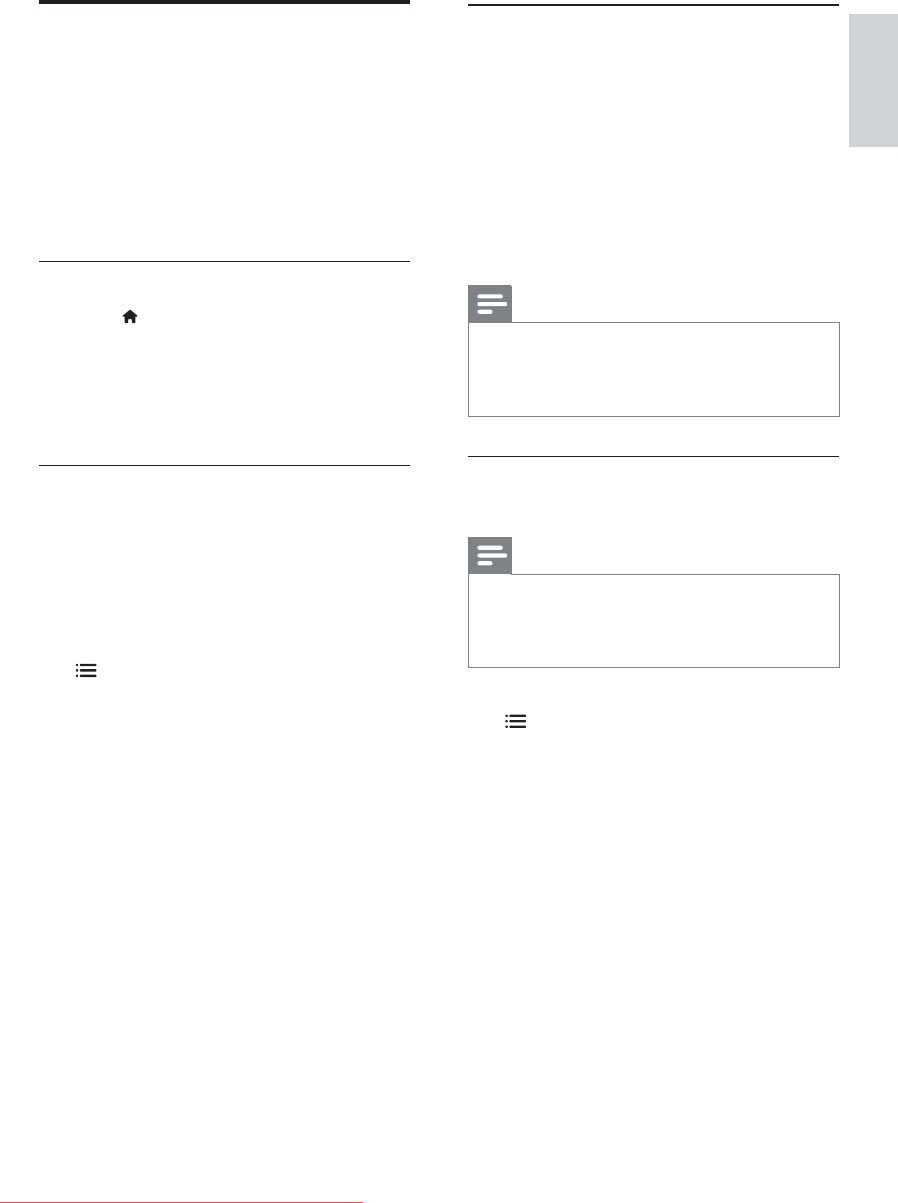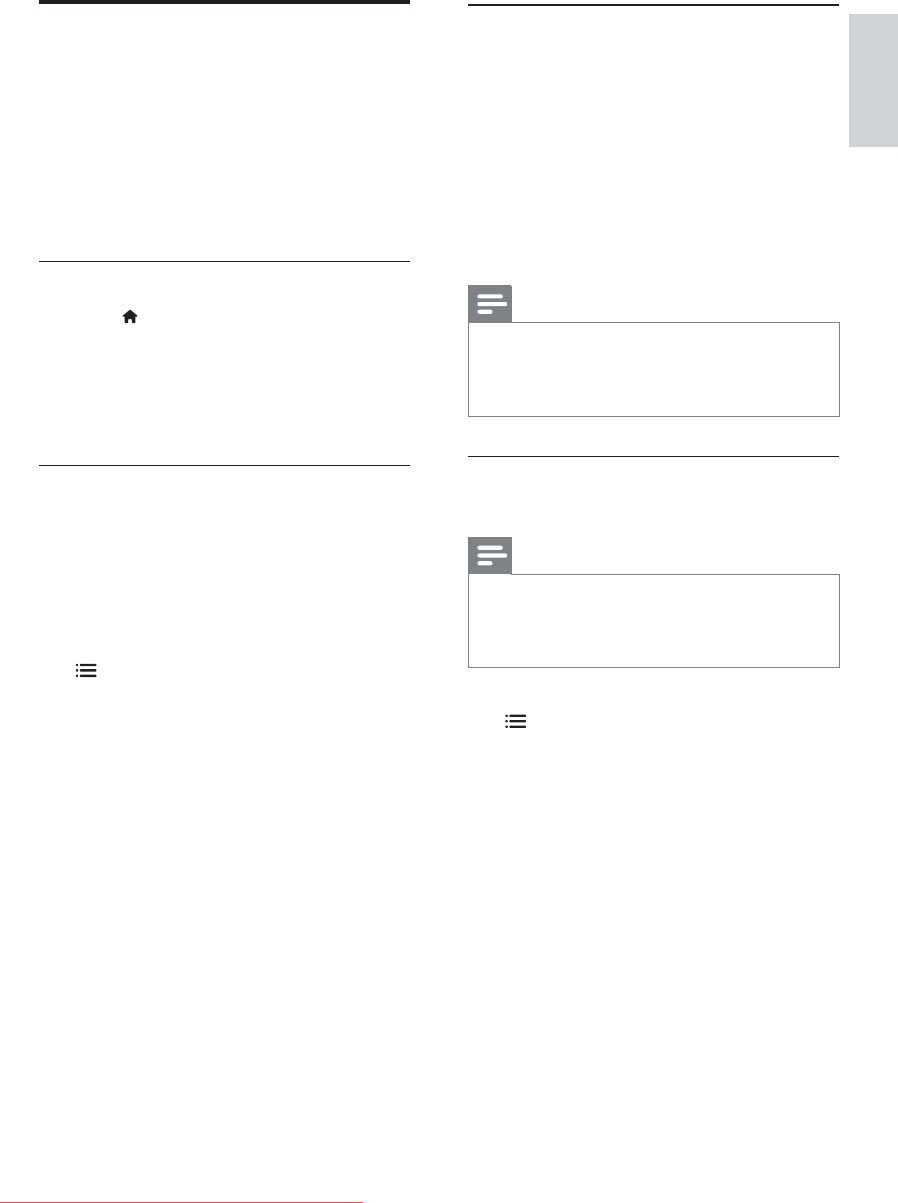
25
Show or hide subtitles
1 While you watch TV, press SUBTITLE.
2 Select one of the following, then press
OK.
[Subtitles on]: Always display
subtitles.
[Subtitles off]: Never display
subtitles.
[On during mute]: When audio is
muted, display subtitles.
Note
Repeat this procedure to enable subtitles on
each analogue channel.
Select [Subtitles] > [Subtitles off] to disable
subtitles.
Select a subtitle language in digital
channels
Note
When you select a subtitle language in a digital
TV channel as described below, the preferred
subtitle language set in the installation menu is
temporarily overruled.
1 While you watch TV, press
OPTIONS.
2 Select [Subtitle language], then press
OK.
3 Select a subtitle language.
4 Press OK
Change language
Depending on your broadcaster, you can change
the audio language, subtitle language, or both,
for a TV channel.
Multiple audio languages, subtitles, or both, are
broadcast through teletext or DVB-T digital
broadcasts. Dual sound broadcasts: With digital
broadcasts, you can select a subtitle language.
Change menu language
1 Press .
2 Select [Setup] > [TV settings] >
[Preferences] > [Menu language], then
press OK.
3 Select a language, then press OK.
Change audio language
You can choose an audio language if it is
available from your broadcaster. For digital
channels, multiple languages may be available.
For analogue channels, two languages may be
available.
1 While you watch TV, press
OPTIONS.
2 For digital channels, select [Audio
language], select the language, then press
OK.
3 For analogue channels, select [Dual I-II],
select either language, then press OK.
English
EN
Downloaded From TV-Manual.com Manuals