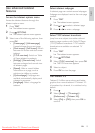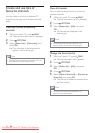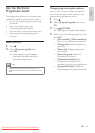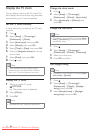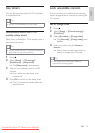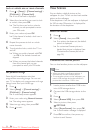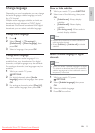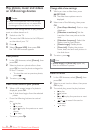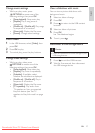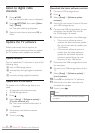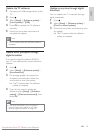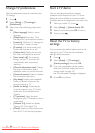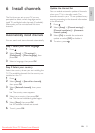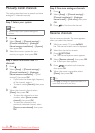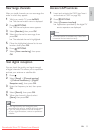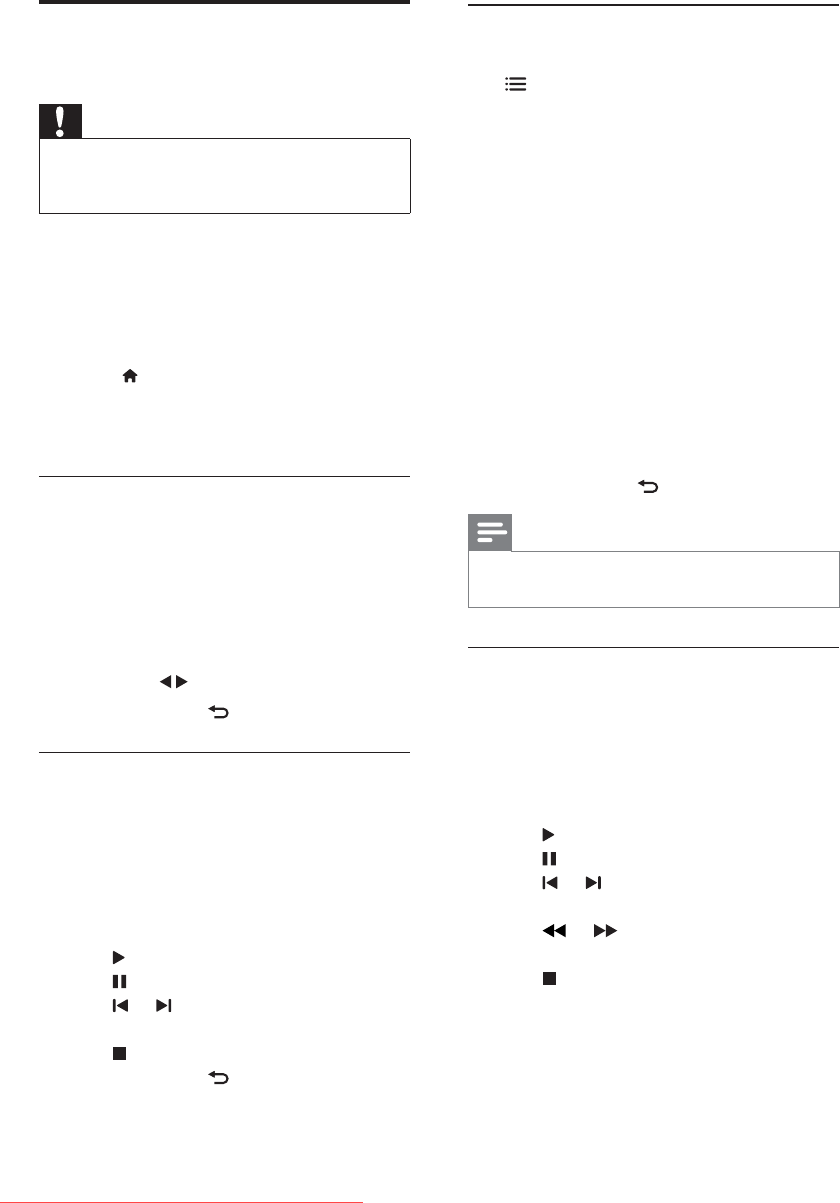
26
Change slide show settings
1 While you view a slide show, press
OPTIONS.
» The slide show options menu is
displayed.
2 Select one of the following, then press
OK.
[Start/Stop slideshow]: Start or stop
slideshow.
[Slideshow transitions]: Set the
transition from one picture to the
next.
[Slideshow frequency]: Select the
display time for each photo.
[Rotate image]: Rotate photo.
[Show info]: Display the picture
name, date, size and next picture in
the slide show.
3 To return, press .
Note
[Rotate image] and [Show info] appear only
when the slideshow is paused.
Listen to music
1 In the USB browser, select [Music], then
press OK.
2 Select a music track or album, then press
OK to play.
3 To control play, press the play buttons:
to play.
to pause.
or to play the previous or next
track.
or to search forward or
backward.
to stop.
Play photos, music and videos
on USB storage devices
Caution
Philips is not responsible if the USB storage
device is not supported, nor is it responsible
for damage or loss of data from the device.
Connect a USB storage device to play photos,
music or videos stored on it.
1 Switch on the TV.
2 Connect the USB device to the USB port
on the side of your TV.
3 Press .
4 Select [Browse USB], then press OK.
» The USB browser appears.
View photos
1 In the USB browser, select [Picture], then
press OK.
2 Select a photo or a photo album, then
press OK to view the photo enlarged to
To view the next or previous photo,
press
.
3 To return, press .
View a slide show of your photos
1 When a full screen image of a photo is
displayed, press OK.
» A slide show begins from the selected
photo.
Press the following buttons to control
play:
to play.
to pause.
or to play the previous or next
photo.
to stop.
To return, press
.
EN
Downloaded From TV-Manual.com Manuals