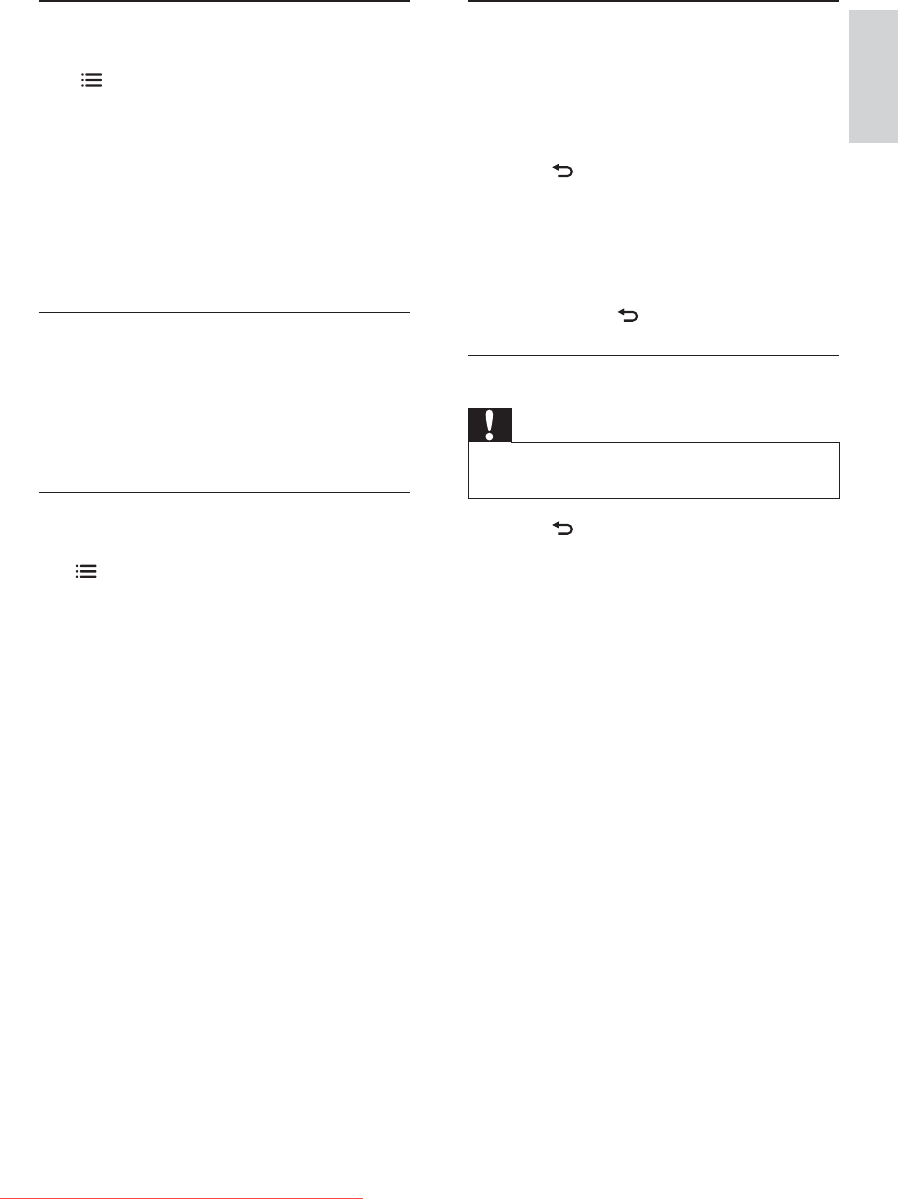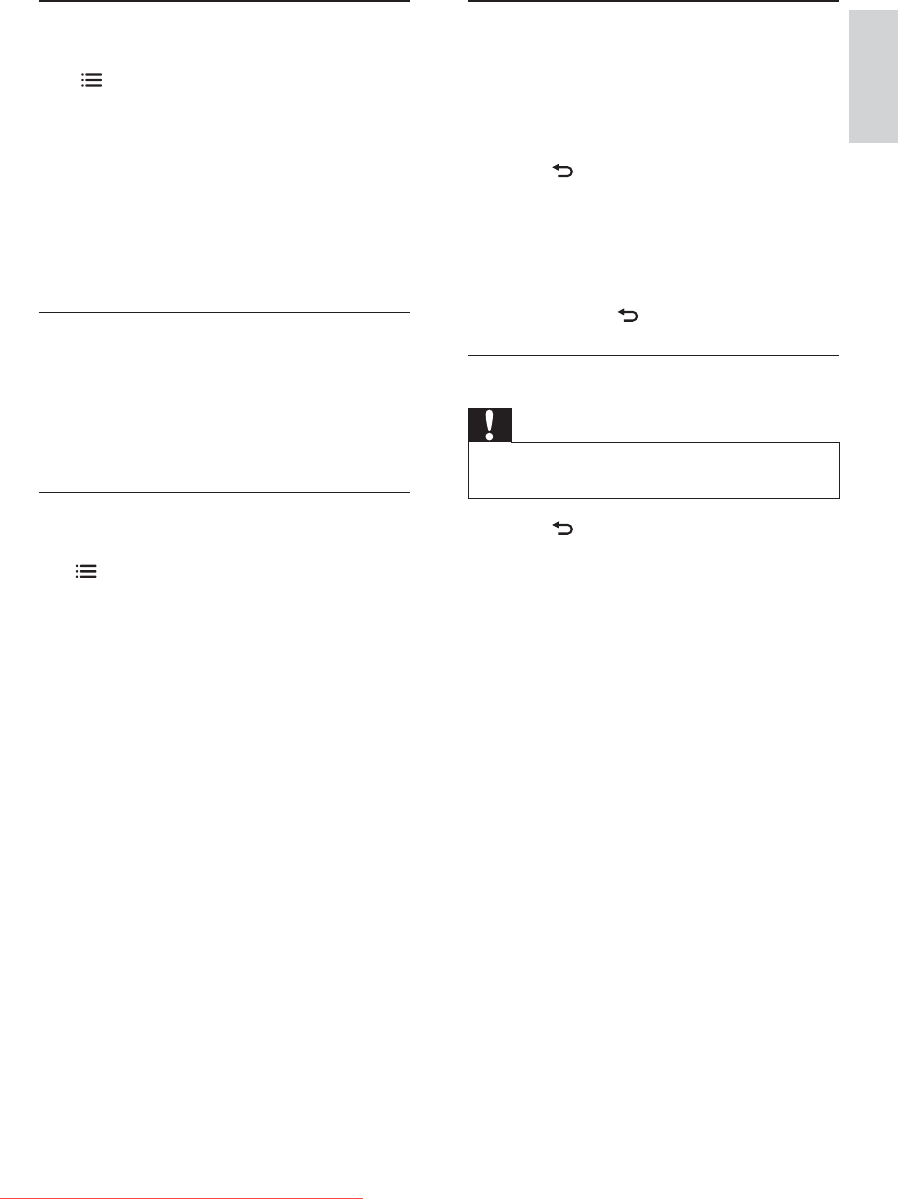
27
View a slideshow with music
You can view a picture slide show with
background music.
1 Select an album of songs.
2 Press OK.
3 Press to return to the USB content
browser.
4 Select an album of pictures.
5 Press OK.
» The slideshow begins.
6 To exit, press .
Disconnect a USB storage device
Caution
Follow this procedure to avoid damage to your
USB storage device.
1 Press to exit the USB browser.
2
the USB storage device.
Change music settings
While you play music, press
OPTIONS to access one of the
following settings, then press OK.
[Stop playback]: Stop music play.
[Repeat]: Play a song once or
repeatedly.
/ : Play songs
in sequence or at random.
[Show info]
[Sound]: Change sound settings.
Watch video
1 In the USB browser, select [Video], then
press OK.
2 Press OK to play.
3 To control play, press the play buttons:
Change video settings
While you play video, press
OPTIONS to access one of the
following settings, then press OK.
[Stop playback]: Stop video play.
[Repeat]: Play once or repeatedly.
[Subtitles]: If available, select
whether the subtitles are displayed.
/ : Play in
sequence or at random.
[Show info]
[TV speakers]: Play audio from
TV speakers or from a connected
EasyLink device (see ‘Set TV
speakers to EasyLink mode’ on page
40).
English
EN
Downloaded From TV-Manual.com Manuals