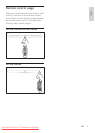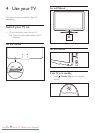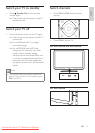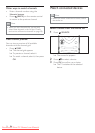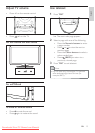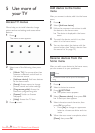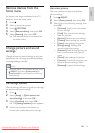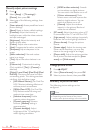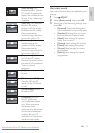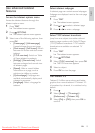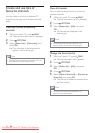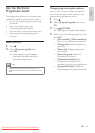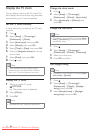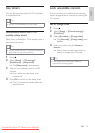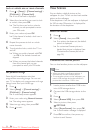17
Use smart sound
settings.
1 Press ADJUST.
2 Select [Smart sound], then press OK.
3 Select one of the following settings, then
press OK.
[Personal]: Apply the settings that
were customised in the sound menu.
[Standard]: Settings that suit most
environments and types of audio.
[News]: Ideal settings for spoken
audio, such as news.
[Cinema]: Ideal settings for movies.
[Game]: Ideal settings for games.
[Drama]: Ideal settings for drama
programmes.
[Sports]: Ideal settings for sports
programmes.
[Auto format]: For
selected models. (Not for
PC mode.) Automatically
display the suitable picture
format. If not, widescreen
is applied.
: : For selected
models. Adjust the
(subtitles remain visible).
Recommended for
minimal screen distortion
but not for HD or PC.
[Auto zoom]: For selected
models. Enlarge the
Recommended for
minimal screen distortion
but not for HD or PC.
[Super zoom]: (Not
for HD and PC mode.)
Remove the black bars on
the side of 4:3 broadcasts.
There is minimal
distortion.
[4:3]: Show the classic 4:3
format.
[Movie expand 16:9]:
(Not for HD and PC
mode.) Scale 4:3 format
to 16:9.
[Wide screen]: Scale 4:3
format to 16:9.
[Unscaled]: For HD
and PC mode only,
and in selected models
only. Allow maximum
sharpness. Some
distortion may be present
due to the broadcaster’s
systems. Set your PC
resolution to wide screen
mode for best results.
English
EN
Downloaded From TV-Manual.com Manuals