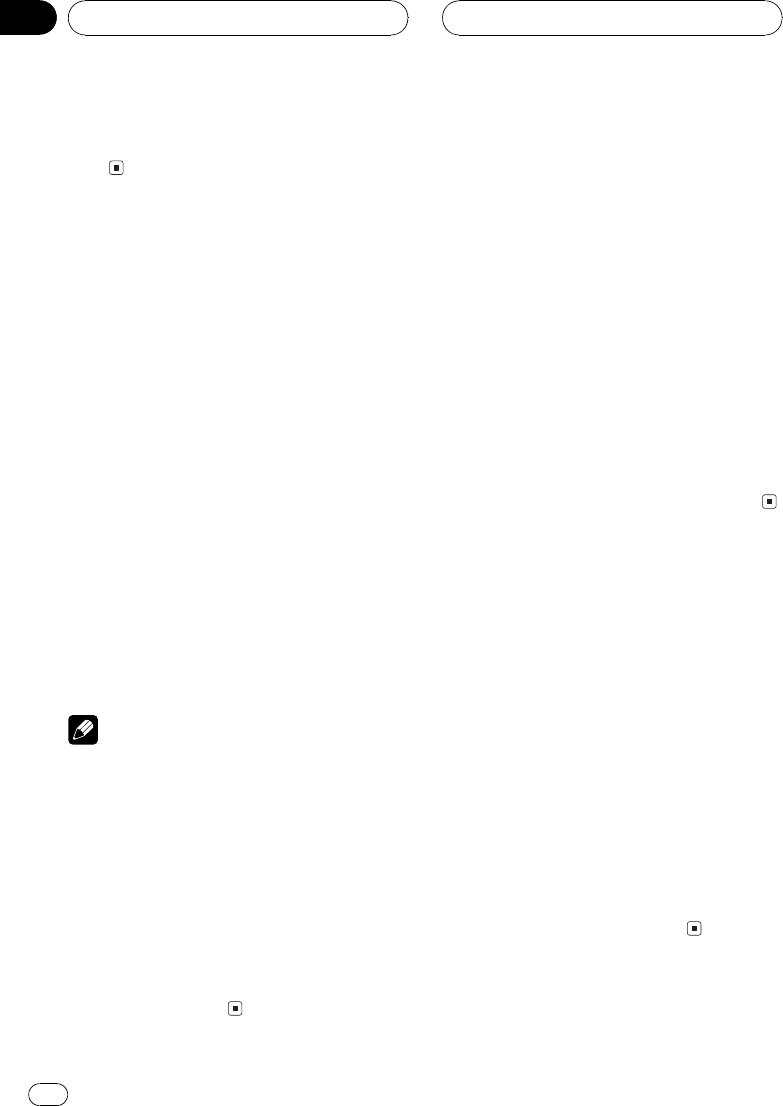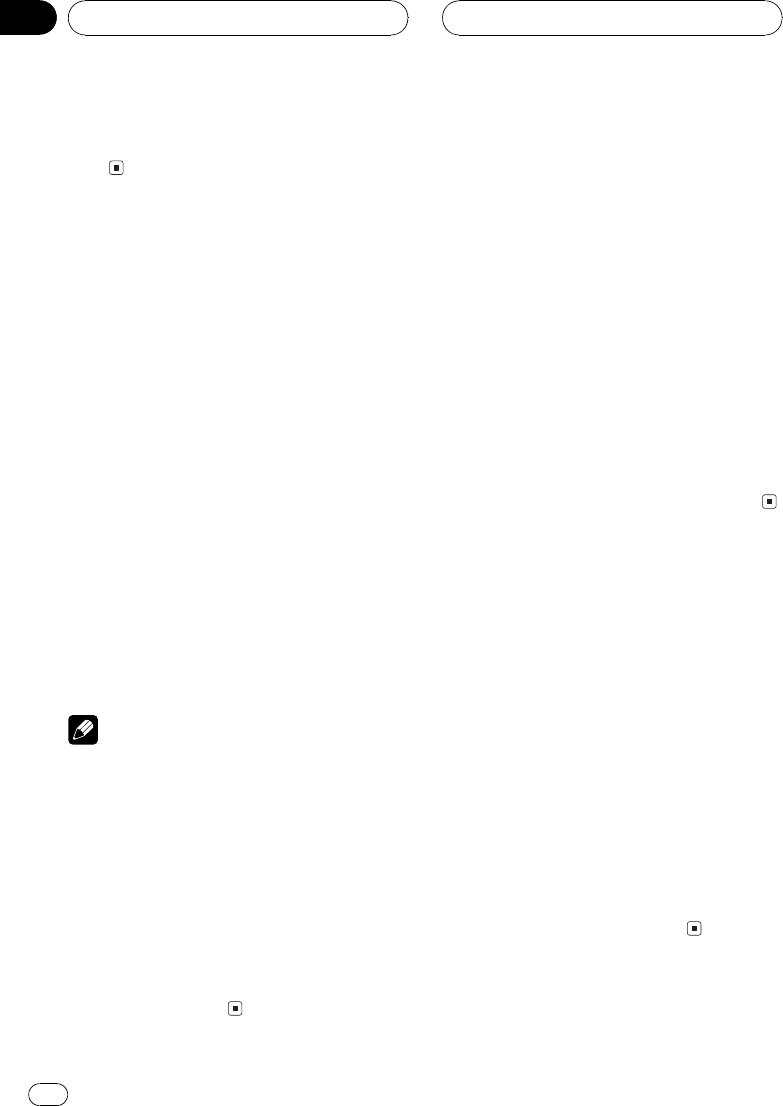
LEFT:25 RIGHT:25 is displayed as the left/
right speaker balance moves from left to
right.
Adjusting source levels
SLA (source level adjustment) lets you adjust
the volume level of each source to prevent ra-
dical changes in volume when switching be-
tween sources.
! Settings are based on the FM tuner volume
level, which remains unchanged.
1 Compare the FM tuner volume level
with the level of the source you wish to ad-
just.
2 Touch A.MENU and AUDIO and then
touch SLA.
3 Touch a or b to adjust the source vo-
lume.
Each time you touch a or b increases or de-
creases the source volume.
+4 4 is displayed as the source volume is
increased or decreased.
Notes
! The AM tuner volume level can also be ad-
justed with source level adjustments.
! Video CD, CD and MP3are set to the same
source level adjustment volume automatically.
! DVD and the optional DVD player areset to
the same source level adjustment volume
automatically.
! External unit 1 and external unit 2 areset to
the same source level adjustment volume
automatically.
! AUX (auxiliary input) and AV (videoinput) are
set to the same source level adjustment vo-
lume automatically.
Using the dynamic range
control
The dynamic range refers to the difference be-
tween the largest and softest sounds. The dy-
namic range control compresses this
difference so that you can clearly hear sounds
even at low volume levels.
! The dynamic range control is effective only
on Dolby Digital sounds.
1 Touch A.MENU and AUDIO and then
touch D. R. C.
# When playing other than the DVD disc,you
cannot switch this mode.
2 Touch a to turn the dynamic range con-
trol on.
# To turn dynamic range controloff, touch b.
Using the dual mono mode
When playing a disc recorded on a dual mono
mode, you can select the channel to output.
! This function is effective only on dual mono
mode sound.
1 Touch A.MENU and AUDIO and then
touch DUAL MONO.
# When playing other than the DVD disc,you
cannot switch this mode.
2 Touch c or d to select the desired out-
put setting.
Touch c or d until the desired output setting
appears in the display.
L+R(left and right channels)LEFT (left
channel)RIGHT (right channel)
Digital Signal Processor
En
64
Section
14