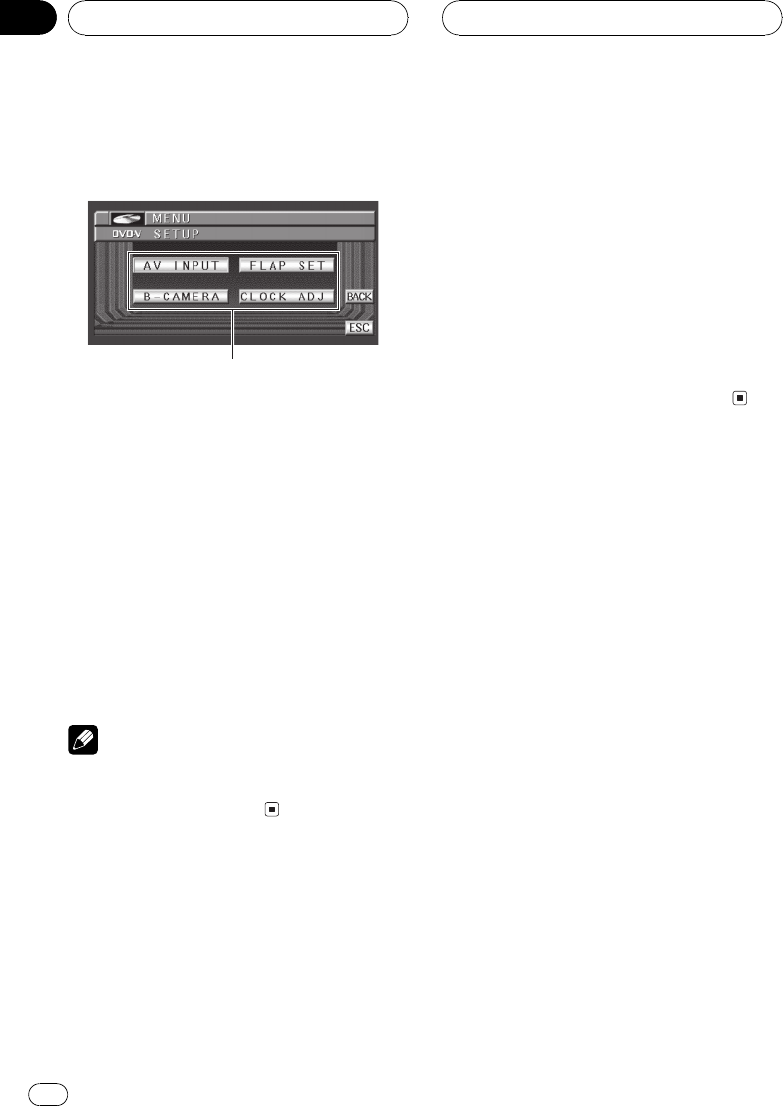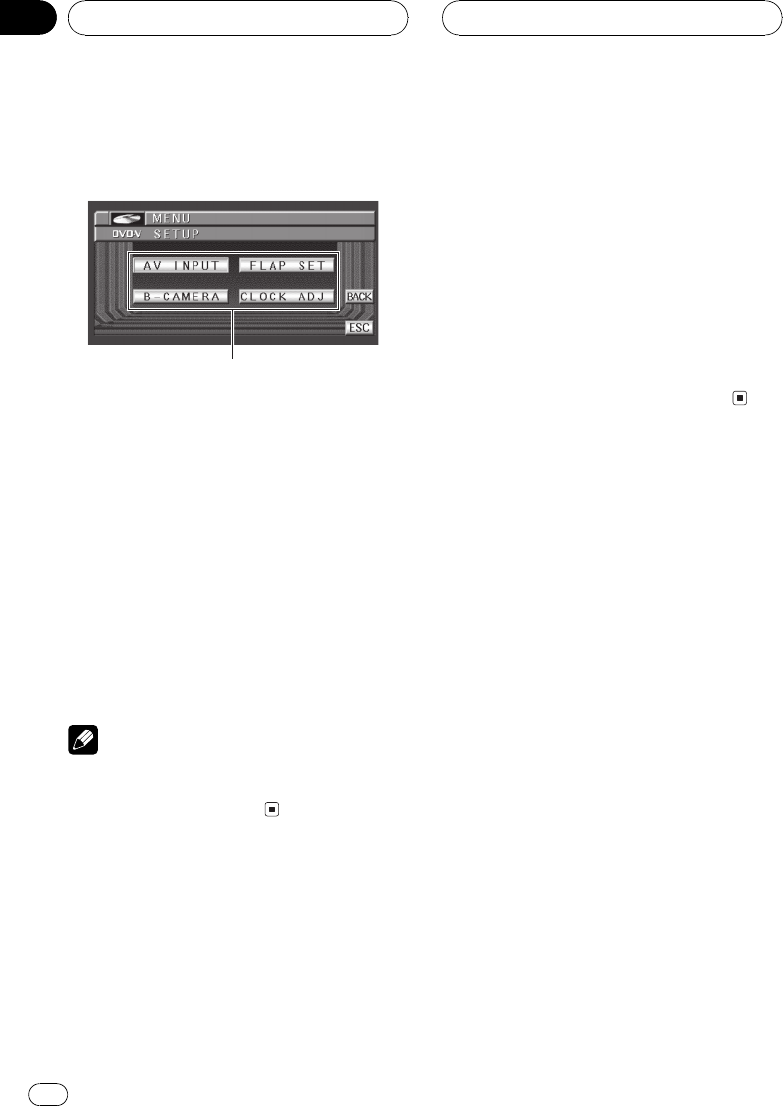
Introduction of setup
adjustments
1 Setupmenu display
Shows the setup function names.
% Touch A.MENU and then touch SETUP
to display the setup function names.
The setup function names are displayed and
operable ones are highlighted.
# When A.MENU is not displayed,you can dis-
play it by touching the screen.
# You can also display MENU by clicking the
joystick.
# To return to the previousdisplay, touch BACK.
# To return to the displayof each source, touch
ESC.
Note
If you do not operate the setup function within
about 30 seconds, the display is automatically re-
turned to the source display.
Setting the video input
You can switch the setting according to the
connected component.
! Select VIDEO to watch video of a con-
nected component as AV source.
! Select M-DVD to watch video of a con-
nected DVD player as S-DVD source.
1 Touch A.MENU and SETUP and then
touch AV INPUT.
2 Touch c or d to select the video input
setting.
Touch c or d until the desired setting appears
in the display.
! OFF No video component is connected
! VIDEO External videocomponent
! M-DVD DVD playerconnected with RCA
cable
# When a DVD player is connected with an AV-
BUS cable, do not select M-DVD orelse no pic-
ture is displayed even if you select S-DVD.
Setting for back-up camera
This unit features a function that automatically
switches to the back-up camera video (BACK
UP CAMERA IN jack) when a back-up camera
is installed on your car. When the gear shift is
in REVERSE (R) position, the video automati-
cally switches to a back-up camera video. (For
more details, consult with your dealer.)
! We recommend that you use a camera
which outputs mirror reversed images.
! Confirm the setting immediately whether
the display changes to a back-up camera
video when the gear shift is moved to RE-
VERSE (R) from another position.
! When the display changes to a back-up
camera video during normal drivings,
switch to another setting.
! To return to the source display, press
MENU on the head unit.
1 Touch A.MENU and SETUP and then
touch B-CAMERA.
2 Touch a to turn back-up camera setting
on.
# To turn back-up camerasetting off, touch b.
Other Functions
En
78
Section
17