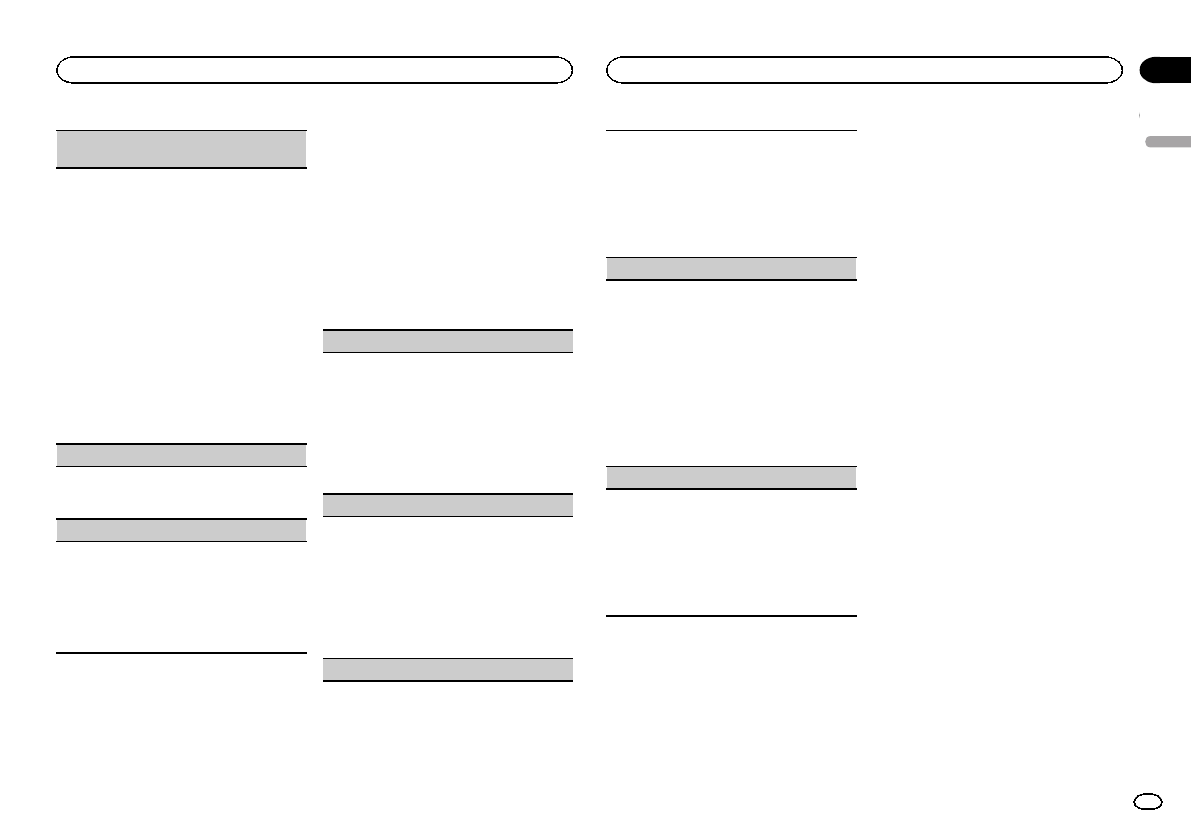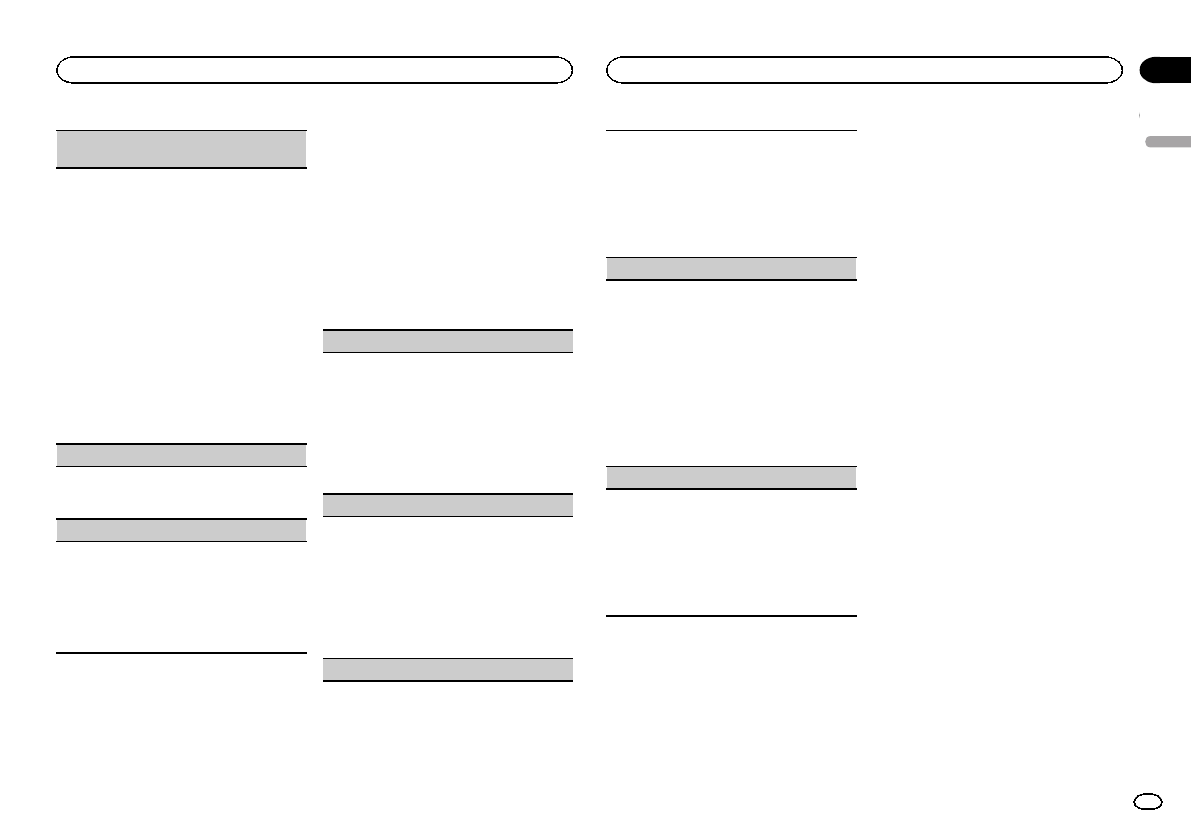
Black plate (15,1)
BT MEMCLEAR (clearing theBluetooth device
data storedon this unit)
Bluetooth devicedata stored onthis unit can be
cleared. Toprotect your personalinformation,
clear thedevice memory before you passthe unit
on tosomeone else. Thefollowing information will
be deleted.
Device list/PINcode/call history/phone book/pre-
set phonenumbers
1 Press M.C. toshow the confirmationdisplay.
YES isdisplayed. Clearing memory is nowon
standby.
If youdo not wantto clear theBluetooth device
data storedon this unit, turnM.C. to display
CANCEL andpress it again toselect.
2 Press M.C. toclear the memory.
CLEARED isdisplayed and theBluetooth de-
vice datais cleared.
! While thisfunction is in use,do not turnoff
the engine.
BT VERSION(Bluetooth version display)
You can displaythe system versionsof this unit
and ofBluetooth module.
1 Press M.C. todisplay the information.
APP CONN.SET (APP connectmode setting)
Select anappropriate option for your connected
device.
1 Press M.C. toselect the desiredsetting.
WIRED (foriPhone)—BLUETOOTH (for smart-
phone)
! This settingis not available whenthe source is
set toPANDORAor APP.
Selecting the illumination color
Only for DEH-X6600BS, DEH-X6600BT, DEH-X66BT
and DEH-X3600S
Illumination function menu
1 Press M.C. to display the mainmenu.
2 Turn M.C. to display ILLUMI and pressto
select.
3 Turn M.C. to select the illumination func-
tion.
Once selected, the following audio functions
can be adjusted.
! PHONE COLORis not availablefor DEH-
X3600S.
KEY COLOR(key section colorsetting)
You can selectdesired colors forthe keys of this
unit.
1 Press M.C. todisplay the settingmode.
2 TurnM.C. to selectthe illumination color.
! Presetcolors (ranging fromWHITE to
BLUE)
! SCAN (cyclethrough a varietyof colors au-
tomatically)
! CUSTOM (customizedillumination color)
DISP COLOR(display section colorsetting)
You can selectthe desired colorsfor the displayof
this unit.
1 Press M.C. todisplay the settingmode.
2 TurnM.C. to selectthe illumination color.
! Presetcolors (ranging fromWHITE to
BLUE)
! SCAN (cyclethrough a varietyof colors au-
tomatically)
! CUSTOM (customizedillumination color)
BOTH COLOR(key and displaycolor setting)
You can selectthe desired colorsfor the keysand
display of thisunit.
1 Press M.C. todisplay the settingmode.
2 TurnM.C. to selectthe illumination color.
! Presetcolors (ranging fromWHITE to
BLUE)
! SCAN (cyclethrough a varietyof colors au-
tomatically)
PHONE COLOR(phone color setting)
Selecting thekey colors displayedwhen a call is
received
1 Press M.C. todisplay the settingmode.
2 TurnM.C. to selectthe illumination color.
! FLASHING –The color selected fromKEY
COLOR flashes.
! FLASH MODE1to FLASH MODE6– The
system automaticallycycles through all
available keycolors for this unit.Select the
desired mode.
! OFF –No change inkey color made when
incoming callsare received.
ILLUMI FX(illumination effect mode)
In thismode, an illuminationeffect can be seen
on thedisplay at certaintimes such as whenthe
ACC poweris turned on/off ora CD isinserted/
ejected.
1 Press M.C. toturn ILLUMI FXon or off.
! The illuminationeffect will activatewhen the
ACC poweris turned on/off regardlessof
whether theILLUMI FX settingis on or off.
Note
When CUSTOM is selected, the customized
color saved is selected.
Customizing the illumination color
You can create custom illumination colors for
both KEY COLOR and DISP COLOR.
1 Press M.C. to display the mainmenu.
2 Turn M.C. to display ILLUMI and pressto
select.
3 Turn M.C. to display KEY COLOR or
DISP COLOR. Press to select.
4 Press M.C. and hold untilthe customizing
illumination color setting appears in the dis-
play.
5 Press M.C. to select the primarycolor.
R (red)—G (green)—B (blue)
6 Turn M.C. to adjust the brightness level.
Adjustment range: 0 to 60
# You cannot selecta level below20 for allthree of
R (red),G (green), andB (blue) at thesame time.
# You can alsoperform the sameoperation on
other colors.
Note
You cannot create a custom illumination color
while SCAN is selected.
About MIXTRAX
MIXTRAX technology is used to insert avariety
of sound effects in between songs, allowingyou
to experience your music as a nonstopmix com-
plete with visual effects.
Notes
! Depending on the file/song, sound effects
may not be available.
! Turn MIXTRAX off if the visual effects it pro-
duces have adverse effects on driving. Refer
to Operations using the MIXTRAX button on
page 6.
MIXTRAX menu
1 Press M.C. to display the mainmenu.
English
Using this unit
15
Section
Using this unit
En
02
<QRD3195-A>15