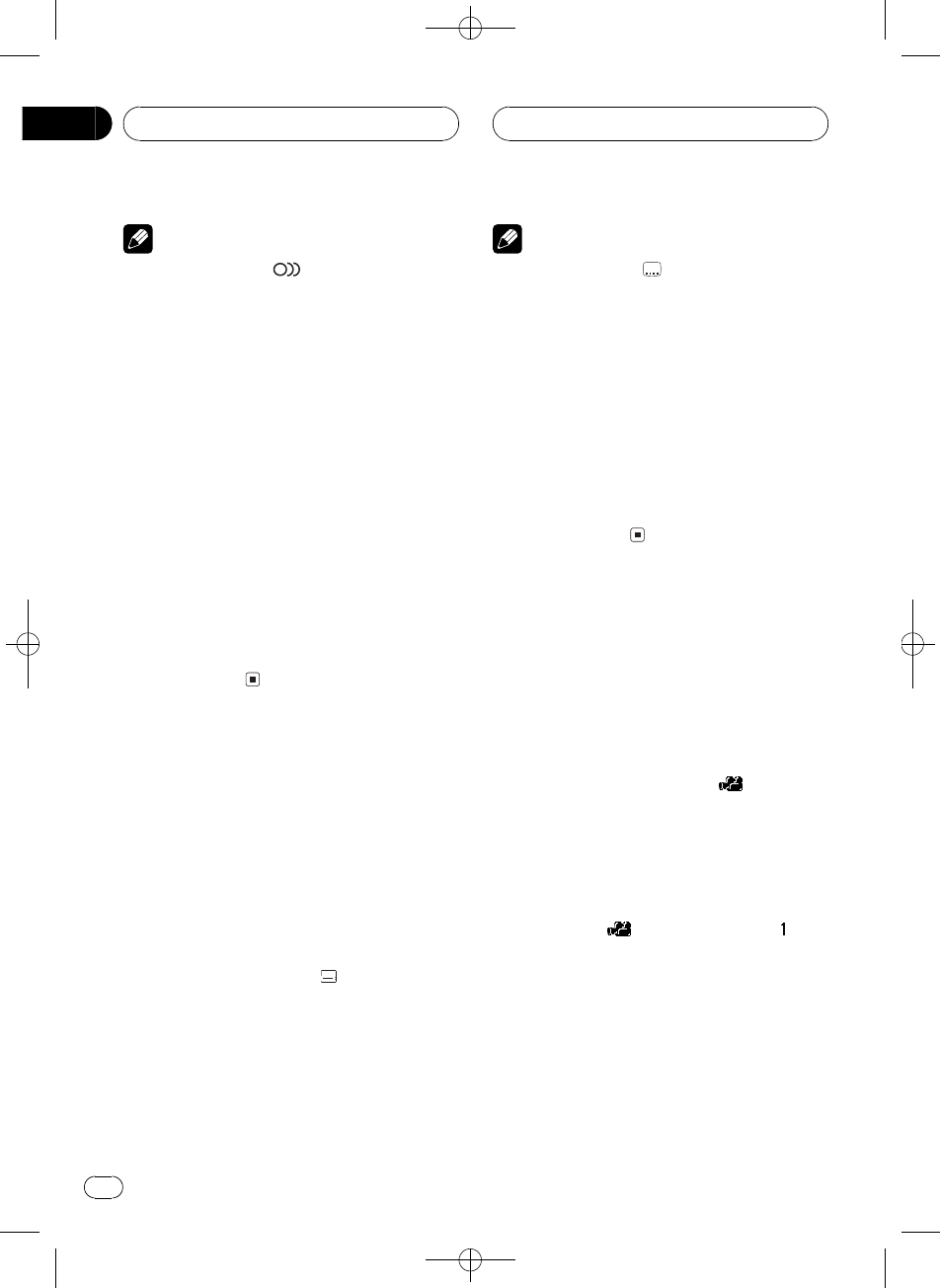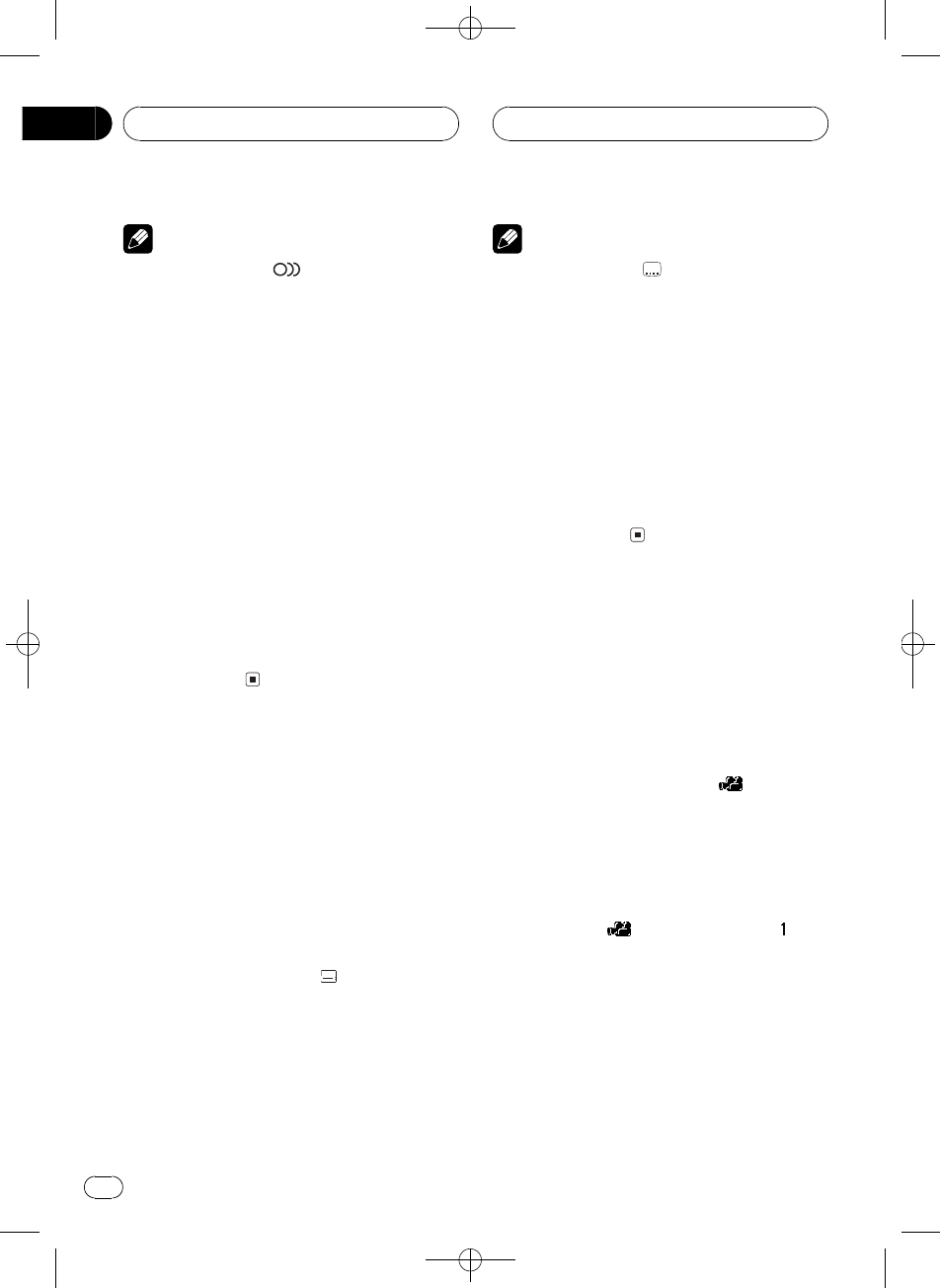
Black plate (24,1)
<CRB2123-A/U>24
Notes
! The number in the
2
mark on a DVDs pack-
age indicates the number of recorded lan-
guages/audio systems.
! With some DVDs, switching between lan-
guages/audio systems may only be possible
using a menu display.
! You can also switch between languages/audio
systems using SET-UP MENU. For details,
refer to Setting the audio language on page 75.
! Only digital output of DTS audio is possible. If
this units optical digital outputs are not con-
nected, DTS audio will not be output, so select
an audio setting other than DTS.
! While the audio selection icon is displayed,
you can also switch to a desired audio lan-
guage number using NUMBER.
! Display indications such as Dolby D and
5.1ch indicate the audio system recorded on
the DVD. Depending on the setting, playback
may not be with the same audio system as
that indicated.
Changing the subtitle
language during playback
(Multi-subtitle)
With DVDs featuring multi-subtitle recordings,
you can switch between subtitle languages
during playback.
1 Press SUBTITLE (S.TITILE) during play-
back.
The subtitle selection icon
is displayed for
eight seconds.
2 Press SUBTITLE (S.TITILE) while the sub-
title selection icon is displayed.
The subtitle language changes each time you
press SUBTITLE (S.TITILE).
Notes
! The number in the
2
mark on a DVDs pack-
age indicates the number of recorded subtitle
languages.
! With some DVDs, switching between subtitle
languages may only be possible using a menu
display.
! You can also switch between subtitle lan-
guages using SET-UP MENU. For details, refer
to Setting the subtitle language on page 74.
! While the subtitle selection icon is displayed,
you can also switch to a desired subtitle lan-
guage number using NUMBER. At this time,
you can also switch subtitle display off by
pressing CLEAR.
Changing the viewing angle
during playback (Multi-angle)
With DVDs featuring multi-angle (scenes shot
from multiple angles) recordings, you can
switch among viewing angles during play-
back.
! During playback of a scene shot from mul-
tiple angles, the angle icon
is dis-
played. Turn angle icon display on or off
using SET-UP MENU. For details, refer to
Setting angle icon display on page 76.
1 Press ANGLE during playback of a scene
shot from multiple angles.
The angle icon
and angle number are
displayed for eight seconds.
2 Press ANGLE while the angle icon and
angle number are displayed.
The angle changes each time you press
ANGLE.
Playing DVD video discs
En
24
Section
06