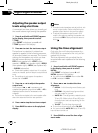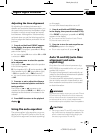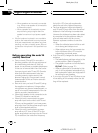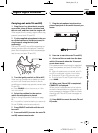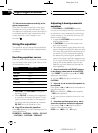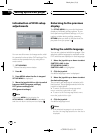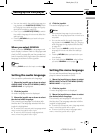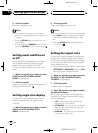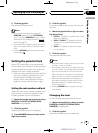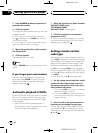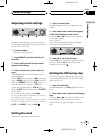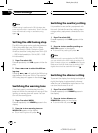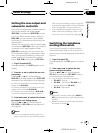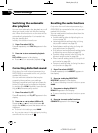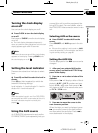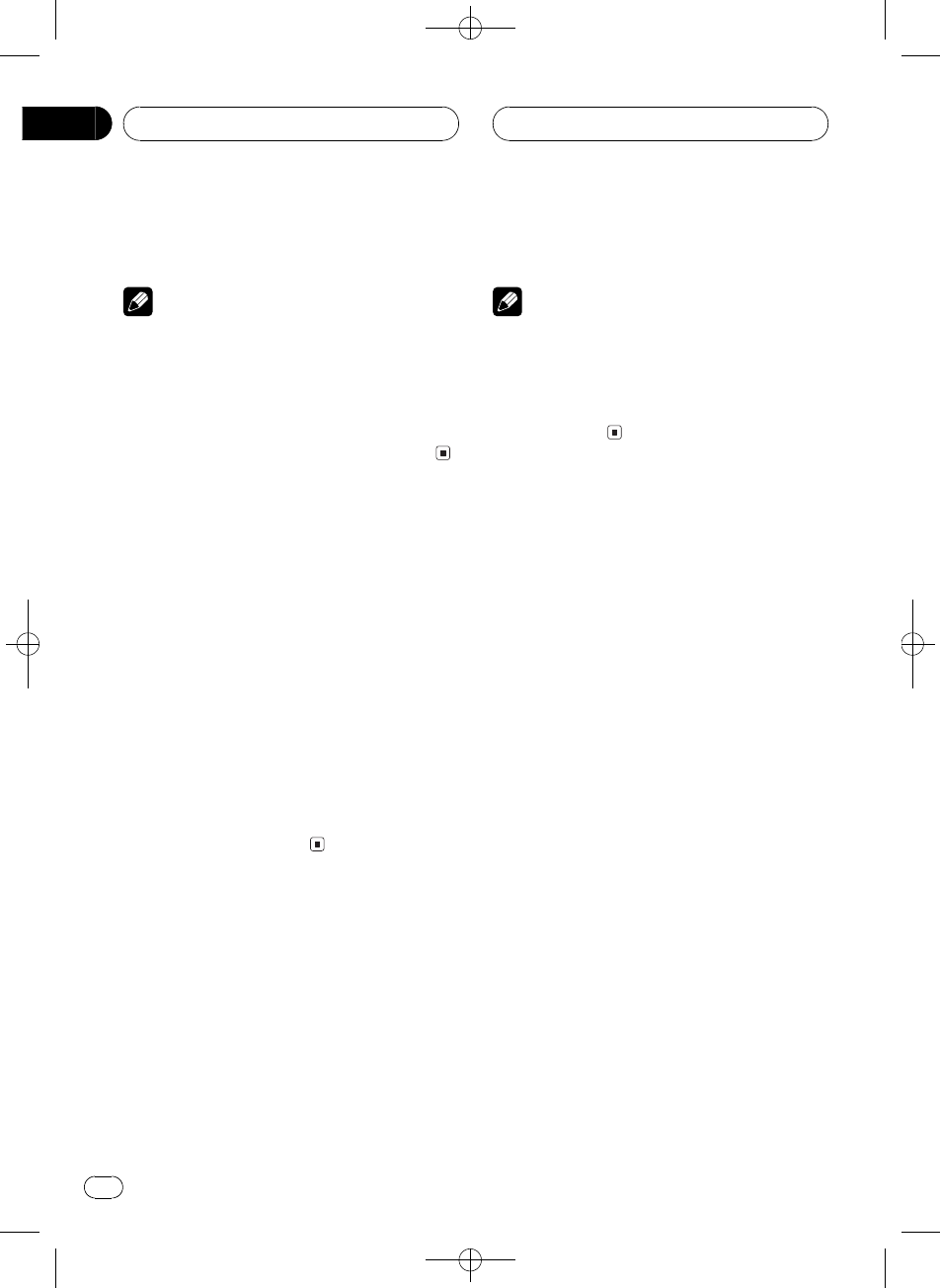
Black plate (76,1)
<CRB2123-A/U>76
4 Click the joystick.
The menu language is set.
Notes
! If the selected language is not recorded on
the disc, the language specified on the disc is
outputted.
! Pressing RETURN takes you back to the pre-
vious display.
! If you have selected GENERAL, refer to When
you select GENERAL on the previous page.
Setting assist subtitles on
or off
Assist subtitles offer explanations for the au-
rally impaired. However, they are only dis-
played if they are recorded on the DVD.
You can turn assist subtitles on or off as de-
sired.
1 Move the joystick up or down to select
ASSIST in the SET-UP MENU (LANG.).
ASSIST is highlighted.
2 Click the joystick.
Each time you click the joystick the selected
setting switches on or off.
Setting angle icon display
You can set it up so that the angle icon ap-
pears on scenes where the angle can be
switched.
1 Move the joystick up or down to select
ANGLE in the SET-UP MENU (PICT).
ANGLE is highlighted.
2 Click the joystick.
Angle icon display is set on or off.
Notes
! You can also switch the angle during playback
with ANGLE. (Refer to Changing the viewing
angle during playback (Multi-angle) on page
24.)
! Pressing RETURN takes you back to the pre-
vious display.
Setting the aspect ratio
There are two kinds of display. A wide screen
display has a width-to-height ratio (TV aspect)
of 16:9, while a regular display has a TV aspect
of 4:3. Be sure to select the correct TV aspect
for the display you use.
! When using a regular display, select either
LETTER BOX or PANSCAN. Selecting 16:9
may result in an unnatural picture.
1 Move the joystick up or down to select
TV ASPECT in the SET-UP MENU (PICT).
TV ASPECT is highlighted.
2 Click the joystick.
TV aspect menu is displayed.
3 Move the joystick up or down to select
the desired TV aspect.
The currently set TV aspect is indicated with
blue box. The TV aspect selected with the joy-
stick is highlighted.
! 16:9 Wide screen picture (16:9) is dis-
played as it is (initial setting)
! LETTER BOX The picture is the shape of a
letterbox with black bands at the top and
bottom of the screen
! PANSCAN The picture is cut short at the
right and left of the screen
Setting up the DVD player
En
76
Section
13