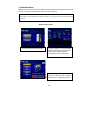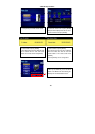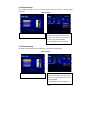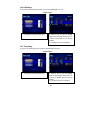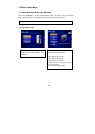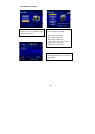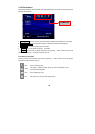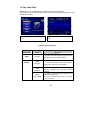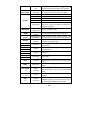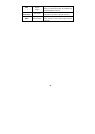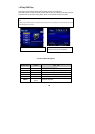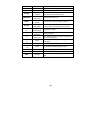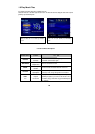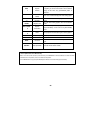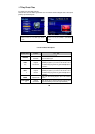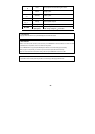20
Subtitle
Sync.
It is possible to set the subtitle sync. with (one second)
(60 second) when motion and subtitle sync is not matched.
4, 5, 6
Number Button
Subtitle
Color Change
Subtitle color is changed when pressing numbers 4 or 6.
In order to return default color (white), press number 5.
Zoom Vertical Zoom screen vertically.
Zoom Full Enlarge the overall screen.
Custom Enlarge or reduce the screen by with arrow buttons.
Default Return to original screen size and position.
Scr. SIZE
Screen Position
Move the screen to the direction with arrow buttons. Press
[Brt.Cont] key to return to the original screen position when
applying Screen position.
TIME SEARCH
Jump to Preferable
Playback Time
Move to a selected time of a file.
CANCEL
Delete Input
Numbers
In time search box, this button deletes all numbers in 0.
Brt. CONT
Controlluminosity,color
depth,brightness
When pressing this button, 3 modes will switch. After
selecting a mode, change settings with ?™?™arrow buttons.
FILE INFO
Show File
Information
Displays the file information being played. To hide the
information, press this button again.
FF
arrow button
Fast Forward
When pressing this button, play speed is changed 8x, 16x, or
32x fast forward.
REW ?á?¡
?á arrow button
Rewind
When pressing this button, play speed is changed 8x, 16x, or
32x fast backward.
VOLUME +
?áarrow button
Volume Up Volume up.
VOLUME -
?áarrow button
Volume Down Volume down.
MUTE Sound Off
Mute the sound. In order to hear sound, press this button
again.
ENTER Playback a File
Play a file. After finishing playback, return to file selections
screen.
PLAY / PAUSE
II
Playback
Next All Files
After the file that you select is played, the next file will be
played automatically. It is the same as the [PLAY/PAUSE]
button.
PLAY / PAUSE
II
Pause
Pauses playback. Press this button again to resume
playback.
PREV
I?á?k
Playback
Previous File
Play a previous file from the current playback file. If you used
[ENTER] for playback, you cannot use this function. This is
available using [PLAY/PAUSE] button or 'ALLPLAY'.