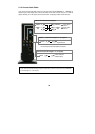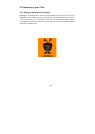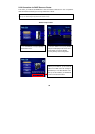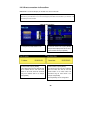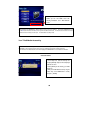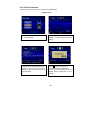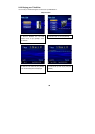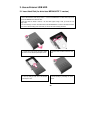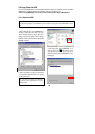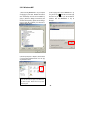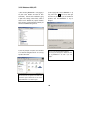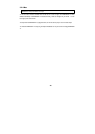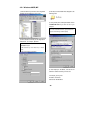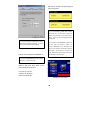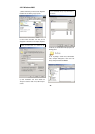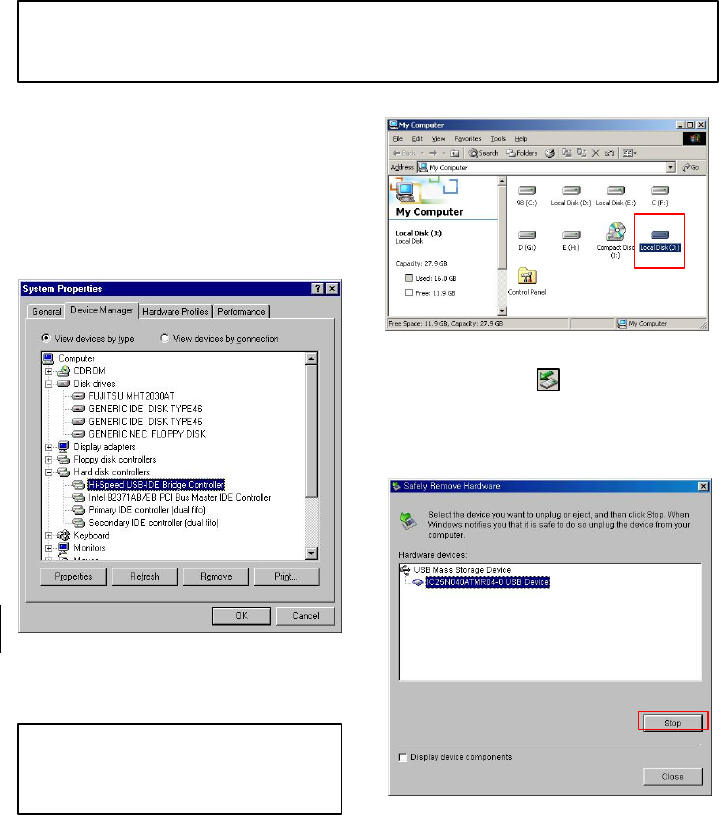
40
1) After installing the driver, connect MEDIAGATE T1
and plug in power cable. Next, check to see if the
driver is installed correctly by going to [Start menu,
Settings, Control Panel, System, Device Manager,
Hard disk controllers] You should see Hi-Speed USB-
IDE Bridge Controller.
2) Check ‘My Computer’ or ‘Explorer’, there should be
a new hard drive designated volume. You can copy
any data to this volume.
3) After copying data, remove MEDIAGATE T1 by
using the remove icon at the task bar on the
lower right hand corner of your screen. If you do not
follow this procedure, data and MEDIAGATE T1 may
be damaged.
3.2 Copy Data via USB
You may use the MEDIAGATE T1 as an external USB hard disk drive. Data can be copied from your PC to the HDD of
MEDIAGATE T1 via USB. It is possible to play media files saved in the hard disk on your TV.
* When connecting MEDIAGATE T1 to your PC, you must connect the power adapter of MEDIAGATE T1.
3.2.1 Windows 98SE
ü You must first install the Windows 98 Driver before connecting to the PC. Please insert Windows 98 CD driver to begin installation
wizard. After finishing installation, Connect MEDIAGATE T1 to PC via USB cable, and plug power adapter of MEDIAGATE T1 into AC
outlet.
ü If a new volume is not present, check HDD format
and HDD file system. Windows 98SE will only detect
FAT32 file system.