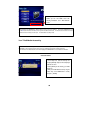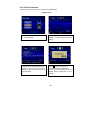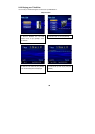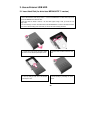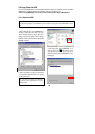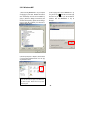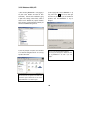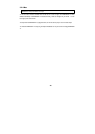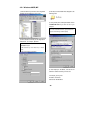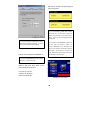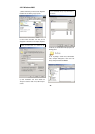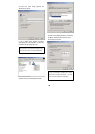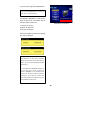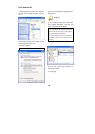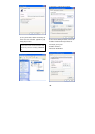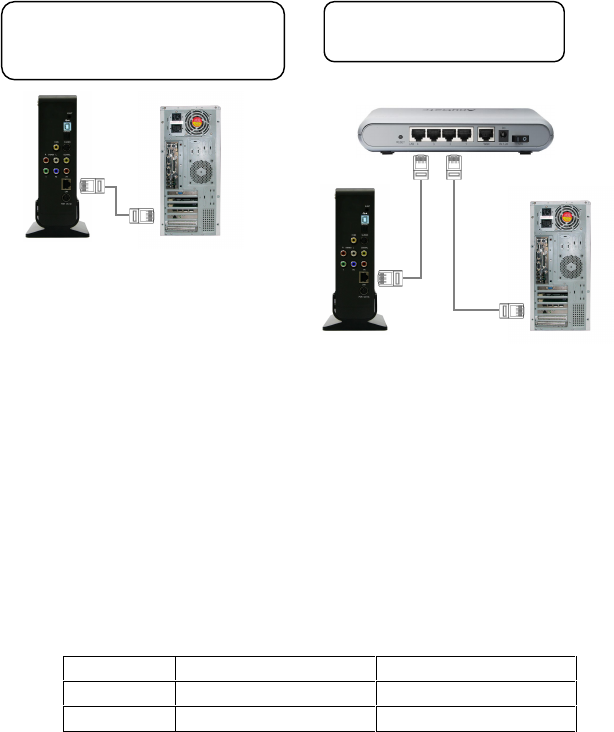
44
4. Accessing PC via Network
4.1 Connect LAN Cable
4.2 Setting Network Configurations
After connecting LAN cable, you must set the network configurations of the Computer and MEDIAGATE T1.
You will need to share a folder on your Windows computer and use the same ‘IP Address range’ and same ‘Subnet
Mask ‘ between the computer and MEDIAGATE T1. For example:
Computer MEDIAGATE T1
IP Address 192.168.0.2 192.168.0.3
Subnet Mask 255.255.255.0 255.255.255.0
*It is possible to assign IP address and Subnet Mask of MEDIAGATE T1 as dynamic or static.
When connecting Computer to MEDIAGATE T1
directly
When connecting with a Router or Hub
Connect LAN cable to LAN port between
MEDIAGATE T1 and PC. In this case, you will
need to use a Cross-Over LAN cable.
[TIP] If the computer’s LAN card is connected to
the Internet, you can mount an additional LAN
card to your PC and connect this LAN card to
MEDIAGATE T1.
Connect LAN cable between MEDIAGATE T1
LAN port and Router or Hub.
In this case, you will need to use a Direct LAN
Cable (straight-through).