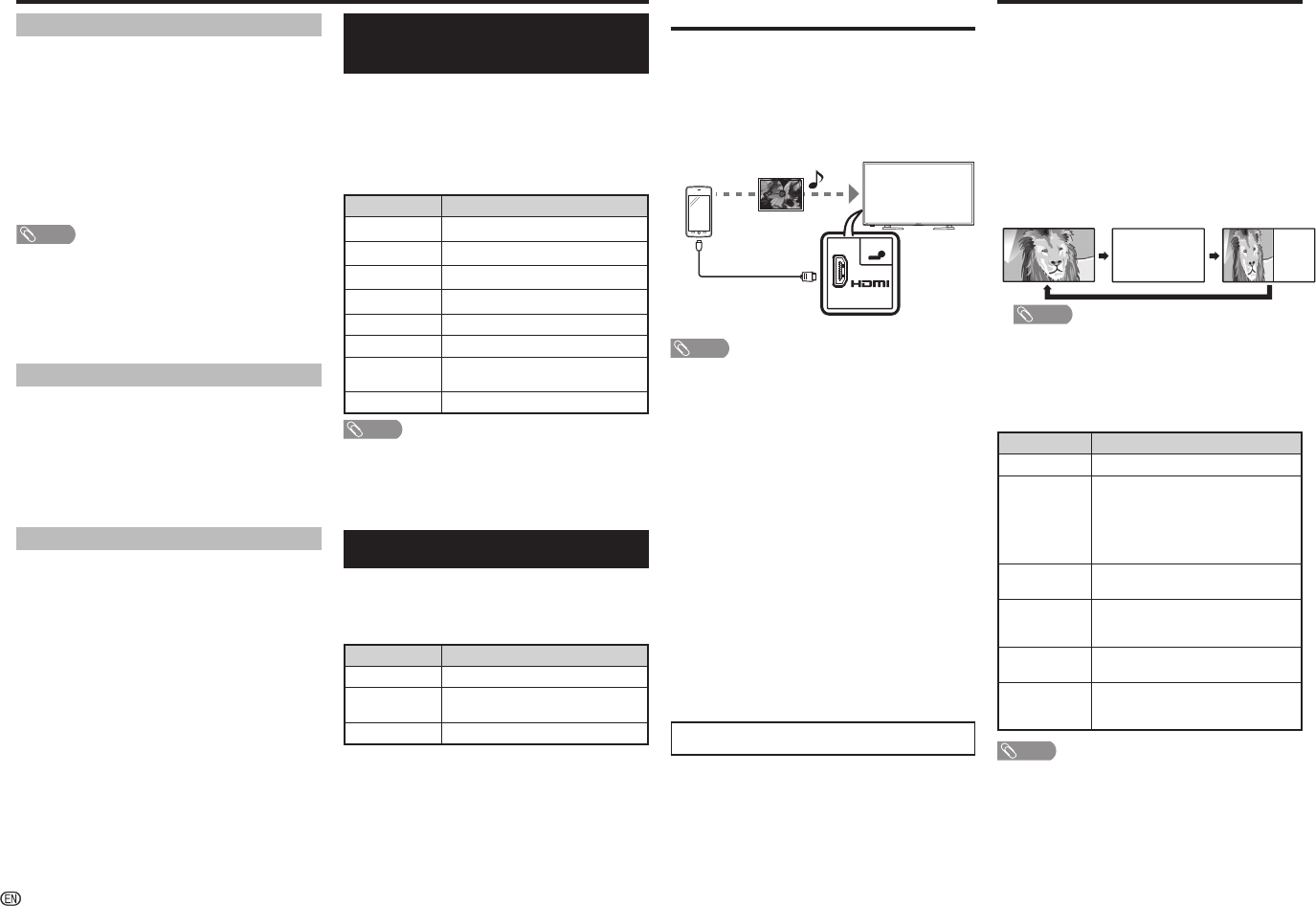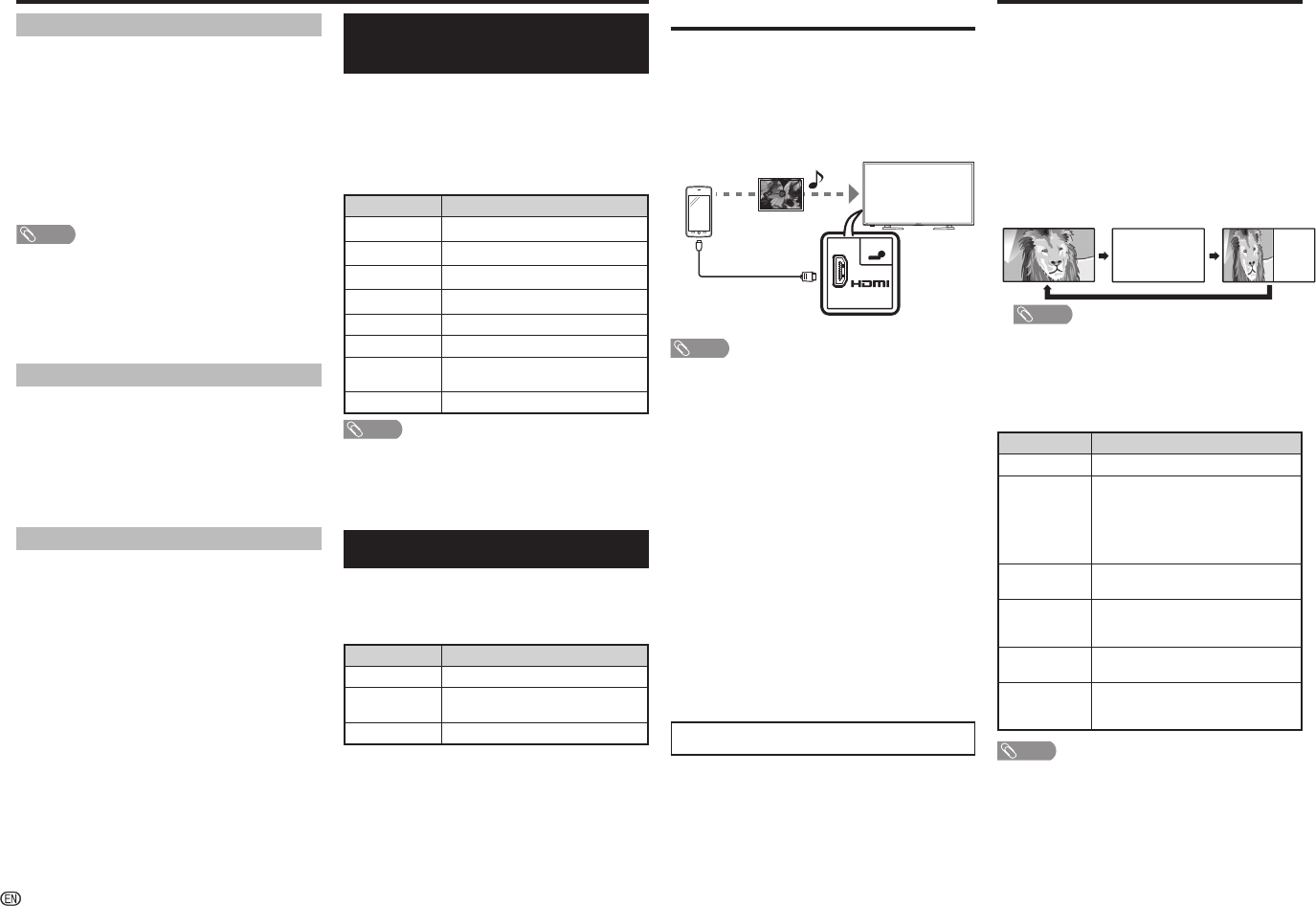
-
12
Colour adjustment and still
image
Allows you to adjust the colour tone of a still image.
1
Press COLOUR ADJ. (FREEZE), the moving
image will be captured and colour adjustment
screen displays.
2
Press
a
/
b
/
c
/
d
to adjust the colour to your
desired setting.
Button Description
a
White with greenish tone.
b
White with reddish tone.
c
White with bluish tone.
d
White with yellowish tone.
R
Reveal/hide the setting screen.
G
Set adjustment to last user setting.
B
Close the setting screen and unfreeze
image.
ENTER
Save/exit setting.
NOTE
• The colour adjustment screen and still image will
automatically goes out after 30 minutes.
• Freeze/Colour adjustment function does not work in USB
Photo/Movie playback. It works for HDMI, composite/
component and VGA.
ECO mode
This function enables you to reduce the backlight
brightness in order to decrease the power
consumption and increase the backlight life span as
shown in the following table.
Selected item Description
ECO 1
Reduces the backlight brightness.
ECO 2
Reduces the backlight brightness more
than “ECO 1”.
ECO Off
Normal setting of backlight brightness.
ECO status will be displayed on the channel
information window.
Reminder timer setting
You can schedule a reminder for future programmes.
Channel will automatically change on time as
scheduled.
1
Press EPG.
2
Press
a
/
b
to select the programme you want to
watch.
3
Press B to set reminder time.
4
Press ENTER to save reminder timer.
• “Timer save success” will display.
NOTE
• “Timer overlay” will display if same time is set twice.
• “Timer past” will display if past time is set.
5
Press ENTER to display the reminder schedule
list.
6
Press RETURN or EPG to exit.
Viewing the reminder schedule list
1
Press EPG.
2
Press Y to display the reminder schedule list.
3
Press
a
/
b
to display next or previous screen.
4
Press RETURN or EPG to exit.
Cancelling the reminder timer setting
1
Press EPG.
2
Press Y to display the reminder schedule list.
3
Press
a
/
b
to select a programme you want to
cancel.
4
Press R to delete a programme from reminder list.
5
Press RETURN or EPG to exit.
Direct Button Operation
Teletext function
What is Teletext?
Teletext broadcasts pages of information and
entertainment to specially equipped television sets.
News, weather reports, sports information, stock
exchange prices and programme previews are
among the many services available.
Turning on and off Teletext
1
Select a TV channel or external input source
providing the Teletext programme.
2
Press
m
to display the Teletext.
3
Each time you press
m
, the screen switches as
shown below.
TELETEXT
TELETEXT
NOTE
• If you select a programme with no Teletext signal,
“No Teletext available.” is displayed.
• The same message displays during other modes if no
Teletext signal is available.
• New Zealand delivery model can receive MHEG data
broadcasting.
Button functions
Buttons Description
CH (
r
/
s
)
Increase or decrease the page number.
Colour (Red/
Green/Yellow/
Blue)
You can select a group or block
of pages displayed in the coloured
brackets at the bottom of the screen
by pressing the corresponding Colour
(Red/Green/Yellow/Blue) on the
remote control unit.
0 – 9
Directly select any page from 100 to 899
by using 0 – 9.
k
(Reveal
hidden for
TELETEXT)
To reveal hidden information such as an
answer to a quiz.
3
(Hold)
To stop updating Teletext pages
automatically or release the hold mode.
[
(Subtitle for
TELETEXT)
Display the subtitle during Teletext page.
• Subtitle will not be displayed when the
service does not contain subtitle information.
NOTE
• Teletext can display only when it is sent by a network. Not
used to convert between languages.
Using a Smartphone with
the TV
This function enables you to connect the TV to a
smartphone that supports Mobile High-Defi nition
Link (MHL) using an MHL-compatible cable.
To connect the TV to your MHL-compatible
smartphone, be sure to use an MHL-compatible
cable (commercially available).
• You can view pictures and video on a large screen.
• You can play back music fi les.
(DC5V 900mA)
MHL
2
HDMI 2
MHL-compatible cable
INPUT 2 terminal (Rear side)
NOTE
• An MHL-compatible portable device is required to use this
function. Connect the device to the INPUT 2 terminal.
• This production incorporates MHL 2.
H
Auto power on
When an MHL-compatible device is connected to
the TV, the TV turns on automatically.
• This function operates when “Link operation” is set to “On”.
(See page 8.)
H
Auto input selection
When an MHL-compatible device is connected
while the TV is on, the input mode is selected
automatically.
• This function operates when “Link operation” is set to “On”.
(See page 8.)
H
Operation using the remote control
The remote control of the TV can be used to operate
a portable device.
•
a
/
b
/
c
/
d
, ENTER, 0 – 9, etc.
• The operations vary depending on the connected
equipment and content being viewed.
• Colour (Red/Green/Yellow/Blue) may be available to
control play/pause/fast forward/back forward function.
• The illustrations used throughout this manual are based
on LC-60LE360X.
LC-60LE360X_EN_G212.indd 12LC-60LE360X_EN_G212.indd 12 7/3/2014 2:57:23 PM7/3/2014 2:57:23 PM