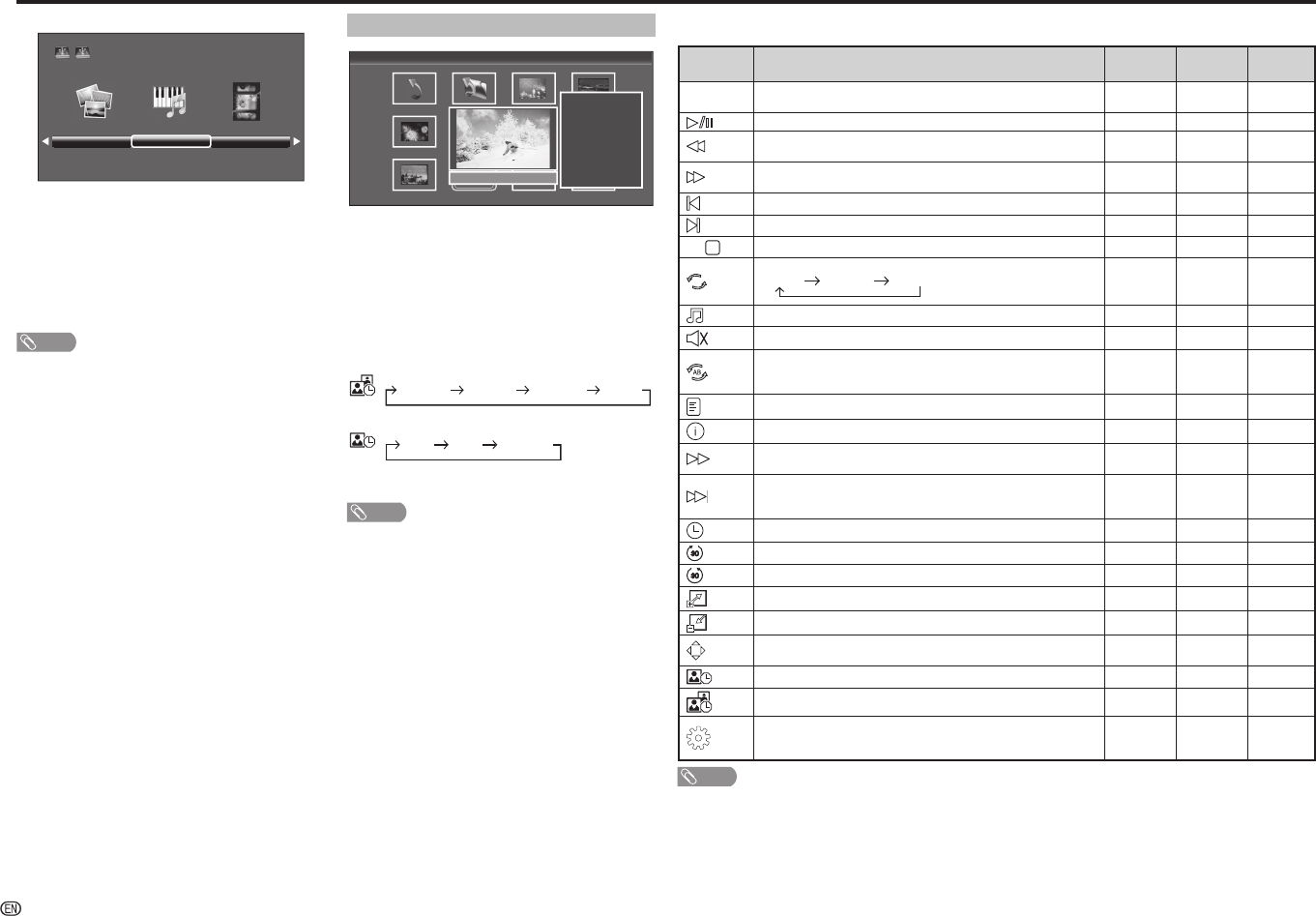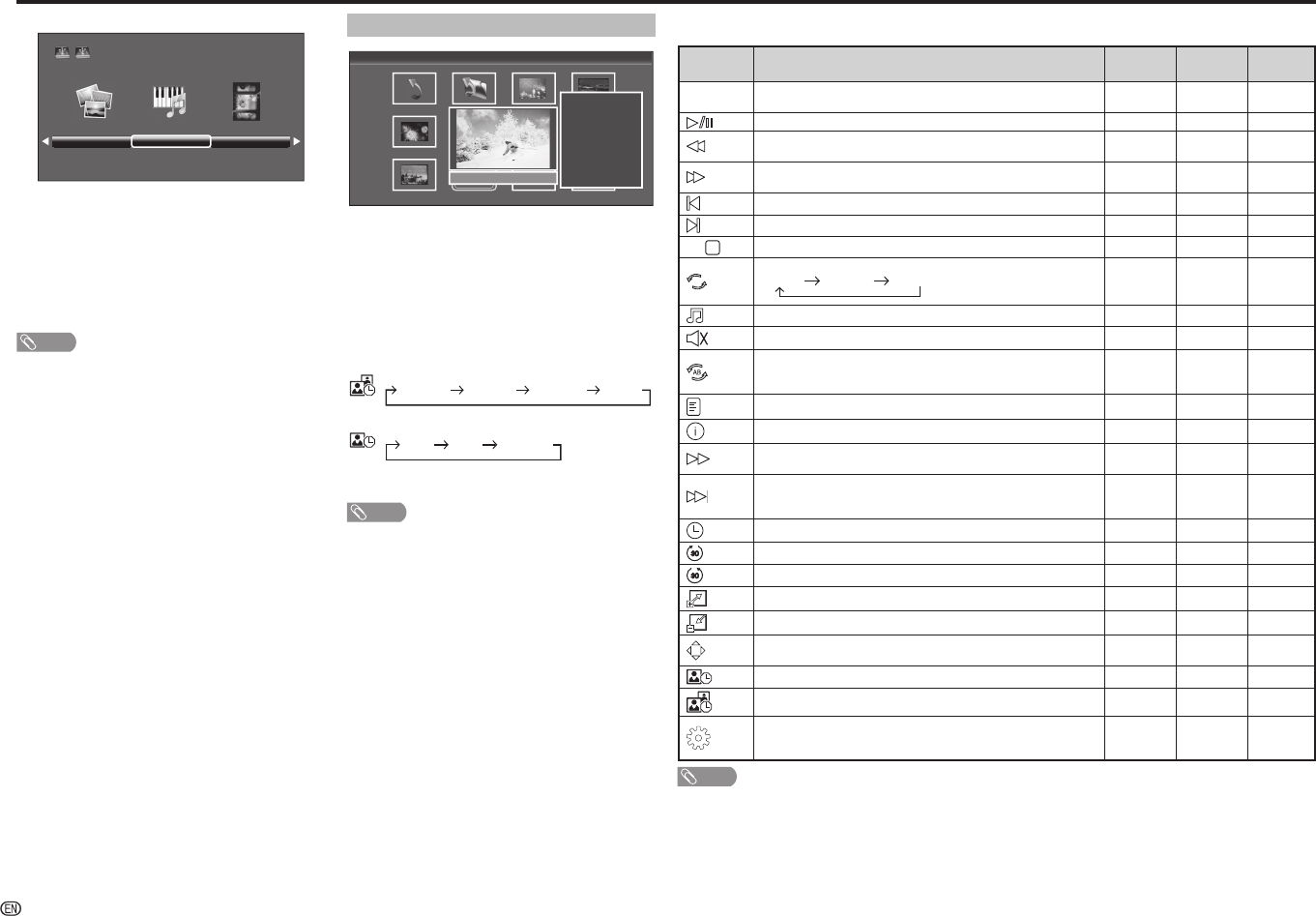
-
14
H
Selecting modes
Photo mode Music mode Movie mode
USB
1
Press INPUT to select the “USB” mode.
2
Press
c
/
d
to select “Photo mode”, “Music
mode” or “Movie mode”, and then press ENTER.
3
Press
c
/
d
to select your USB directory, and
then press ENTER.
4
Press
a
/
b
/
c
/
d
to select the desired folder, and
then press ENTER.
NOTE
• “Wide mode” is fi xed during “Photo mode” and “Music
mode”.
• Depending on the USB device, the TV may not be able to
recognise the contained data.
• A fi le name with more than 10 characters may not be
displayed all (depending on the character set).
• Files in USB 1.1 devices may not be played properly.
• Operation using USB hubs is not guaranteed.
• The compatibility of USB HDDs may not be guaranteed.
PHOTO slideshow
C:\Photo 1/2
Back
Fireworks.jpg
Switzerland.jpg
Japan-hokkaid.. Island.jpgSki Action.jpg
WxH:
1300 X 822
Size:
789 KBytes
Date:
2011 / 08 / 04
Time:
10 : 12 :12
Ski Action.jpg
When you press PHOTO, the TV screen will
automatically play the photo slideshow.
• If there is no USB drive, the TV will switch to Selecting
modes screen.
• Photo slideshows will autoplay only for the photos located
on the top layer of USB drive. To enable autoplay for
photos located in a subfolder, you need to manually select
the subfolder, and then press PHOTO.
You can select the duration for each photo to display,
and also the duration for the slideshow to play.
Duration for photos to display
1 minute10 seconds5 seconds3 seconds
Duration for slideshow to play
Continuous3 hour1 hour
• The TV will automatically power off after the
selected playtime ends.
NOTE
• Background music will autoplay during a slideshow only if
the music fi le is located in the same folder with the photo
fi les.
• If you want to stop the photo slideshows, press RETURN
to exit.
Control panel for photo/music/movie mode operations
• Press B to display the control panel below.
Button/
menu
Description Photo Music Movie
ENTER
When selecting a folder icon: Enter this directory.
When selecting a thumbnail: Play the selected fi le.
Play/Pause.
Rewind. Each time you press rewind, the speed will change
(2x, 4x, 8x, 16x).
–
Fast-forward. Each time you press fast-forward, the speed will
change (2x, 4x, 8x, 16x).
–
Play the previous fi le.
Play the next fi le.
G/
Stop playback and return to the list of fi les.
Loop. Each time you press ENTER, the mode will switch between
Repeat NoneRepeat AllRepeat 1
Play/cancel the background music.
––
Mute. Press ENTER to toggle between mute and unmute.
–
–
Two loop. Press ENTER to set the current playback time starting
point. Press ENTER to set the loop end of the current playing time
and start loop playback. Press ENTER button to cancel the loop.
––
Show playlists. Select a fi le from the playlists to start playback.
Display information about the fi le.
Slow-forward.
Each time you press slow-forward, the speed will change.
––
Single frame-forward.
Each time you press ENTER, the picture will change to the next still
picture.
––
Set time for music/movie playback.
–
Rotate clockwise 90º.
––
Rotate counterclockwise 90º.
––
Zoom in an image. Select to display larger image size.
–
Zoom out an image. Select to display smaller image size.
–
Pan image up, down, left or right after you zoom in. Press ENTER
to exit.
––
Select playback length of a slideshow.
––
Select photo display interval.
––
Wide mode.
You can manually select the size of a picture appeared on your
screen.
––
NOTE
• Files in folder which are not related to a selected mode cannot be accessed.
• “Unsupported fi le” alert will pops up for a selected fi le of invalid format.
USB Media Player
LC-60LE360X_EN_G212.indd 14LC-60LE360X_EN_G212.indd 14 7/3/2014 2:57:23 PM7/3/2014 2:57:23 PM