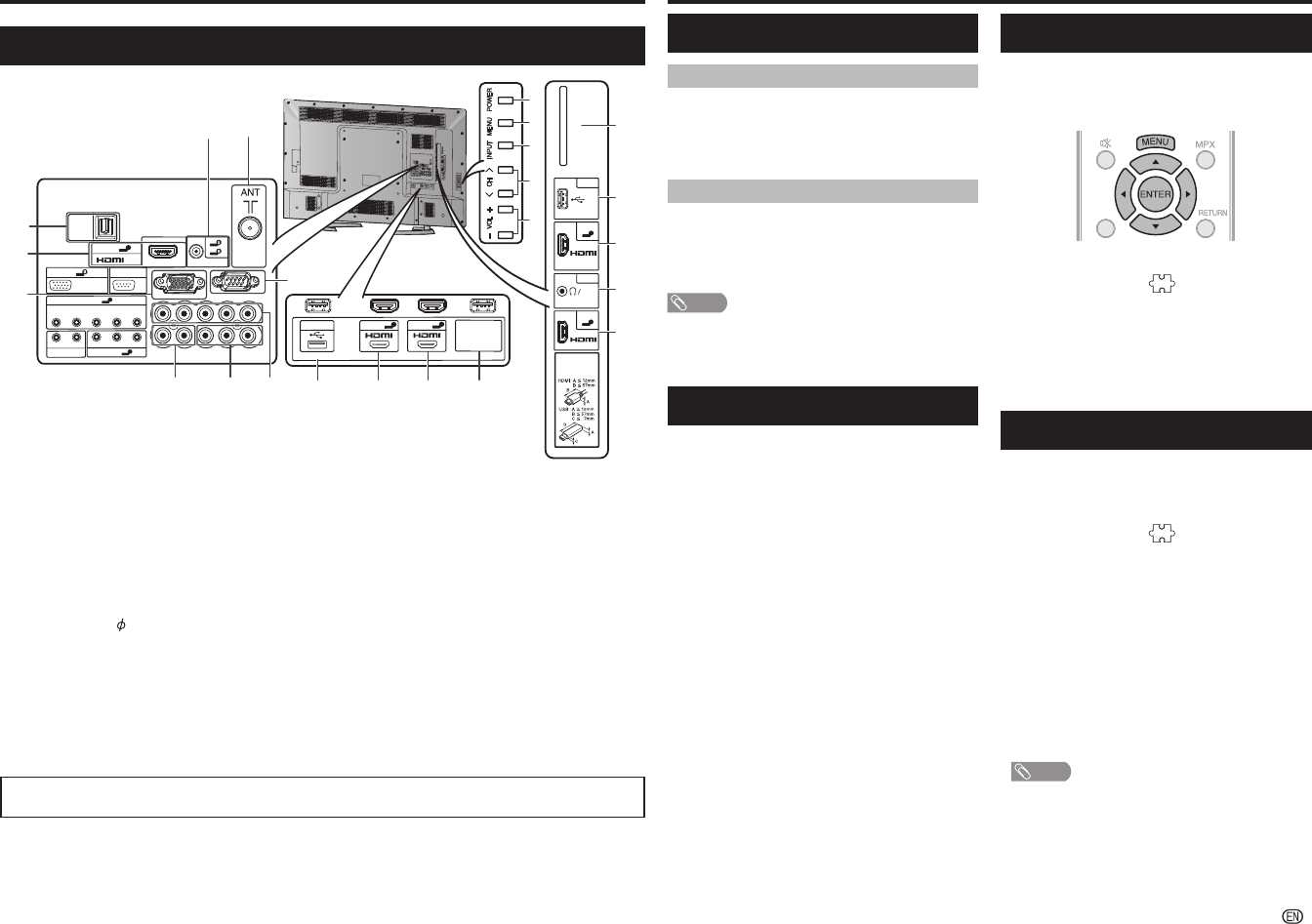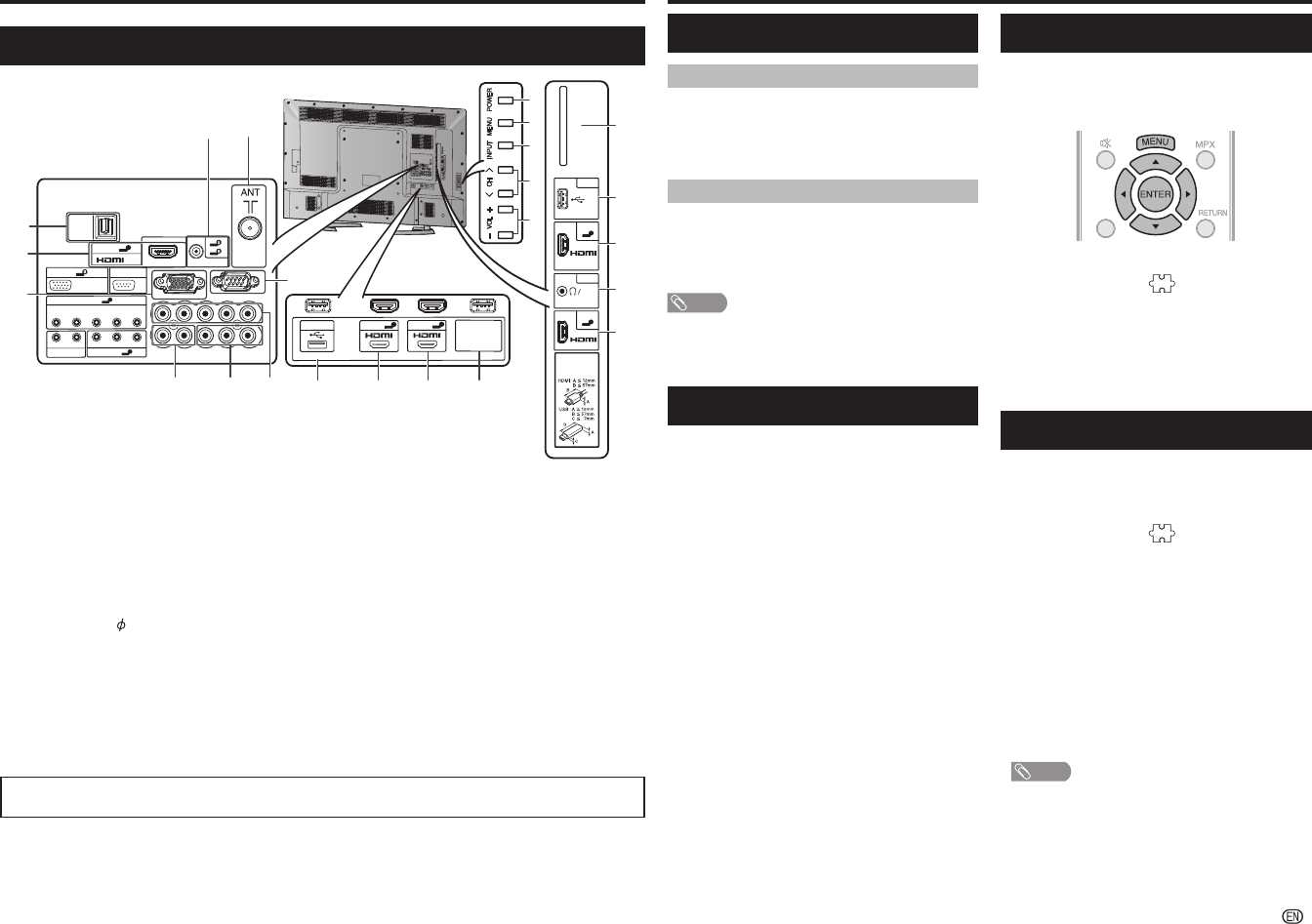
-
5
Watching TV
Checking Signal information
If you install a DVB-T2 antenna for the fi rst time or
relocate it, you should adjust the alignment of the
antenna to receive a good reception while checking
the antenna setup screen.
ATV/DTVATV
DTV
1
Press MENU and the MENU screen displays.
2
Press
c
/
d
to select “ ” (Programme setup).
3
Press
a
/
b
to select “Digital setting”, and then
press ENTER.
4
Press
a
/
b
to select “Signal information”, and
then press ENTER.
• The “Signal information” screen will appear.
Auto installation
You can run auto installation again, even after setting
up the preset channels.
1
Press MENU and the MENU screen displays.
2
Press
c
/
d
to select “ ” (Programme setup).
3
Press
a
/
b
to select “Auto installation”, and then
press ENTER.
If you have already set the password, enter it here.
• See page 7 for setting a password.
4
Press
a
/
b
to select your country channels listed
on the screen, and then press ENTER.
Press
a
/
b
to select the desired language, and
then press ENTER.
*
Press
a
/
b
to select “DTV”, “ATV” or
“DTV + ATV”, and then press ENTER.
You do not need to do anything during the auto
search. Press MENU to exit.
*
NOTE
• In the setting of some country, selecting of “DTV”, “ATV” or
“DTV + ATV” may not be shown.
• A region or service selection screen may display depending
on the country settings or cable providers selections. Follow
the screen prompts to make the selections.
Turning the TV on/off
Turning on/off the power
• To turn on the power
Press POWER on the TV. (After a few seconds, an image
appears with sound.)
• To turn off the power
Switch it off by pressing POWER on the TV.
Standby mode
• To standby mode
If the TV is switched on, you can switch it to standby by
pressing POWER on the remote control.
• Switching on from standby
From standby, press POWER on the remote control.
NOTE
• If you are not going to use this TV for a long period of time,
be sure to remove the AC cord from the AC outlet.
• Minor power is consumed when the unit is in standby
mode.
Initial auto installation
When the TV powers on for the first time after
purchase, the initial auto installation wizard appears.
Follow the menu and make the necessary settings
one after another.
1
Press POWER on the TV.
• The initial auto installation wizard appears.
2
Press
a
/
b
to select your country channels listed
on the screen, and then press ENTER.
Press
a
/
b
to select the desired language, and
then press ENTER.
Press
a
/
b
to select “HOME” or “STORE”, and
then press ENTER.
HOME:
• “STANDARD” will be the default value for the “AV mode”
setting.
STORE:
• “DYNAMIC (FIXED)” will be the default value for the
“AV mode” setting. If the “AV mode” is changed, the TV
will automatically switch back to “DYNAMIC (FIXED)”
when there is no further change to TV setting for 30
minutes.
• The confi rmation screen appears only when selecting
“STORE”. Press
a
/
b
to select “Yes” or “No”.
• To change the STORE mode to HOME mode, please
refer to page 9 to reset the unit.
*
Press
a
/
b
to select “DTV”, “ATV” or
“DTV + ATV”, and then press ENTER.
• Auto installation will be executed.
• You do not need to do anything during the auto search.
• If you select “Others” country, some of DTV channel
may not tune properly.
Part names and functions
TV (Rear)
ARC
1
3
AUDIO IN
PC
2
OUTPUT
DC5V 1.5A
14
15
16
17
20 21 22
13 12 11
9
10
8
1
2
3
23
4
5
7
6
18 19
4
5
USB 2
DC5V 0.5A
OUTPUT
DC5V 1.5A
HDMI 5
6
INPUT 6
7
INPUT 7
AUDIO OUT
R - AUDIO - L
R - AUDIO - L
R - AUDIO - L
VIDEO/Y
P
B
(C
B
)
P
R
(C
R
)
COMPONENT/AV INPUT
VIDEO
DIGITAL
AUDIO
OUTPUT
CAUTION
Use a Product with the
following thickness for
optimal connection to
HDMI cable/ UBS device.
(DC5V 900mA)
AUDIO(L/R)
RS-232C IOIOI
HDMI 1
ANALOGUE
RGB (PC)
HDMI 4
HDMI 3
HDMI 2
USB 1
C.I.
MHL
1 POWER (On/Off) button
2 MENU button
3 INPUT button
4 Channel up (
r
)/ down (
s
) buttons
5 Volume up (
+
) /down (
-
) buttons
6 C.I. (COMMON INTERFACE) slot*
1
7 USB 1 terminal
8 INPUT 2 (HDMI/MHL) terminal
9 Headphone jack (
3.5 mm)
• The speakers do not output volume when
headphones are plugged in.
10 INPUT 3 (HDMI) terminal
11 OUTPUT terminal (For power output only)*
2
12 INPUT 4 (HDMI) terminal
13 INPUT 5 (HDMI) terminal*
3
14 USB 2 terminal
15 DIGITAL AUDIO OUTPUT terminal
16 INPUT 1 (HDMI/ARC) terminal
17 INPUT 8 terminal*
3
18 AUDIO IN terminal
19 Antenna input terminal
20 AUDIO OUT terminals
21 INPUT 7 terminals
22 INPUT 6 terminals
23 RS-232C terminal
*
1
This function applicable for certain countries only.
*
2
This terminal can supply power for dongles. (Availability is depend on the specifi cation of dongle).
*
3
The INPUT 5 and INPUT 8 terminals can both use the same analogue audio input terminal. However, the proper item must
be selected in the “Audio select” menu. (See page 9.)
• The illustrations in this operation manual are for explanation purposes and may vary slightly from the actual operations.
• The illustrations used throughout this manual are based on LC-60LE360X.
LC-60LE360X_EN_G212.indd 5LC-60LE360X_EN_G212.indd 5 7/3/2014 2:57:19 PM7/3/2014 2:57:19 PM