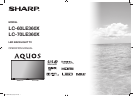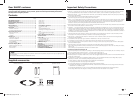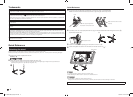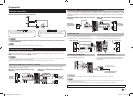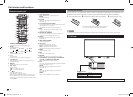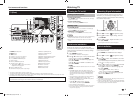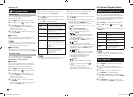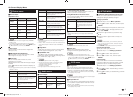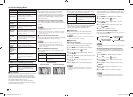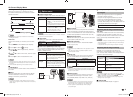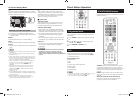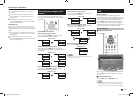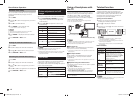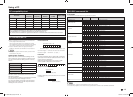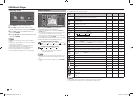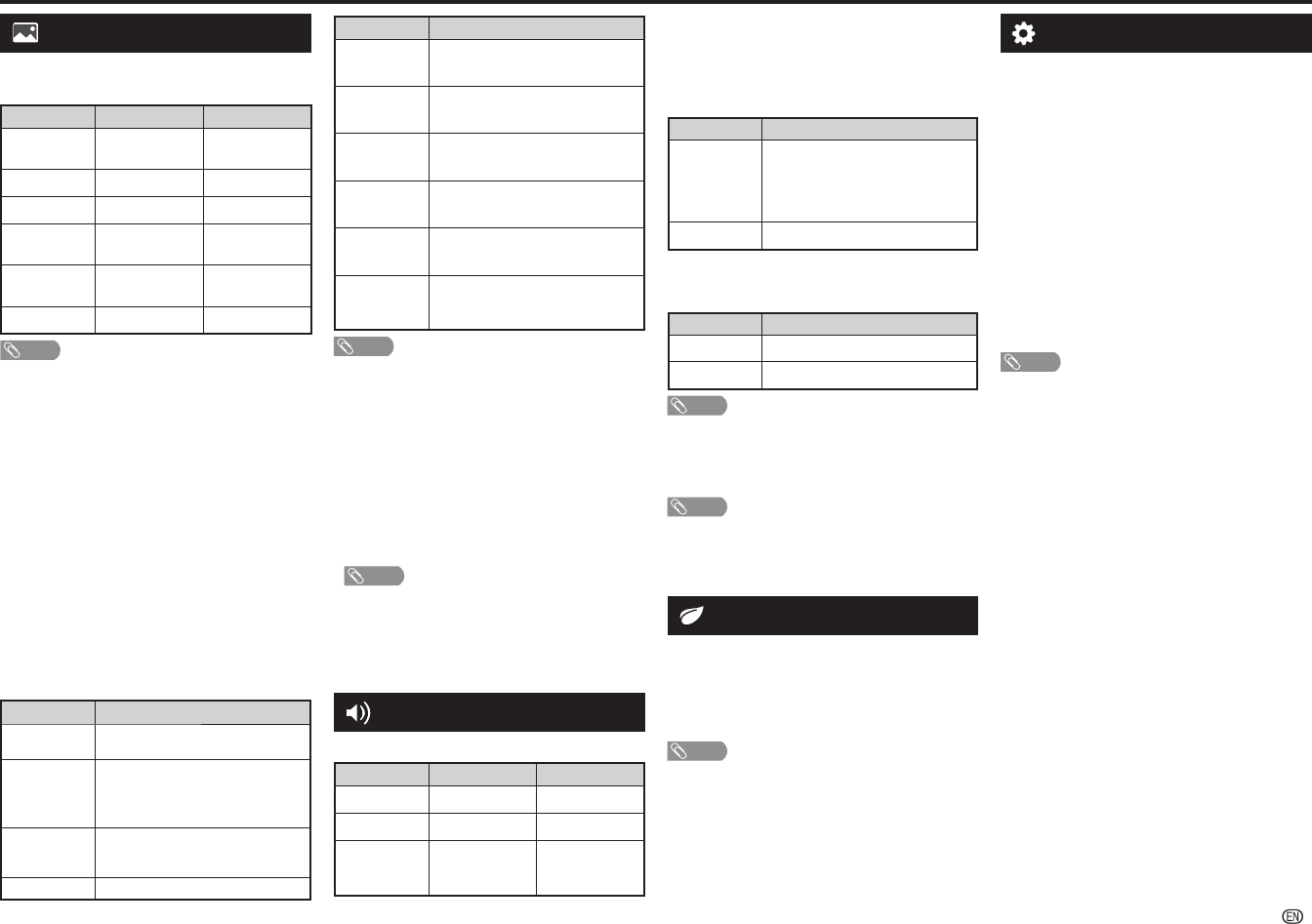
-
7
Selected item Description
Cinema 16:9
For 16:9 letterbox pictures. Bars may
appear on the top and bottom with
some programmes.
Cinema 14:9
For 14:9 letterbox pictures. Bars may
appear on the top and bottom with
some programmes.
Dot by Dot
Display an image with the same number
of pixels on the screen (only when
receiving 1080i/1080p signal).
Underscan
Display an image with the same number
of pixels on the screen (only when
receiving 720p/1080i/1080p signal).
Just scan
Keeps the original aspect ratio and
enlarges the picture as much as
possible.
Auto
Keeps the original aspect ratio based
on source information and enlarge the
picture as much as possible.
NOTE
• Some picture sizes may not be displayable depending on
the input signal.
• “Auto”, “16:9”, “4:3” and “Just scan” can be selected only
during video playback in “Movie mode” of USB Media
Player.
H
Eagle View*
“Eagle View” technology produces a sharp picture
from the original moving picture. (“On”, “Off”)
H
AquoMotion Lite*
“AquoMotion Lite” technology provides superior
solutions for display picture quality removing motion
blur. (“Advanced”, “High”, “Off”)
*
NOTE
• This effect is greater on fast moving images.
• This function will have no effect in the following cases.
1) The type of signal received is a PC signal.
2) An OSD is being displayed.
3) Teletext is activated.
• If images appear blurred or fl ickering, set to “Off”.
Audio menu
H
Sound adjust
Selected item
c
button
d
button
Treble
For weaker treble For stronger treble
Bass
For weaker bass For stronger bass
Balance
Decrease audio
from the right
speaker
Decrease audio
from the left
speaker
H
SRS TruSurround (TS) HD™
You can enjoy SRS TruSurround HD™ sound, the
same as you were in movie theatre.
Using SRS TS HD on the menu screen
You can produce SRS TruSurround HD™ effects
from the “Audio” setting.
Selected item Description
On
SRS TruSurround HD™ creates a high
quality surround sound experience,
when watching DVD movies and TV
programmes broadcast in surround
sound.
Off
Outputs the normal sound.
H
Bass enhancer
This function allows you to enjoy bass-enhanced
sound.
Selected item
Description
On
Bass enhancer function is on.
Off
Outputs the normal sound.
NOTE
• If distorted bass sound is heard, set to “Off”.
H
Clear voice
This function emphasises speech against
background noise for greater clarity. (On, Off)
NOTE
• Clear voice only work when SRS TS HD is “On”.
• For resetting all “Sound adjust” items to the factory preset
values, press
a
/
b
to select “Reset”, press ENTER, press
a
/
b
to select “Yes”, and then press ENTER.
ECO menu
H
No signal off
You can set the TV to automatically power off in
about 15 minutes after the TV goes into a state of
receiving no programme signals. (Enable, Disable)
• Five minutes before the power shuts down, the remaining
time displays every minute.
NOTE
• When a TV programme fi nishes, and the TV receives signal
input, this function may not operate.
H
No operation off
You can set the TV to automatically power off when
no TV operation is performed for more than 3 hours.
(30 min., 3 hr., Disable)
• Five minutes before the power shuts down, the remaining
time displays every minute.
SETUP MENU
H
Child lock (ATV and DTV input mode only)
Allows you to use a password to protect certain
settings from being accidentally changed.
Setting a password
1
Repeat steps 1 and 2 in Menu operation.
2
Press
a
/
b
to select “Child lock”, and then press
ENTER.
3
If you have already set the password, enter it here.
4
Press
a
/
b
to select “Change password”, and
then press ENTER.
5
Enter the 4-digit number as a password using
0 – 9.
6
Enter the same 4-digit number as in step 5 to
confi rm.
NOTE
• To view a locked channel, you must enter a password.
When you select a locked channel, “Child lock has been
activated” is displayed.
• Press ENTER to display the password input window.
Clearing the password
Allows you to clear your password.
1
Repeat steps 1 to 3 in Setting a password.
2
Press
a
/
b
to select “Clear password”.
3
Press
c
/
d
to select “Yes”, and then press
ENTER.
Parental rating
This function allows TV channels to be restricted.
It prevents children from watching violent or sexual
scenes that may be considered inappropriate.
1
Repeat steps 1 to 3 in Setting a password.
2
Press
a
/
b
to select “Parental rating”, and then
press ENTER.
3
Press
a
/
b
to select your desired rating, and then
press ENTER.
Picture menu
H
Picture adjust
Adjustment items
Selected item
c
button
d
button
Backlight
The screen dims
The screen
brightens
Contrast
For less contrast For more contrast
Brightness
For less brightness
For more brightness
Colour
For less colour
intensity
For more colour
intensity
Tint
Skin tones become
reddish
Skin tones become
greenish
Sharpness
For less sharpness
For more sharpness
NOTE
• “Picture adjust” cannot be changed during “DYNAMIC
(FIXED)” mode.
• For resetting all “Picture adjust” items to factory preset
values, press
a
/
b
to select “Reset”, press ENTER, press
a
/
b
to select “Yes”, and then press ENTER.
H
Fine motion
Use fi ne motion to view fast-action image more
clearly. (On, Off)
H
DNR (Digital Noise Reduction)
Reduces noise on screen and produces a clearer
video image. (Auto, High, Low, Off)
H
Wide mode
You can manually select the size of a picture
appeared on your screen.
Selectable picture size varies with the type of signal
received.
Press
a
/
b
while the wide mode menu displays on
the screen.
• As you toggle down the options, each mode is immediately
refl ected on the TV.
Selected item Description
Normal/4:3
For 4:3 “standard” pictures. A side bar
appears on each side.
Zoom 14:9
For 14:9 letterbox pictures. A thin side
bar appears on each side, and you may
also see bars on the top and bottom
with some programmes.
Panorama
In this mode the picture is progressively
stretched toward each side of the
screen.
Full/16:9
For 16:9 squeeze pictures.
On-Screen Display Menu
LC-60LE360X_EN_G212.indd 7LC-60LE360X_EN_G212.indd 7 7/3/2014 2:57:20 PM7/3/2014 2:57:20 PM