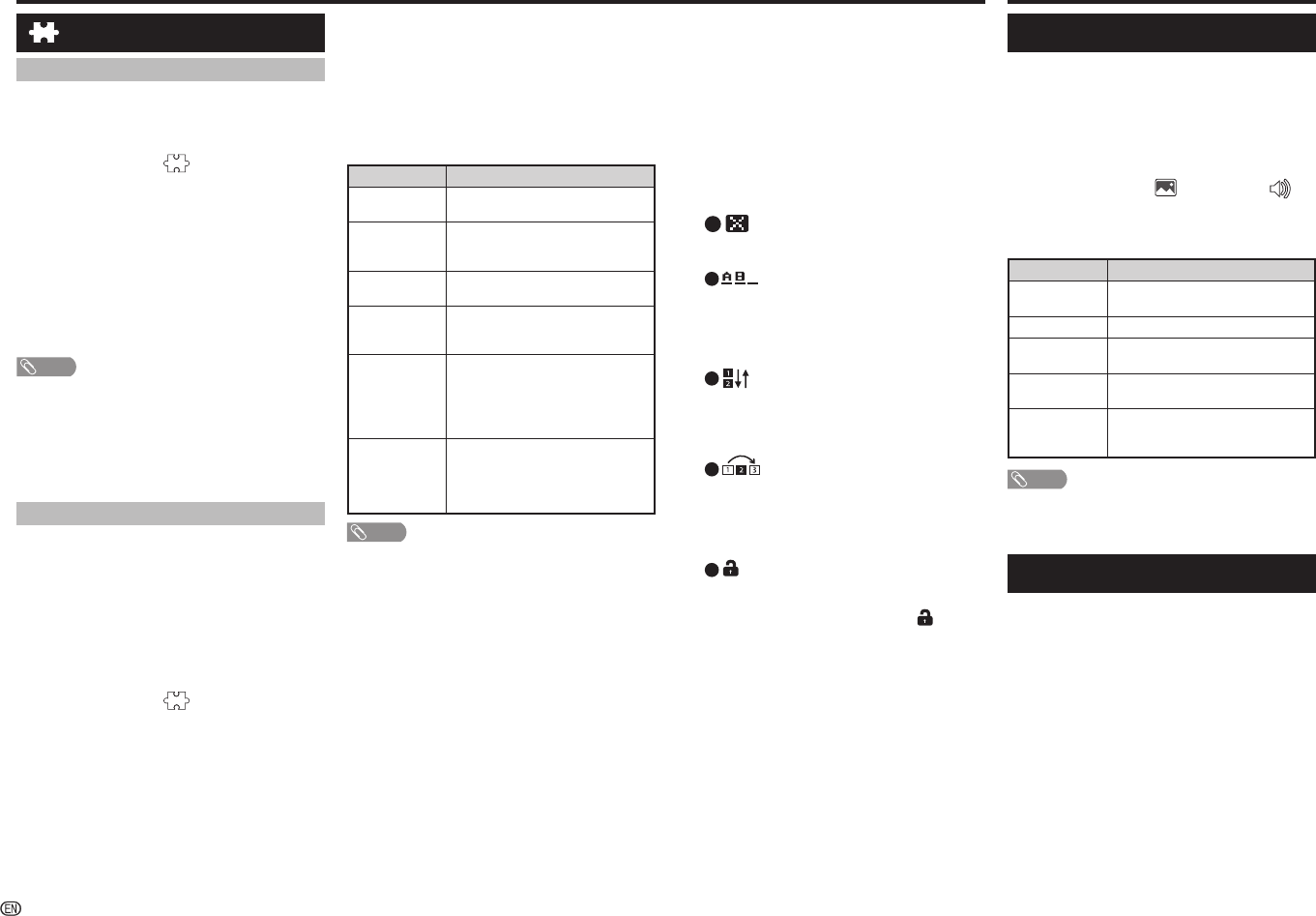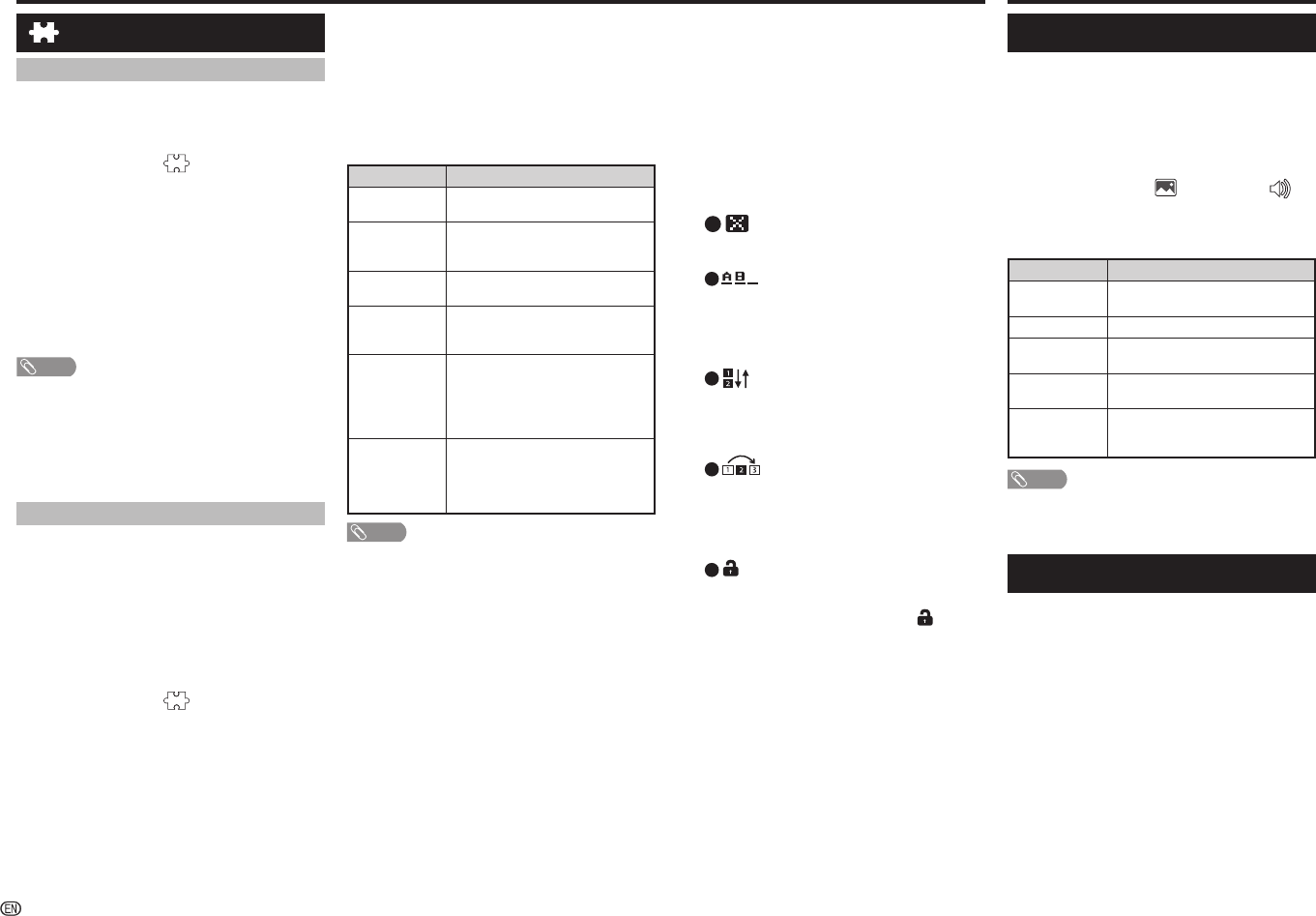
-
6
Watching TV
H
Manual adjust
You can set some channel items manually.
1
Repeat steps 1 to 3 in Auto search.
2
Press
a
/
b
t
o select “Manual adjust”, and then
press ENTER.
3
Press
a
/
b
to select your desired item, and then
press
c
/
d
to adjust the settings.
Item Description
Storage to
[1~99]
Save programme to your desired
channel number. Press R to save.
Sound system
Select the optimum sound system
(Broadcasting system) to receive.
(B/G, D/K, I, M)
Colour system
Select the optimum colour system to
receive. (PAL, SECAM, NTSC)
Current CH
Select the channel you want to edit.
• Selected channel will be automatically
refl ected in the background.
Search
Start searching from current channel.
• Instead of pressing
c
/
d
to adjust the
frequency, you can set by directly entering
the frequency number of the channel with
0 — 9.
Press R to save.
Fine-tune
Tune the frequency of the stored
channel to your desired position.
• Adjust while checking the background
picture as a reference.
Press R to save.
NOTE
• The frequency shown below the On-Screen Display shows
the real-time frequency of the displayed channel.
H
Programme edit
Use this menu to set up a channel individually.
1
Repeat steps 1 to 3 in Auto search.
2
Press
a
/
b
to select “Programme edit”, and then
press ENTER.
3
Press
a
/
b
to select the channel you want to
edit, and then press 1 to 5 on the remote control
if necessary or press RETURN to exit.
• As you toggle down the channels, each channel is
immediately refl ected in the background when you press
ENTER.
1
(
Erase programme)
Channels can be erased individually.
Press 1 to erase the selected channel.
2
(Label)
You can change channel names individually.
Maximum 5 alphanumerics can be input.
Press 2 to start labelling.
Press
a
/
b
/
c
/
d
to select a character, and
then press
2
again or ENTER to save.
3
(Sort)
Channel positions can be sorted freely.
Press 3 to select the channel you want to move.
Press
a
/
b
to move it to the desired position,
and then press
3 again or ENTER
to save.
4
(
Skip)
Channels with “Skip” set to “On” are passed
over when using CH
r
/
s
even if selected
while watching the image from the TV.
Press 4 to skip the selected channel.
Press 4 again to cancel the skip.
5
(Lock)
You can block the viewing of any selected
channel.
Password must be set fi rst to allow “
” to
function.
• See page 7 for setting a password.
Press 5 to lock the selected channel.
Press 5 again to unlock the locked channel.
On-Screen Display Menu
Selecting a preset AV mode
“AV mode” gives you several viewing options to
choose from to best match the system environment,
which can vary due to factors like room-brightness,
type of programme watched or the type of image
input from external equipment.
1
Press MENU and the MENU screen displays.
2
Press
c
/
d
to select “ ” (Picture) and “ ”
(Audio).
3
Press
a
/
b
to select “AV mode”, and then press
ENTER.
Selected item Description
STANDARD
For a highly defi ned image in a normally
bright room.
MOVIE
For a movie.
PC
For PC (Available only when inputting
an HDMI or PC signal).
DYNAMIC
For a clear-cut image emphasising high
contrast for sports viewing.
DYNAMIC
(FIXED)
Changes the image and sound settings
to the factory preset values. No
adjustments are allowed.
NOTE
• You can select a different AV mode item for each input
mode. (For example, select STANDARD for TV input and
DYNAMIC for VIDEO input.)
Menu operation
1
Press MENU and the MENU screen displays.
2
Press
c
/
d
to select the desired menu.
(Programme setup, Picture, Audio, ECO, Setup,
Option)
3
Press
a
/
b
to select the desired menu item.
Press ENTER to proceed if necessary.
4
Press
a
/
b
or
c
/
d
to select the desired item or
adjust the item to the desired level. Press ENTER
if necessary.
5
Press RETURN as necessary to return to the
previous MENU. Press MENU to exit the MENU.
Programme setup
Digital setting
You can reconfi gure DTV services settings
automatically or manually.
1
Press MENU and the MENU screen displays.
2
Press
c
/
d
to select “ ” (Programme setup).
3
Press
a
/
b
to select “Digital setting”, and
then press ENTER. If you have already set the
password, enter it here.
• See page 7 for setting a password.
4
Press
a
/
b
to select the desired menu item, and
then press ENTER.
H
Auto search
Use this menu to add new services automatically
after auto installation has been completed.
NOTE
• A region or service selection screen may display depending
on the country settings or cable providers selections. Follow
the screen prompts to make the selections.
H
Manual search
Add new services within a specifi ed frequency band.
• Press
c
/
d
to select the frequency and then press ENTER.
Analogue setting
You can reconfi gure the TV channel settings
automatically or manually using Auto search,
Manual adjust or Programme edit.
H
Auto search
You can also automatically search by performing
the procedure below. This is the same function as
programme auto search in auto installation.
1
Press MENU and the MENU screen displays.
2
Press
c
/
d
to select “ ” (Programme setup).
3
Press
a
/
b
to select “Analogue setting”, and
then press ENTER. If you have already set the
password, enter it here.
• See page 7 for setting a password.
4
Press
a
/
b
to select “Auto search”, and then
press ENTER.
You do not need to do anything during the auto
search. Press MENU to exit.
LC-60LE360X_EN_G212.indd 6LC-60LE360X_EN_G212.indd 6 7/3/2014 2:57:20 PM7/3/2014 2:57:20 PM