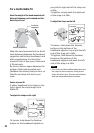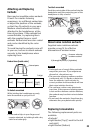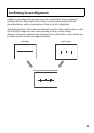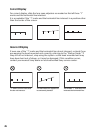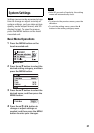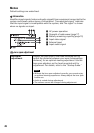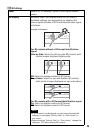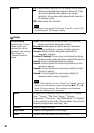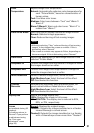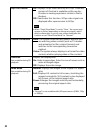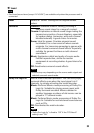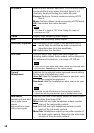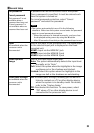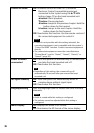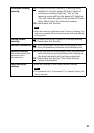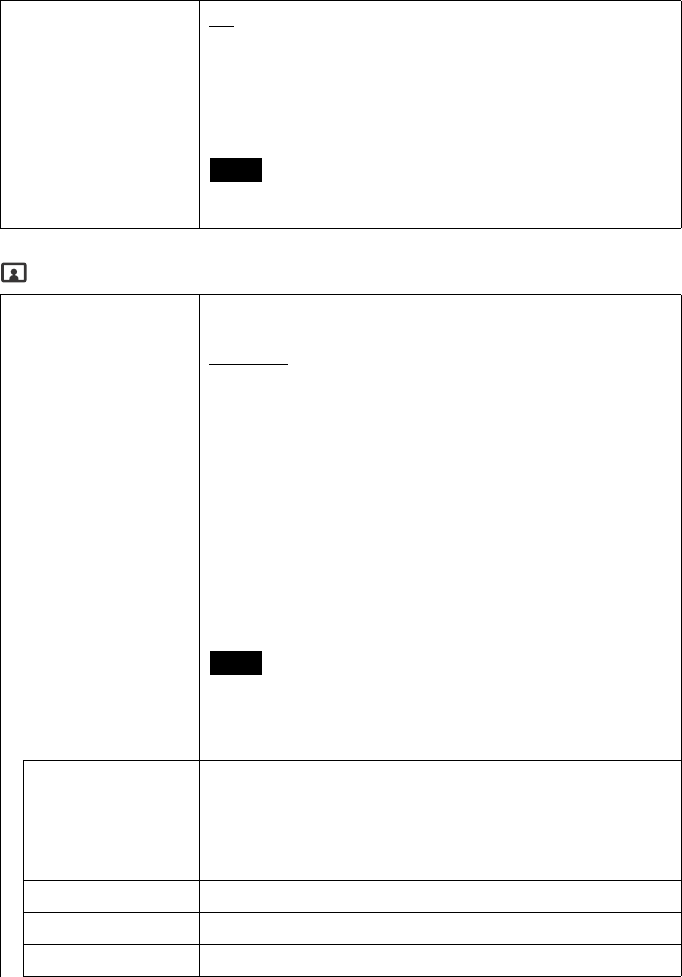
30
Display
Auto 3D On: Automatically switches to 3D display mode when a
3D format identification signal is detected. If the
3D format identification signal is no longer
detected, the system will automatically switch to
2D display mode.
Off: Deactivates this function.
• If images do not appear in 3D when “Auto 3D” is set to “On,”
try changing the “3D Display” setting.
Picture Mode
Details of the “Picture
Mode” option you
choose here can be
adjusted in the settings
from “Reset” to
“Contrast Remaster”
below.
Vivid: Vivid colors and sharp contrast, for concerts,
sports, and other televised content.
Standard
: Emphasizes a natural picture. Standard
picture quality for a variety of video sources.
Cinema: Picture quality designed especially for
cinematic content.
Custom1/Custom2: Stores your customized preferred
picture quality, adjusting from original flat picture.
Game1: Picture quality designed for games.
Game2: Picture quality for improving visibility of dim
scenes of games.
Game3: Picture quality for improving visibility of dark
scenes of games.
Game4: Picture quality for improving visibility of
extremely dark scenes of games.
• When “Picture Mode” is set to “Game1” to “Game4,” you can
switch over among these modes by pressing
, , , or
(page 12) during viewing. This operation is not available
when the setting menu is displayed.
Reset Restores all the values (except for values of “Display
Size,” “Screen,” “24p True Cinema,” “Cinema
Conversion,” “Overscan,” and “Wide Mode” in “Display”)
of the selected mode in the “Picture Mode” menu to the
default settings when selecting “Yes.”
Picture Adjusts image contrast.
Brightness Adjusts the brightness of the image.
Color Adjusts the color intensity of the image.
Note
Note