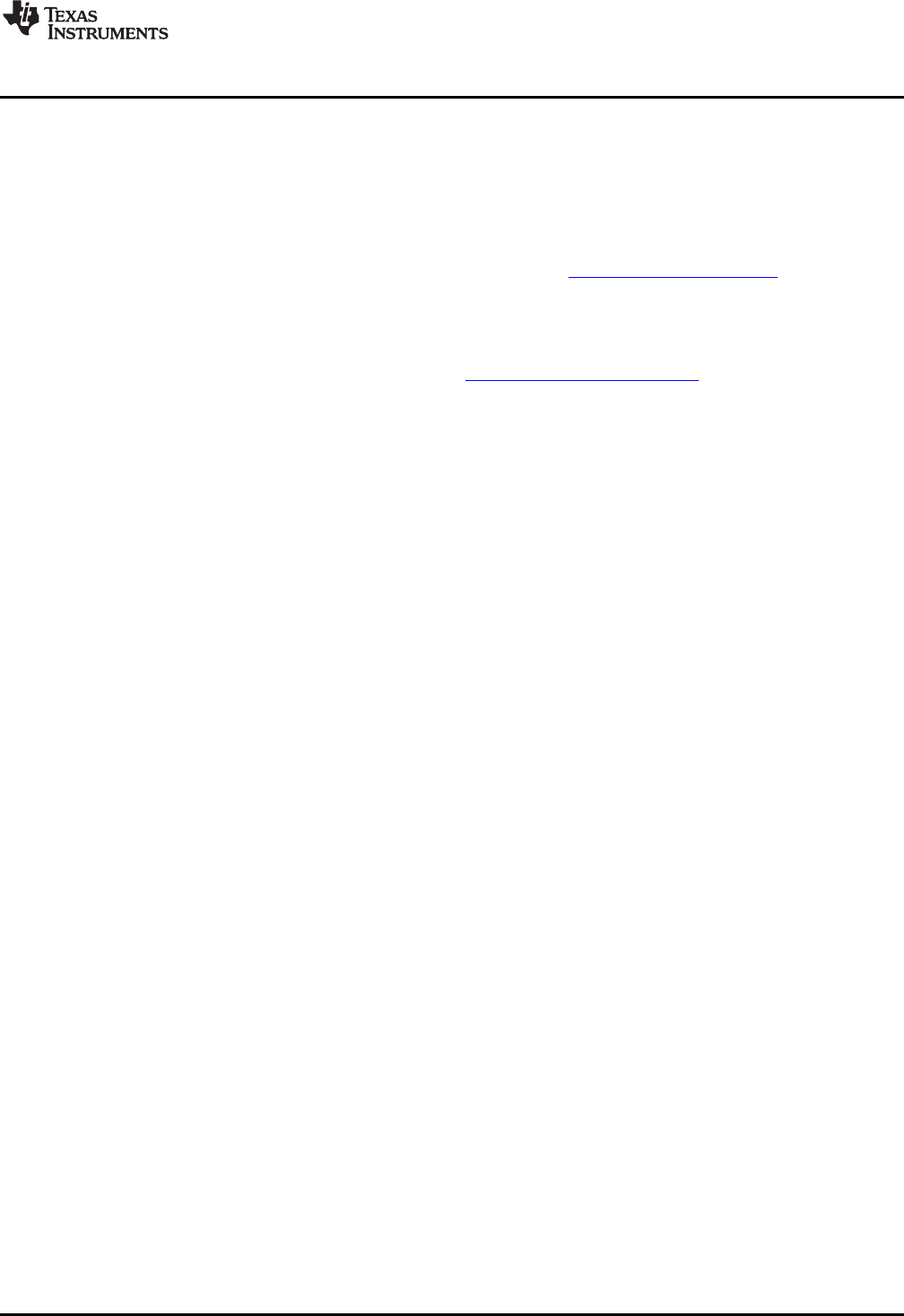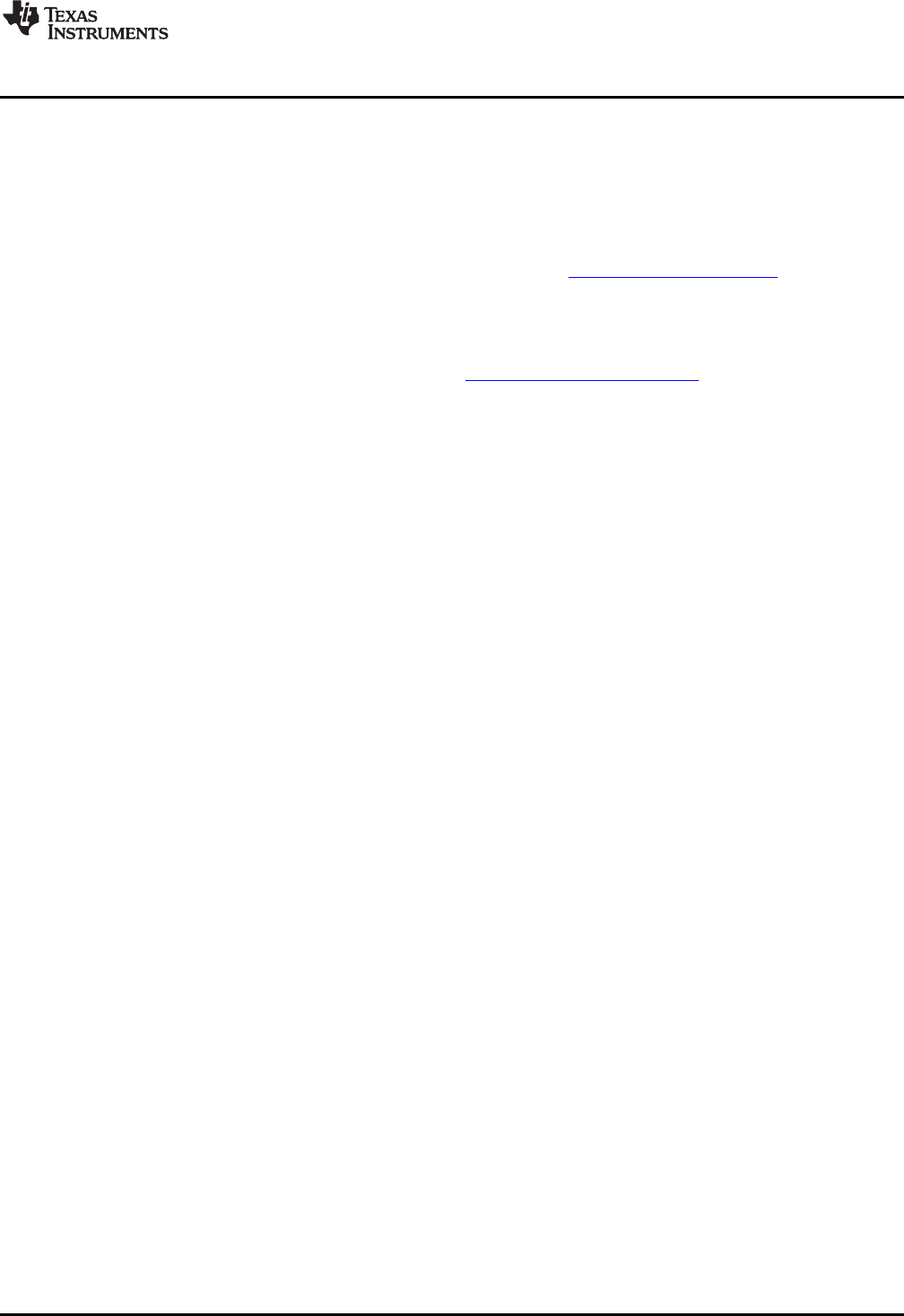
www.ti.com
PGA309EVM-USB Software Overview
4 PGA309EVM-USB Software Overview
This section discusses how to install and use the PGA309EVM-USB software.
4.1 Operating Systems for PGA309 Software
The PGA309EVM-USB software has been tested on the Microsoft Windows XP operating system (OS)
with United States and European regional settings. The software should also function on other Windows
operating systems. Please report any OS compatibility issues to precisionamps@list.ti.com.
4.2 PGA309EVM-USB Software Install
Follow these steps to install the PGA309EVM-USB software:
Step 1. Software can be downloaded from the PGA309EVM-USB web page, or from the disk
included with the PGA309EVM-USB, which contains a folder called Install_software/.
Step 2. Find the file called setup.exe. Double-click the file to start the installation process.
Step 3. Follow the on-screen prompts to install the software.
Step 4. To remove the application, use the Windows Control Panel utility, Add/Remove Software.
4.3 Starting the PGA309EVM-USB Software
The PGA309EVM-USB software can be operated through the Windows Start menu. From Start, select All
Programs; then select the PGA309EVM-USB program. Refer to Figure 16 for a screenshot of how the
software should appear if the EVM is functioning properly.
4.4 Using the PGA309EVM-USB Software
The PGA309EVM-USB software has five different primary tabs that allow users to access different
features of the PGA309 itself. Each tab is designed to provide an intuitive graphical interface that will help
users to gain a better understanding of the device.
25
SBOU084–February 2010 PGA309EVM-USB
Submit Documentation Feedback
Copyright © 2010, Texas Instruments Incorporated