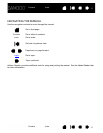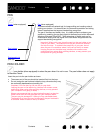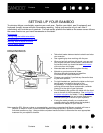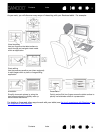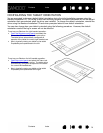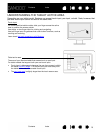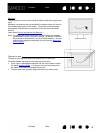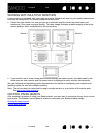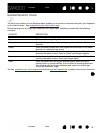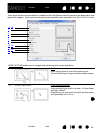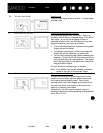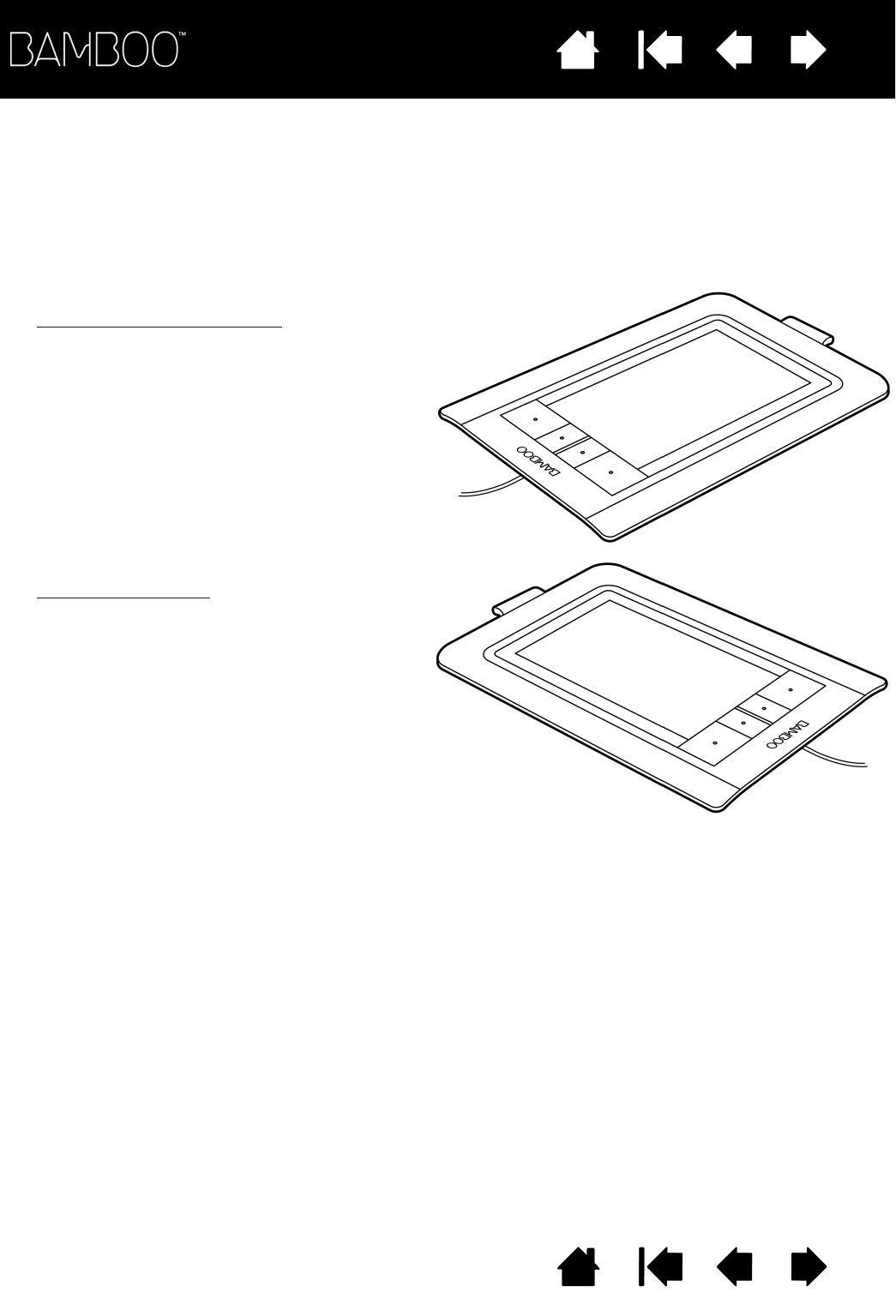
Contents Index
Contents
14
Index
14
CONFIGURING THE TABLET ORIENTATION
You are prompted to choose a default tablet orientation during the initial installation process using the
Bamboo Installation CD. At the log-in and user switching screens, the tablet orientation will use the default
orientation that was selected when the driver was installed. To change the default orientation, reinstall the
driver using the Bamboo Installation CD and when prompted select a new default orientation.
You can also change how your tablet is oriented using the following procedure. However, the default
orientation used at the log-in screen will not be affected.
To set up your Bamboo for right-handed operation:
• Open the Bamboo control panel
and select the
T
ABLET tab. Choose the RIGHT HANDED option.
The tablet driver automatically configures all
aspects of the tablet for correct right-handed use.
• Next, physically rotate your tablet so the tablet
ExpressKeys are positioned to the left.
To set up your Bamboo for left-handed operation:
• Open the control panel
and select the TABLET tab.
Choose the L
EFT HANDED option. The tablet driver
automatically configures all aspects of the tablet
for correct left-handed use.
• Next, physically rotate your tablet so the tablet
ExpressKeys are positioned to the right.