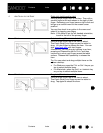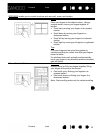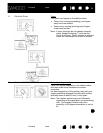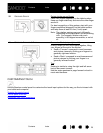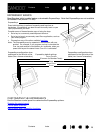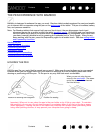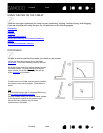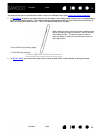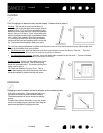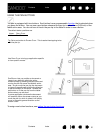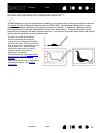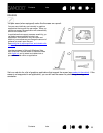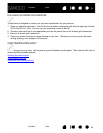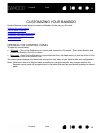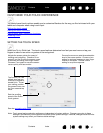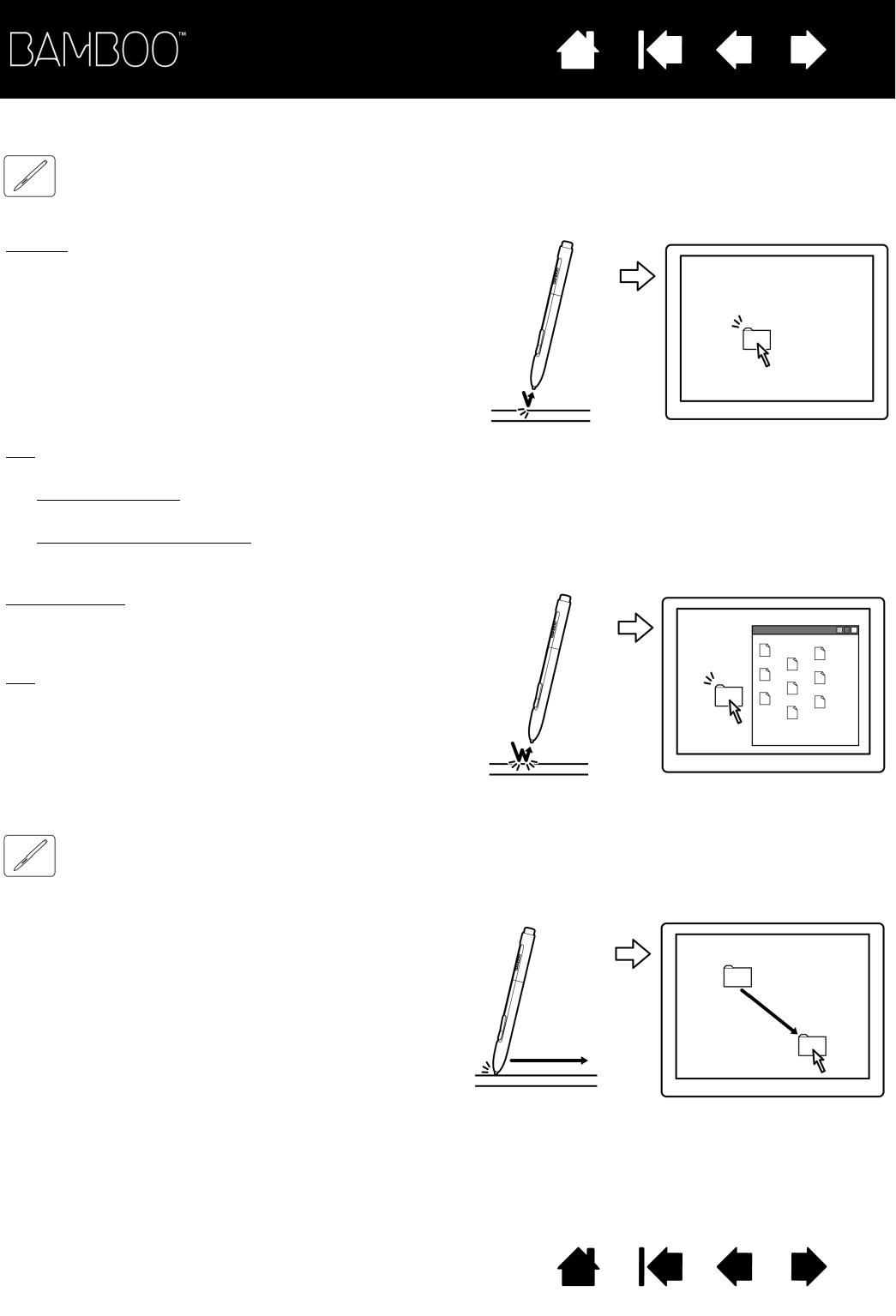
Contents Index
Contents
30
Index
30
CLICKING
Click to highlight or select an item on the screen. Double-click to open it.
DRAGGING
Dragging is used to select and move objects on the monitor screen.
Tip: You can configure Windows to select when the pen is over an icon and to launch the icon with a single click.
To turn on this feature, first open a folder.
• For Windows Vista
, from the ORGANIZE pull-down menu choose FOLDER AND SEARCH OPTIONS.... From the
G
ENERAL tab select SINGLE-CLICK TO OPEN AN ITEM (POINT TO SELECT).
• For other Windows versions
, from the TOOLS pull-down menu choose FOLDER OPTIONS.... From the GENERAL
tab select S
INGLE-CLICK TO OPEN AN ITEM (POINT TO SELECT).
Clicking
. Tap the pen tip once on the tablet, or
press the pen tip on the tablet with enough force to
register a click. (If C
LICK SOUND is selected in the
Bamboo control panel and your computer speakers
are on, then you will hear a “click” sound when the
pen tip is pressed hard enough to generate a button
click. Adjust your speaker volume as necessary.)
Try clicking on a folder icon by moving the screen
cursor over the icon and pressing down on the pen
tip. The folder should highlight when you press.
Double-clicking
. Quickly tap the tablet twice in the
same place with the pen tip. This is like clicking
twice with a mouse button. Try double-clicking on a
folder icon to open it.
Tip:
Set a pen button to DOUBLE CLICK. This is
easier than tapping twice with the pen tip, and is the
preferred method of double-clicking with a pen.
First point to an object. Then press the pen tip to
the tablet and slide it across the tablet surface.
The selected object will move across the display
screen.
To select text within a document, move the screen
cursor to the beginning of a text line, then drag the
pen across the tablet to highlight the text.