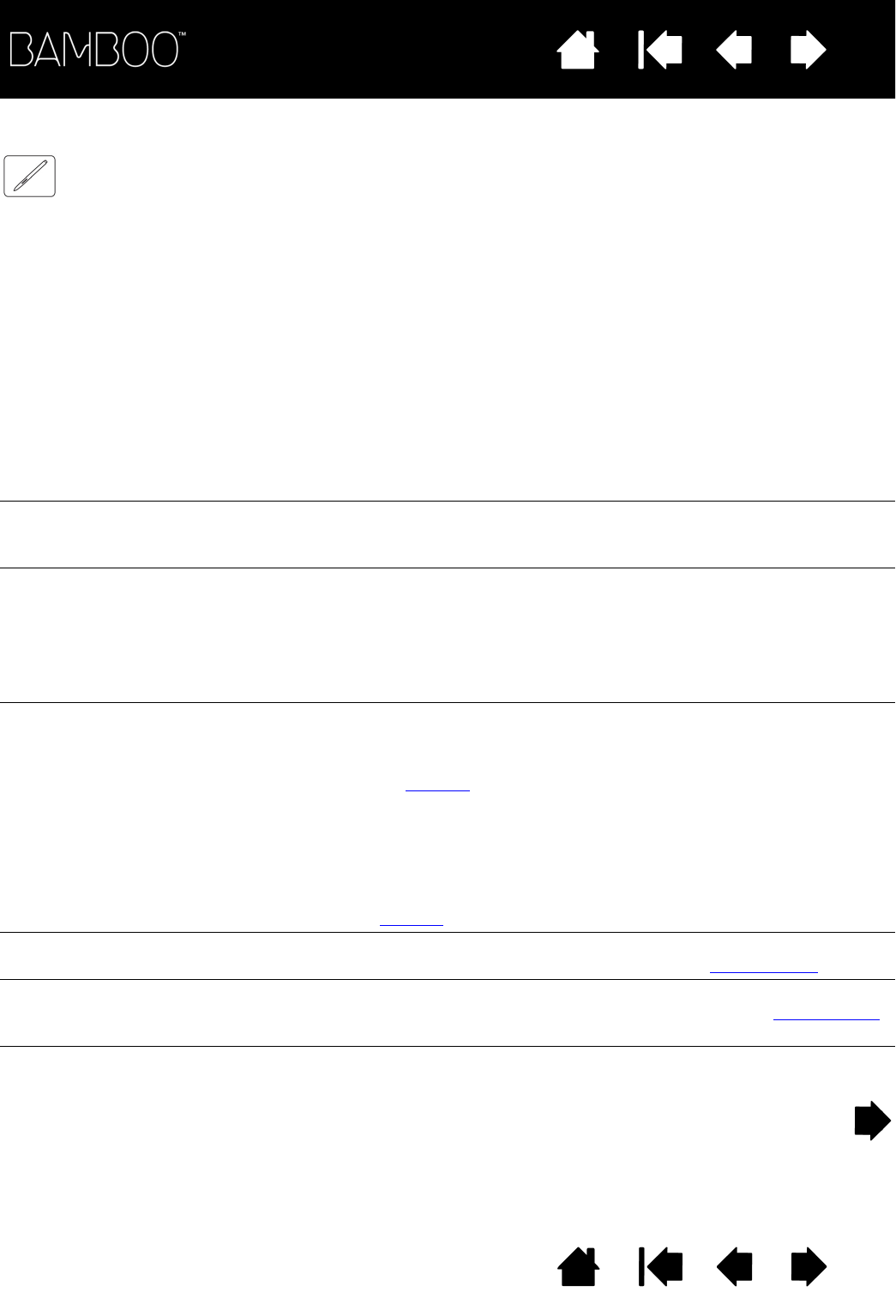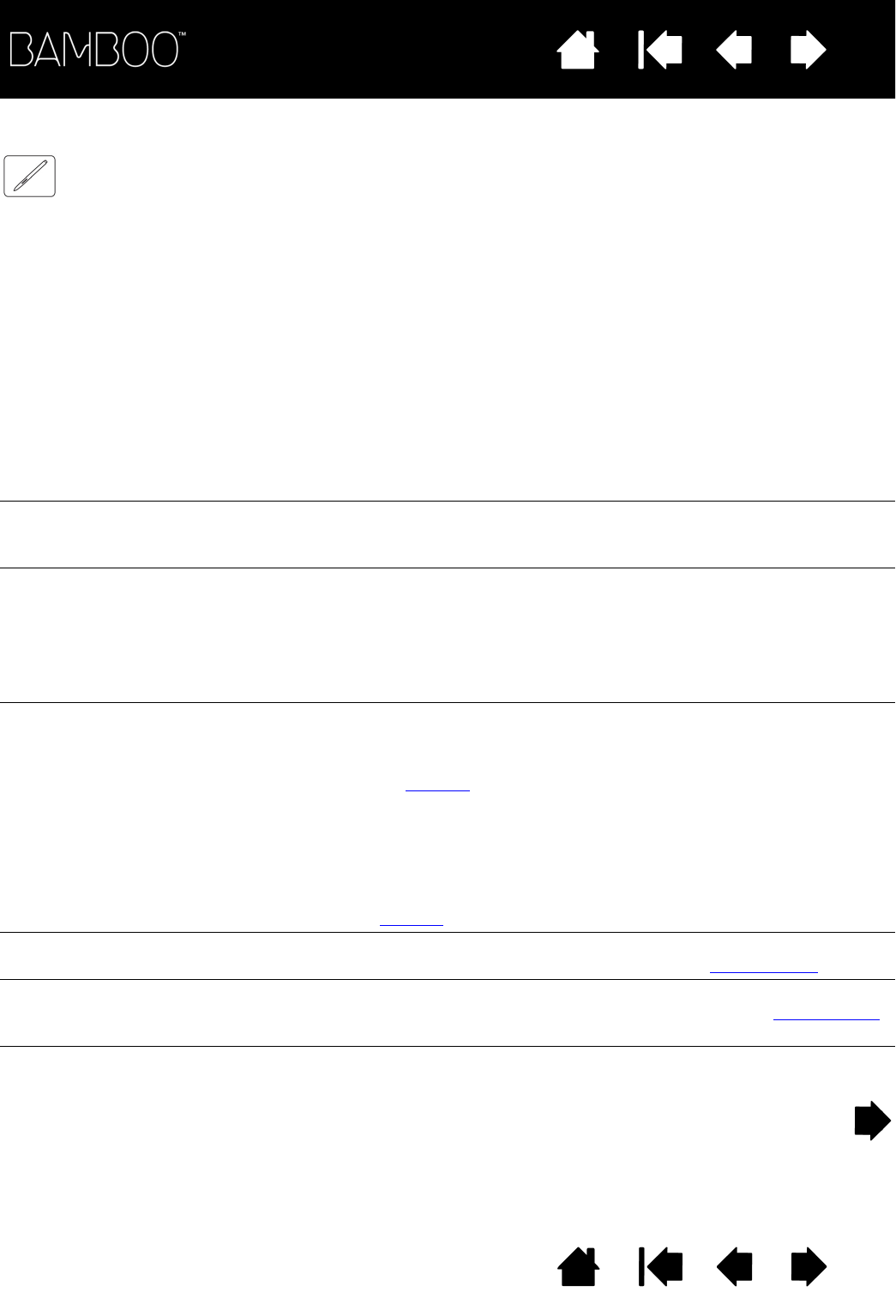
Contents Index
Contents
59
Index
59
PEN INPUT PROBLEMS
The pen does not position the
screen cursor, or otherwise
work.
If the tablet driver does not load properly, pen input will not be
available.
• For tablet models that combine pen and touch input, basic touch
movement will continue to be recognized but other actions and
gestures will not. If the driver does not properly load, the lower two
ExpressKeys only will function at their default settings of C
LICK
(bottom key) and R
IGHT CLICK (2nd key up).
• If you have a pen-only tablet model, you will be able to use the pen
tip to move the screen cursor and click. You will also be able to use
the pen buttons to C
LICK (lower button) and RIGHT CLICK (upper
button), but there will be no other pen functionality.
Insert the Bamboo Installation CD into your computer and install the
driver software for the tablet.
The pen does not draw or ink
with pressure sensitivity.
Some applications require that you turn on the pressure capabilities
within the application or the selected tool before the pen will respond
as a pressure-sensitive tool.
Clicking is difficult. Open the Bamboo control panel and go to the P
EN tab. Try using a
lighter T
IP FEEL.
Select the C
LICK SOUND option (the check box should be checked).
This will enable you to hear when the pen registers a mouse click.
Your computer speakers must be turned on and the volume audible
before you can hear C
LICK SOUND.
Double-clicking is difficult. Be sure you are quickly tapping the tablet twice in the same place on
the tablet active area.
Using a pen button set to double-click is recommended (review the
techniques in clicking
).
Open the Bamboo control panel and go to the P
EN tab.
• Try increasing the D
OUBLE CLICK DISTANCE.
• Try using a lighter T
IP FEEL.
For Windows, try setting your system to launch programs with a single
click. See clicking
.
The pen selects everything,
will not stop selecting.
Open the Bamboo control panel and go to the P
EN tab. Move the TIP
F
EEL slider toward FIRM. If this does not help, see testing a pen.
The eraser (when equipped)
selects everything or will not
stop erasing.
Open the Bamboo control panel and go to the P
EN tab. Move the
E
RASER FEEL slider toward FIRM. If this does not help, see testing a pen.
You notice a screen delay at
the beginning of pen or inking
strokes.
Open the Bamboo control panel and go to the P
EN tab. Try decreasing
the D
OUBLE CLICK DISTANCE.