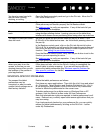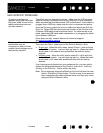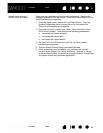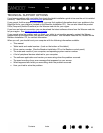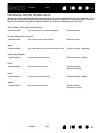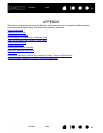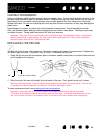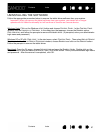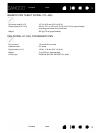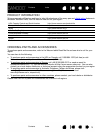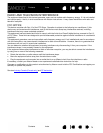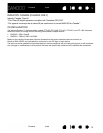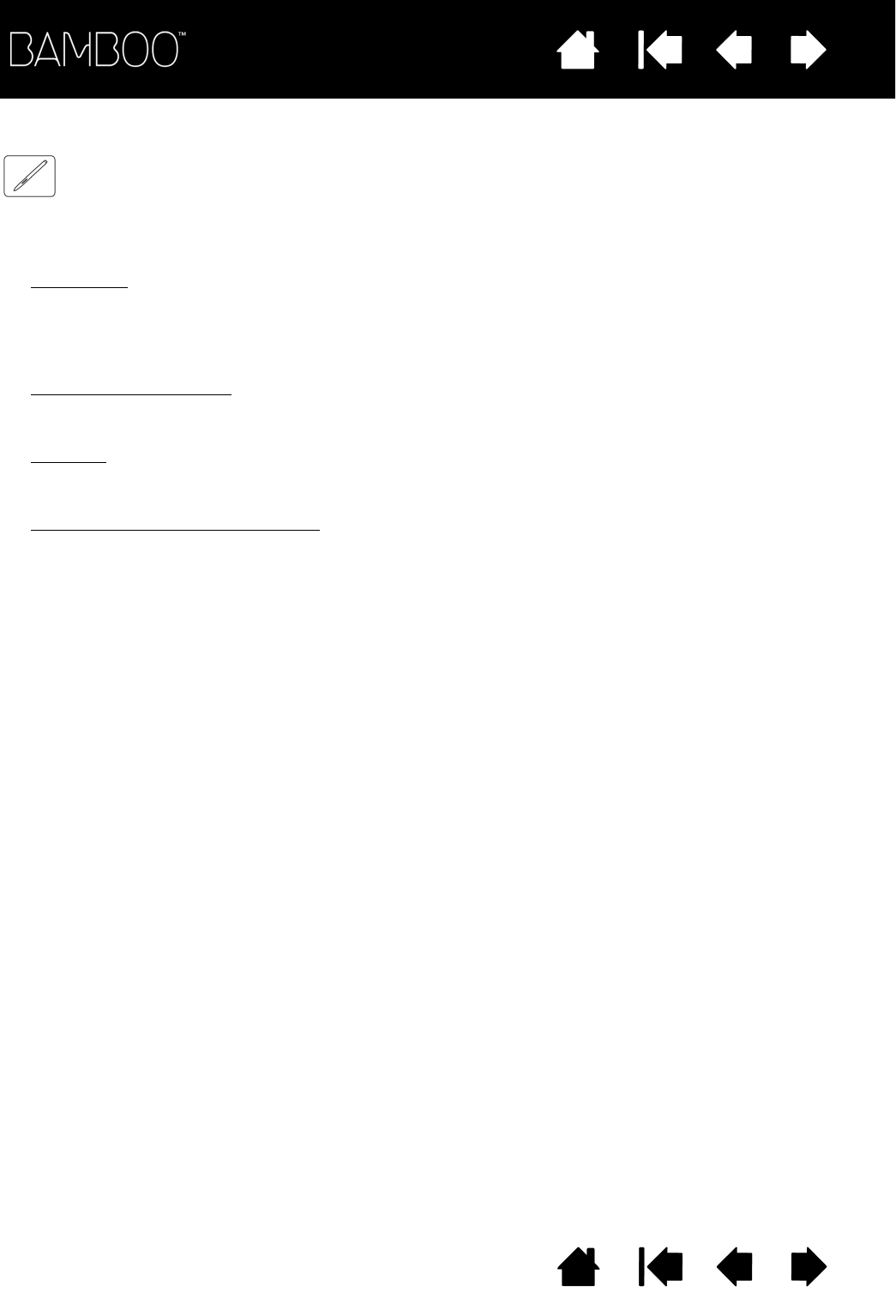
Contents Index
Contents
68
Index
68
PEN AND DIGITAL INK CAPABILITIES IN WINDOWS VISTA
Microsoft Windows Vista provides extensive support for pen* input. When using Bamboo with a computer
running Windows Vista, your experience is enhanced by powerful note taking, handwriting recognition, fast
navigation, and other digital inking options designed to give you quick, intuitive results with the pen.
•Note taking
. Use the pen to jot notes and capture quick sketches in Microsoft Journal.
Journal simulates a physical notebook, but with the advantages of digital note taking – you can choose
from a variety of pen, marker, and highlighter tools, plus an eraser that is easily activated by the eraser
(when equipped) of the pen. Journal also includes a powerful search engine that can even locate your
handwritten content.
• Handwriting recognition
. Because Windows Vista includes powerful handwriting recognition
capabilities, you can use the pen to quickly enter handwritten information anywhere the computer
accepts typed input. You can convert your handwritten content to typed text at any time.
•Gestures
. Use your pen to make simple gestural movements on the tablet to trigger customizable
actions for navigation, editing, and other functions. To customize your gestures, select the F
LICKS tab in
the P
EN AND INPUT DEVICES control panel.
• Digital Ink in Microsoft Office 2007
. Use the pen to full advantage with the enhanced digital mark-up
and inking tools available in Microsoft Office 2007 applications running on Windows Vista. Found on
the R
EVIEW tab within applicable applications, these tools provide a consistent set of inking options.
For quick access, you can add specific inking tools to the Quick Access Toolbar located at the top of
each application.
To make the most of the pen in Microsoft Windows Vista, be sure to study the documentation that came
with your system, including the Windows Vista training tools and Tablet PC tutorial. You can access the
Tablet PC Pen Training from the Vista S
TART menu by choosing ALL PROGRAMS, TABLET PC, and TABLET PC
P
EN TRAINING.
Note: The following workarounds in the Wacom tablet driver improve drawing performance in Vista:
• The Vista Pen Flicks and ‘press-and-hold-to-right-click’ features are disabled in graphics applications
using the Wintab API.
• There is no pressure sensitivity in Journal and other Vista Ink features when both the Flicks and ‘press-
and-hold-to-right-click’ features are disabled in the Vista P
EN AND INPUT DEVICES control panel.
* Pen features supported in all versions of Windows Vista except Vista Home Basic.