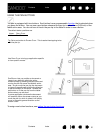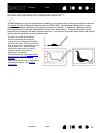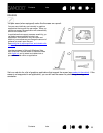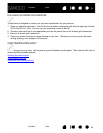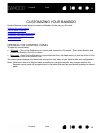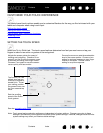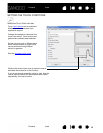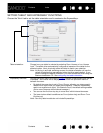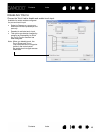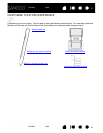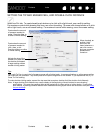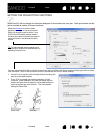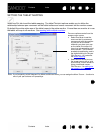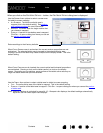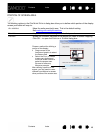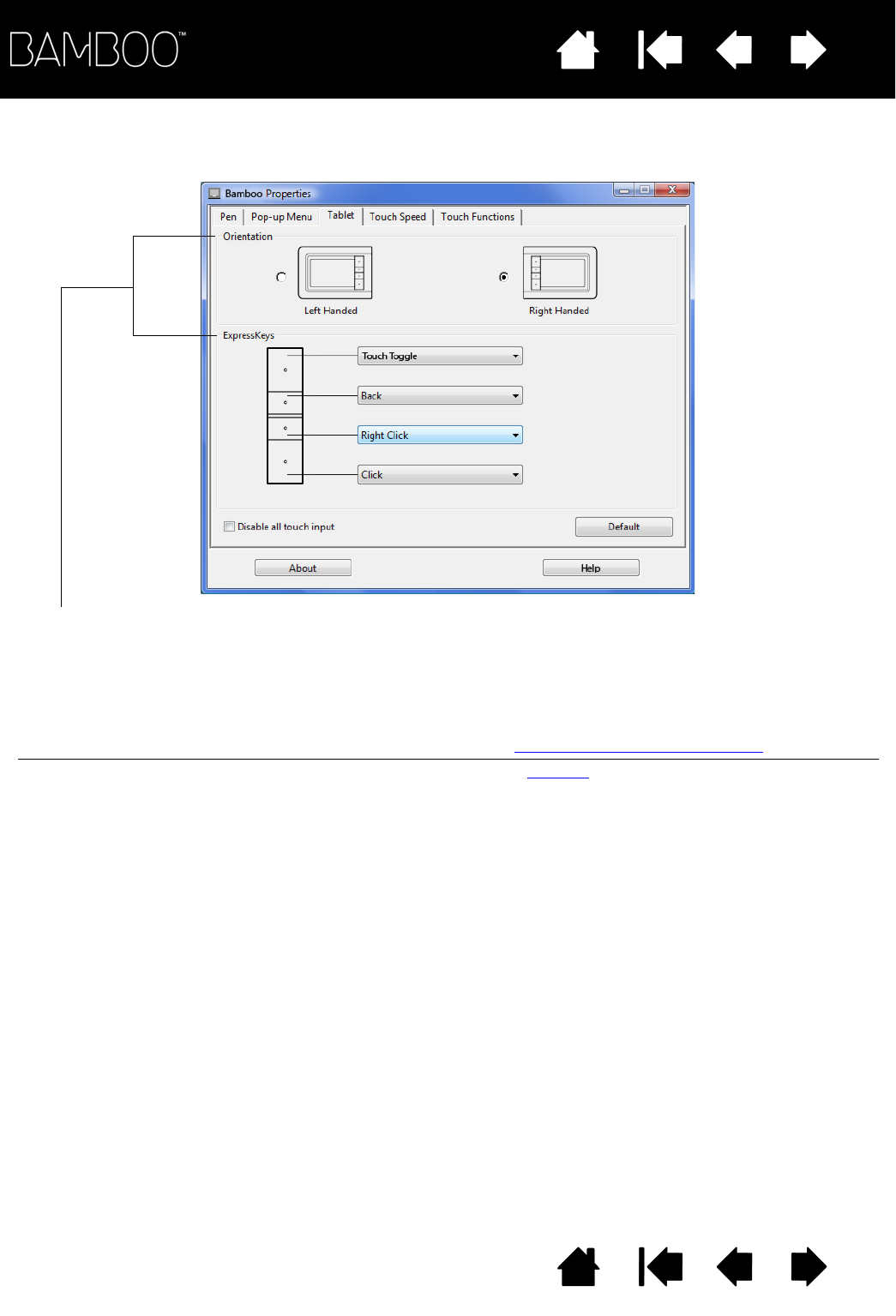
Contents Index
Contents
39
Index
39
SETTING TABLET AND EXPRESSKEY FUNCTIONS
Choose the TABLET tab to set the tablet orientation and to customize the ExpressKeys.
Tablet orientation Change how your tablet is oriented by selecting RIGHT HANDED or LEFT HANDED
input. The tablet driver automatically configures all aspects of the tablet for the
selected option. Next, physically rotate the tablet to match your selection.
Note: At the log-in and user switching screens, the tablet orientation will use the
default orientation that was selected when the driver was installed. If you
want to change the default orientation, you must reinstall the driver using the
Bamboo Installation CD. See configuring the tablet orientation
.
ExpressKey functions Use the pull-down menus to choose a function
that will be performed when the key
is pressed. Your choice will be displayed either within the pull-down menu or
beneath the menu.
• By default the upper key is set to T
OUCH TOGGLE, allowing you to temporarily
disable touch input when you press the ExpressKey. Press the ExpressKey
again to re-enable touch input. (For Bamboo Touch, the default setting enables
you to move F
ORWARD within Internet browsers.)
• You can use the 2nd from top key to move B
ACK within Internet browsers.
• The lower button default conditions are C
LICK (bottom key) and RIGHT CLICK
(2nd key up).
Note: Pen-only tablet models do not include ExpressKeys.