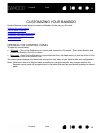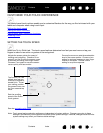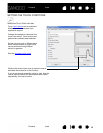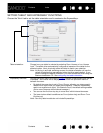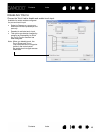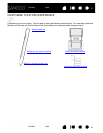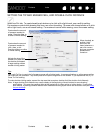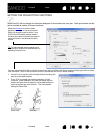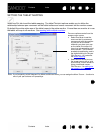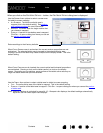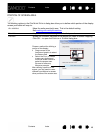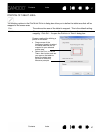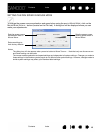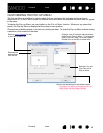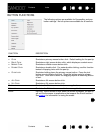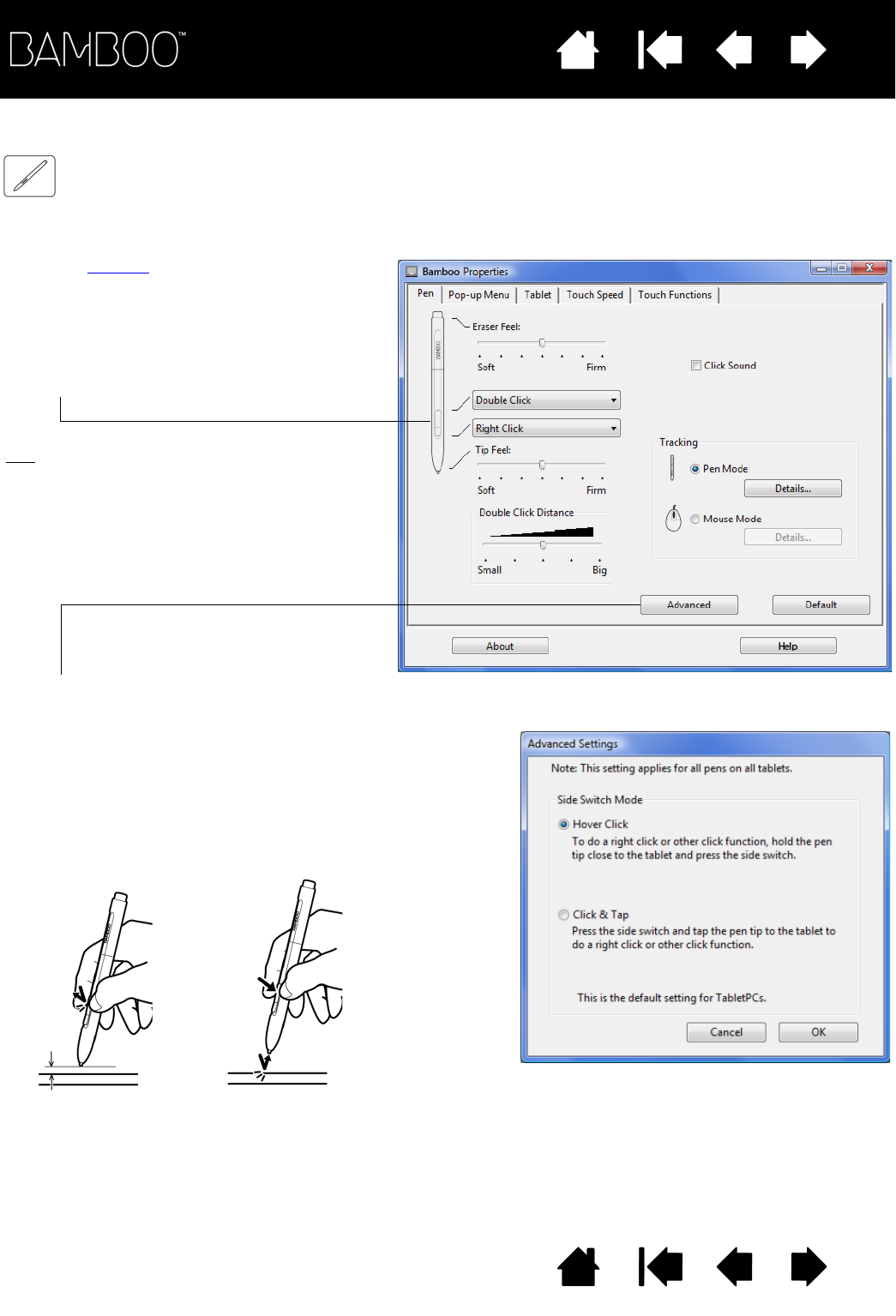
Contents Index
Contents
43
Index
43
SETTING THE PEN BUTTON FUNCTIONS
Select the PEN tab to change the functions assigned to the buttons on your pen. Each pen button can be
set to simulate a variety of mouse functions.
Select the function to perform when
pressing the upper or lower pen button.
When you bring the pen tip within 7 mm
(0.28 inch) of the tablet surface without
touching the tablet and press the upper or
lower pen button, the selected function
occurs.
Tip:
To make double-clicking easier, set a
pen button to double-click automatically by
selecting D
OUBLE CLICK.
•H
OVER CLICK to perform click functions without touching the
pen tip to the tablet surface.
•C
LICK & TAP to enable the precise placement of click
functions. When selected, you must first press the pen
button and then touch the pen tip to the tablet surface in
order to perform the click function. This is the default
setting for Tablet PCs.
Hover click Click tap
You can change the SIDE SWITCH MODE to best fit the way you like to use the pen when making right-clicks or other
click functions. Click on the A
DVANCED button to access the SIDE SWITCH MODE settings.