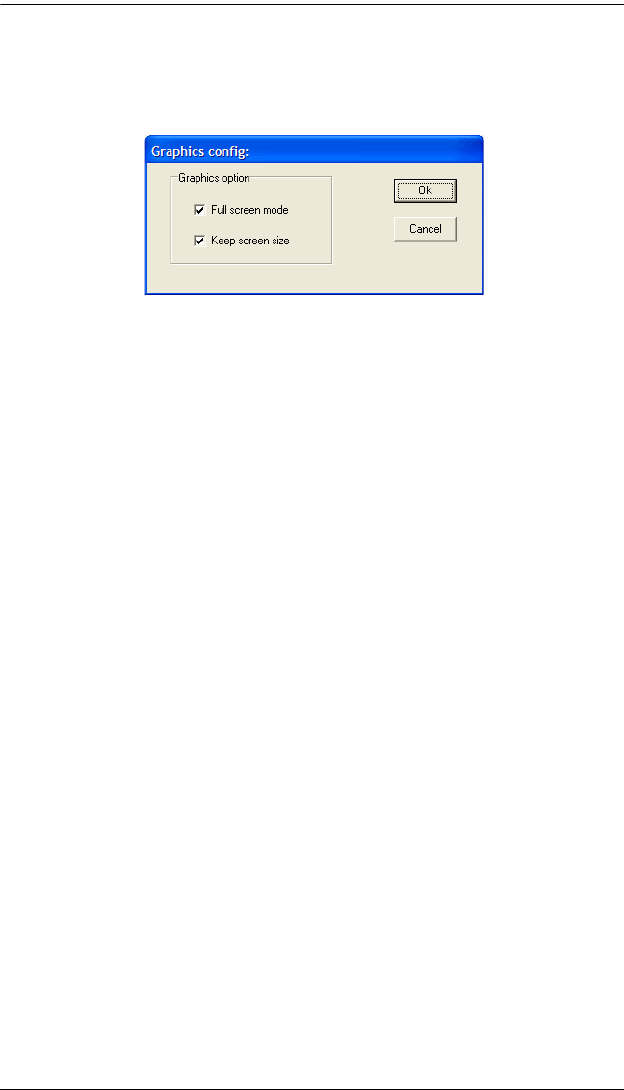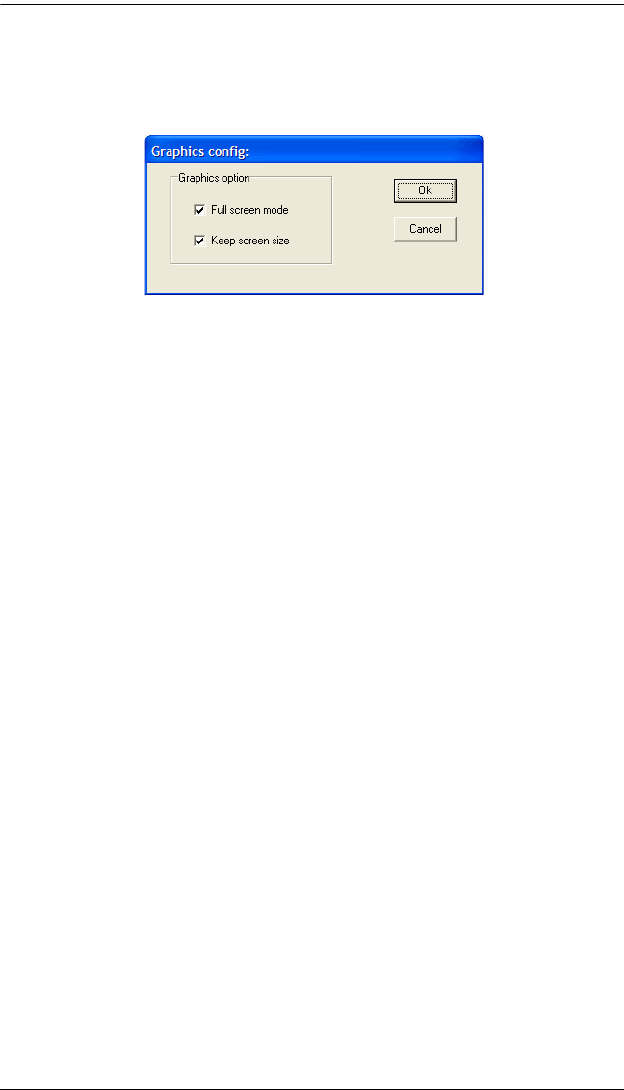
Chapter 10. AP Operation
109
Config
When you select Config, a screen similar to the one below appears:
If Full Screen Mode is enabled (the check box is selected), the remote
display fills the entire screen of your local monitor.
If Full Screen Mode is not enabled (the check box is cleared), the remote
display appears as a window on your desktop. If the remote screen is larger
than what is able to fit in the window, move the mouse pointer to the
screen border that is closest to the area you want to view and the screen
will scroll.
If Keep Screen Size is not enabled (the check box is cleared), the remote
screen is resized to fit the resolution of your local monitor.
If Keep Screen Size is enabled (the check box is selected), the remote
screen is not resized.
If the remote resolution is smaller, its display appears as a window
centered on your screen.
If the remote resolution is larger, its display is centered on your screen.
To access the areas that are off screen, move the mouse to the corner of
the screen that is closest to the area you want to view and the screen
will scroll.