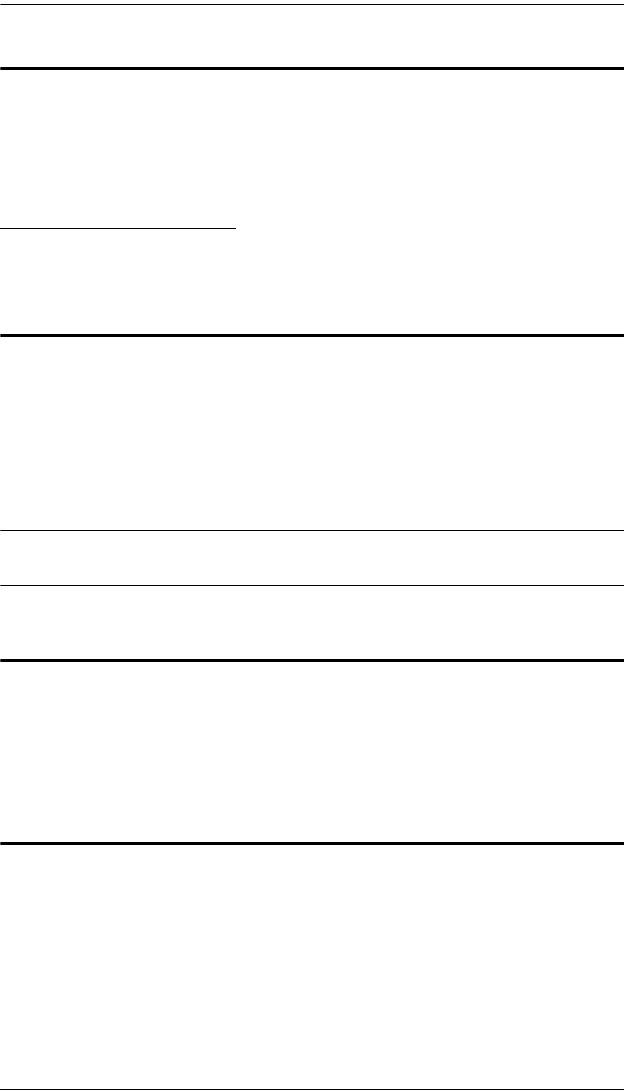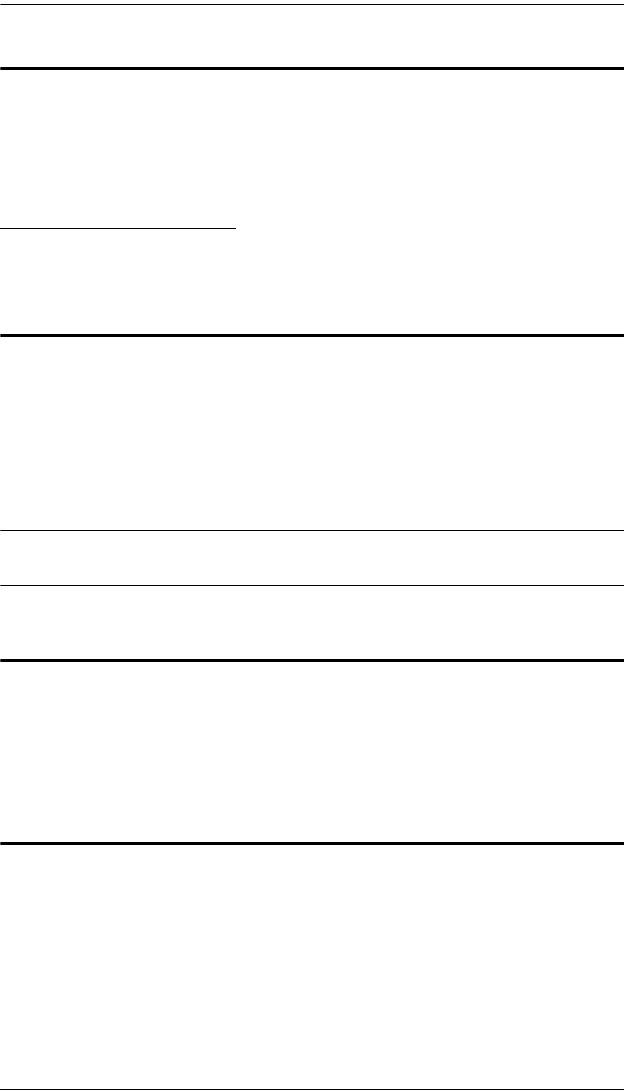
Chapter 3. Basic Operation
27
Port Selection
The KL9108 / KL9116 provides three port selection methods to access the
computers on the installation: Manual, an OSD (On Screen Display) menu
system, and Hotkeys. OSD Operation and Hotkey Port Selection are discussed
in The Windows Client and The Java Client Chapters.
Manual Port Switching
Use the Port Selection Buttons on the keyboard to manually switch to a port.
Hot Plugging
The KL9108 / KL9116 supports hot plugging - components can be removed
and added back into the installation by unplugging and replugging their cables
from the ports without the need to shut the unit down.
If you change computer positions, in order for the OSD menus to correspond
to the KVM port changes, you must manually edit the Port Names for the OSD
to reflect the new port information. See Port Names (page 34) for details.
Note: If the computer's operating system does not support hot plugging, this
function may not work properly.
Powering Off and Restarting
If it becomes necessary to power off the KL9108 / KL9116, or if the switch
loses power and needs to be restarted, wait 10 seconds before powering it back
on. The computers should not be affected by this, but if any of them should fail,
simply restart the affected computers.
Port ID Numbering
Each KVM port on the installation is assigned a unique Port ID. The Port ID is
a two digit number which reflects the KVM port on the KL9108 / KL9116 that
the computer is connected to. Port numbers from 1 - 9 are padded with a
preceding zero, so they become 01 - 09.
For example, a computer attached to Port 6 would have a Port ID of: 06.