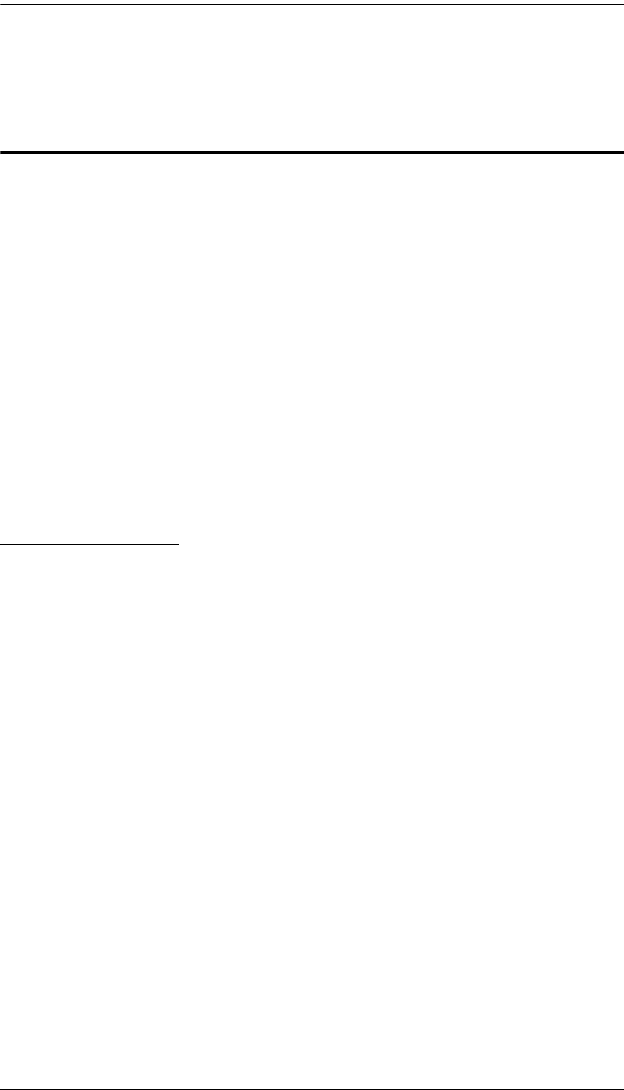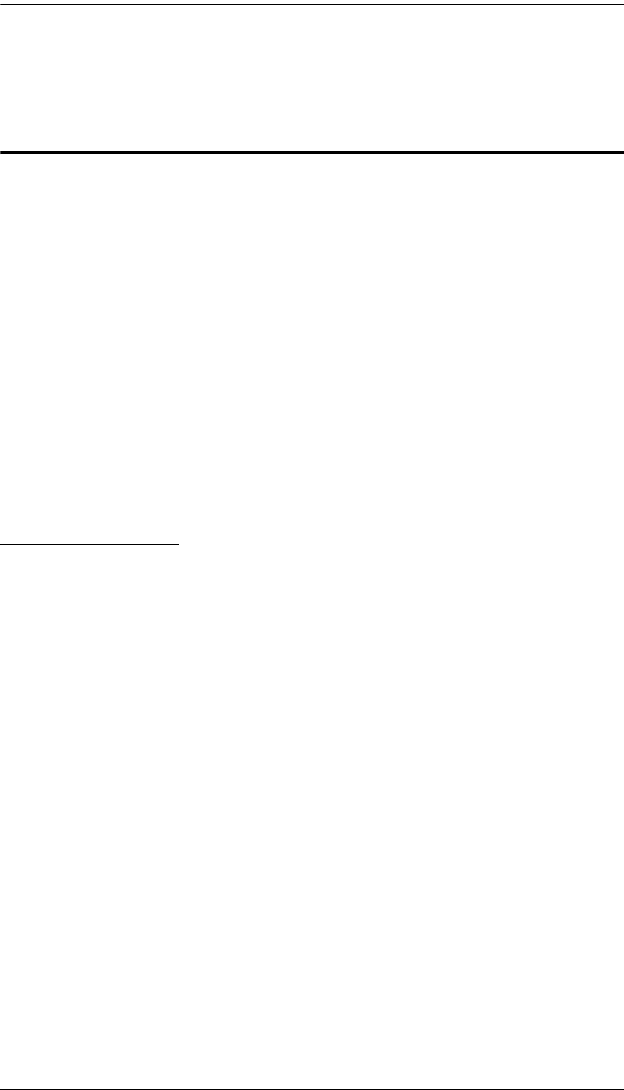
Chapter 4. Administration
31
The OSD consists of four pages, each with a specific set of functions: Main,
Configuration, Administration, and Log.
The Main Page
The Main page governs port access. Selecting a port and double-clicking it
switches you to the device on that port.
A monitor icon is in front of the port number. The monitor icon is green
for ports that have devices connected to them that are powered on;
otherwise, it is gray.
If a port has been specified as a Quick View port (see below), an eye icon
is displayed along with the monitor icon to indicate so.
In addition to using this page to select ports to switch to, the administrator can
also use this page to enable/disable Quick View status for selected ports, and
to create, modify, or delete names for each of the ports. The following sections
describe how to enable Quick View and how to assign names to ports.
Quick View Ports
Selecting certain ports as Quick View ports is a way of limiting which ports are
included when the KL9108 / KL9116 is in Auto Scan mode. If the KL9108 /
KL9116 is configured to only auto scan ports that have Quick View status (see
Scan Select, page 85), designating a port as a Quick View port in this dialog
box means that it will be included when auto scanning is in effect.
The spacebar toggles a port's Quick View status. To select/deselect a port,
highlight it and press the spacebar. When a port has been selected as a Quick
View port, an eye icon displays in the port icon column to indicate so. When a
port isn't selected, there are no eye icons in the column.