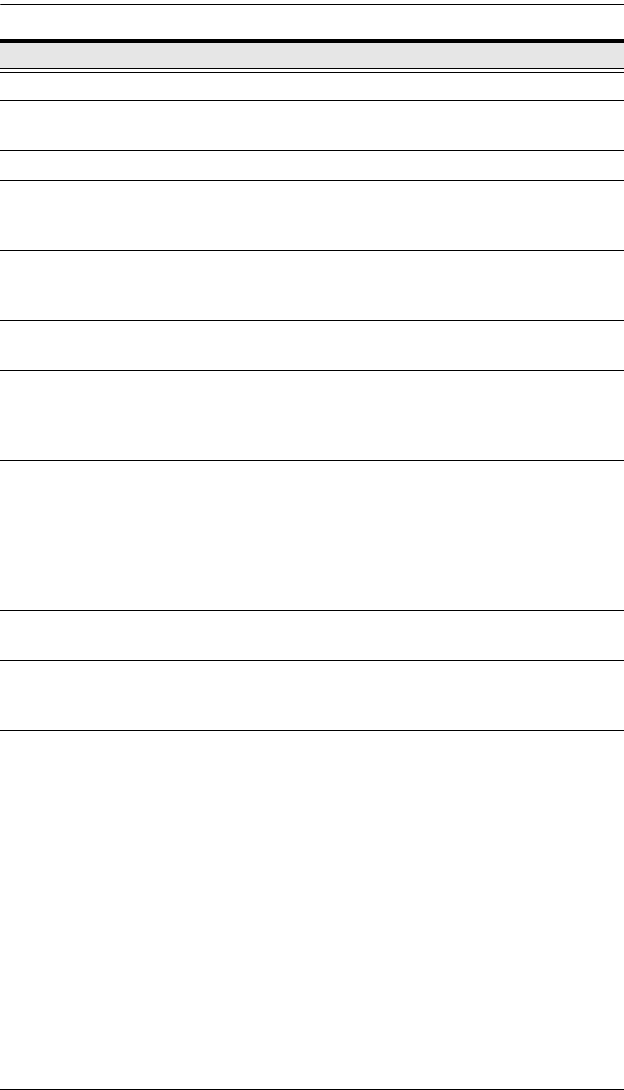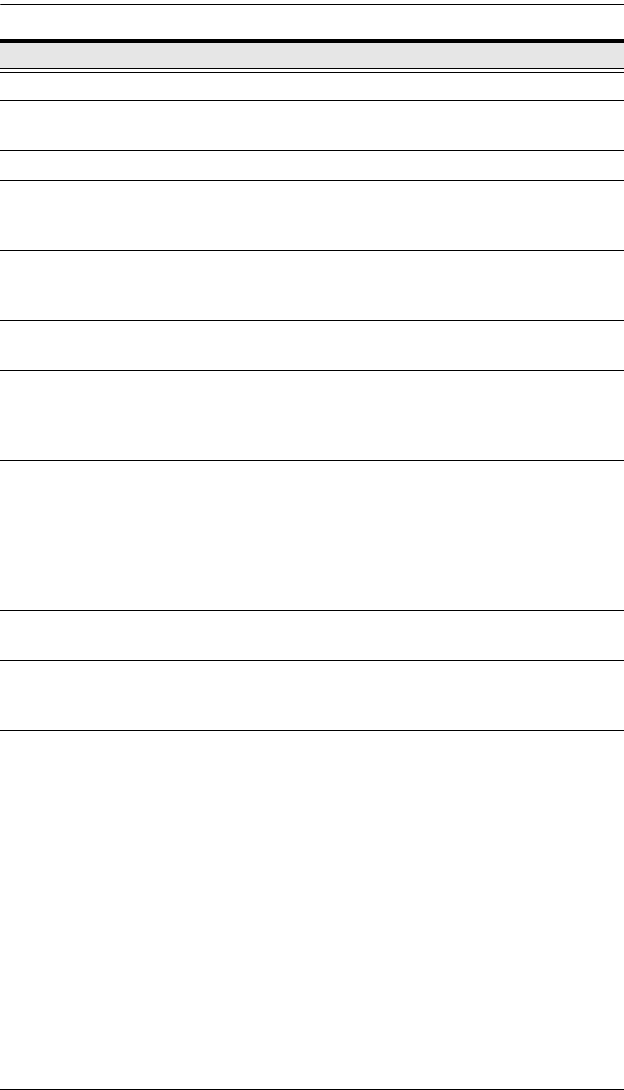
Chapter 1. Introduction
9
5 Keyboard Standard 105-key keyboard
6 Keyboard
Release Catch
These catches (one on each side) release the keyboard/
touchpad module so you can slide it away.
7 Touchpad Standard mouse touchpad
8 Lower Handle Pull to slide the keyboard/touchpad module out. (See Basic
Operation, page 19, for more details on sliding the console in
and out.)
9 Rack Mounting
Tabs
The rack mounting tabs located at each corner of the unit
secure the chassis to a system rack. (See Standard Rack
Mounting, page 13, for details.)
10 LCD Release
Catch
These catches (one on each side) release the LCD module
so you can slide it away.
11 LCD On/Off
Button
Press this button to turn the LCD monitor on and off. When
the LCD monitor is off, this button illuminates; when the LCD
monitor is on, this button does not illuminate. (This function
only affects the monitor, not the KVM switch itself.)
12 Lock Key & Status
LEDs
The NUM LOCK, CAPS LOCK, SCROLL LOCK, LINK, and
10/100 Mbps LEDs are located here. The NUM LOCK,
CAPS LOCK, and SCROLL LOCK LEDs function exactly as
those on a standard keyboard. The LINK LED flashes when
a remote client connects to the KVM switch. The 10/100
Mbps lights orange to indicate 10 Mbps data transmission
speed, and green for 100 Mbps.
13 External Mouse
Port
You can use this port to connect an external PS/2 mouse.
14 Port Selection
Buttons
The UP and DOWN buttons are used to select ports. Press
the DOWN button (left) to move down through the ports;
press the UP button (right) to move up through the ports.
15 Reset Switch A reset switch is located just to the left of the port selection
buttons.
Pressing and holding this switch in while powering on the
KL9108 / KL9116 makes the switch use the factory
installed firmware version rather than the firmware version
that the switch has been upgraded to.
This allows you to recover from a failed firmware upgrade
and gives you the opportunity to try upgrading the
firmware again.
Pressing and holding this switch in for more than three
seconds performs a system reset.
Note: This switch is recessed and must be pushed with a
thin object - such as the end of a paper clip or a ballpoint
pen.
No. Component Description