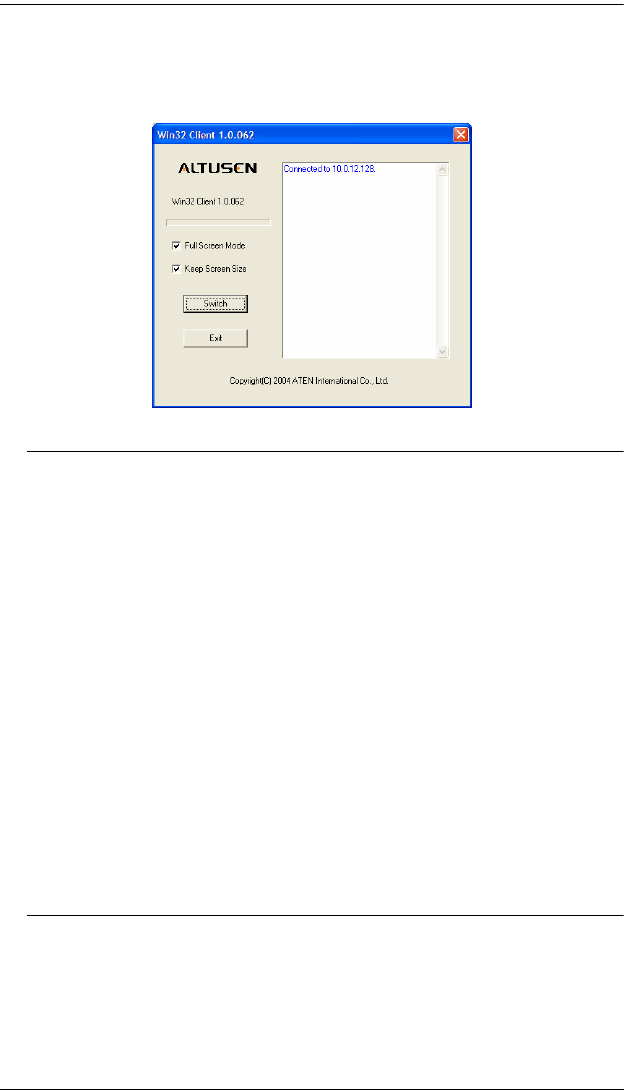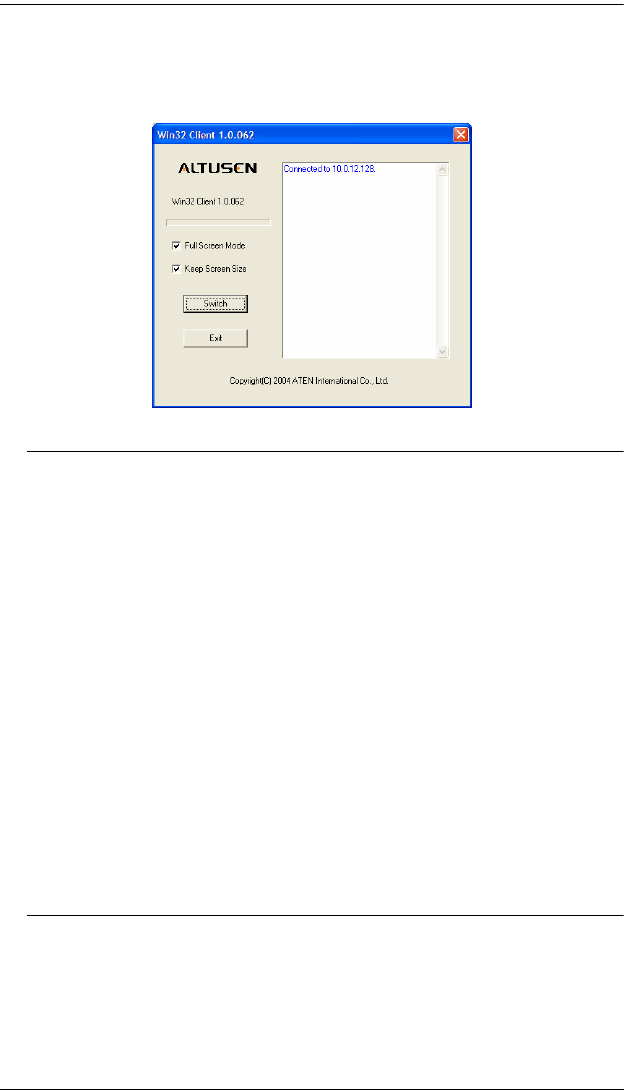
KL9108 / KL9116 User Manual
64
4. When a connection to the KL9108 / KL9116 has been established a screen
similar to the one below appears:
Note: 1. If Full Screen Mode is enabled (the box is checked), the remote
display fills the local monitor's entire screen.
2. If Full Screen Mode is not enabled (the box is not checked), the
remote display appears as a window on your desktop. If the
remote screen is larger than what is able to fit in the window,
move the mouse pointer to the screen border that is closest to the
area you want to view and the screen will scroll.
3. If Keep Screen Size is not enabled (the box is not checked), the
remote screen is resized to fit the local monitor's resolution.
4. If Keep Screen Size is enabled (the box is checked), the remote
screen is not resized.
If the remote resolution is smaller, its display appears like a
window centered on your screen.
If the remote resolution is larger, its display is centered on
your screen. To access the areas that are off screen, move the
mouse to the corner of the screen that is closest to the area
you want to view and the screen will scroll.
5. Click on Switch to bring up the OSD.