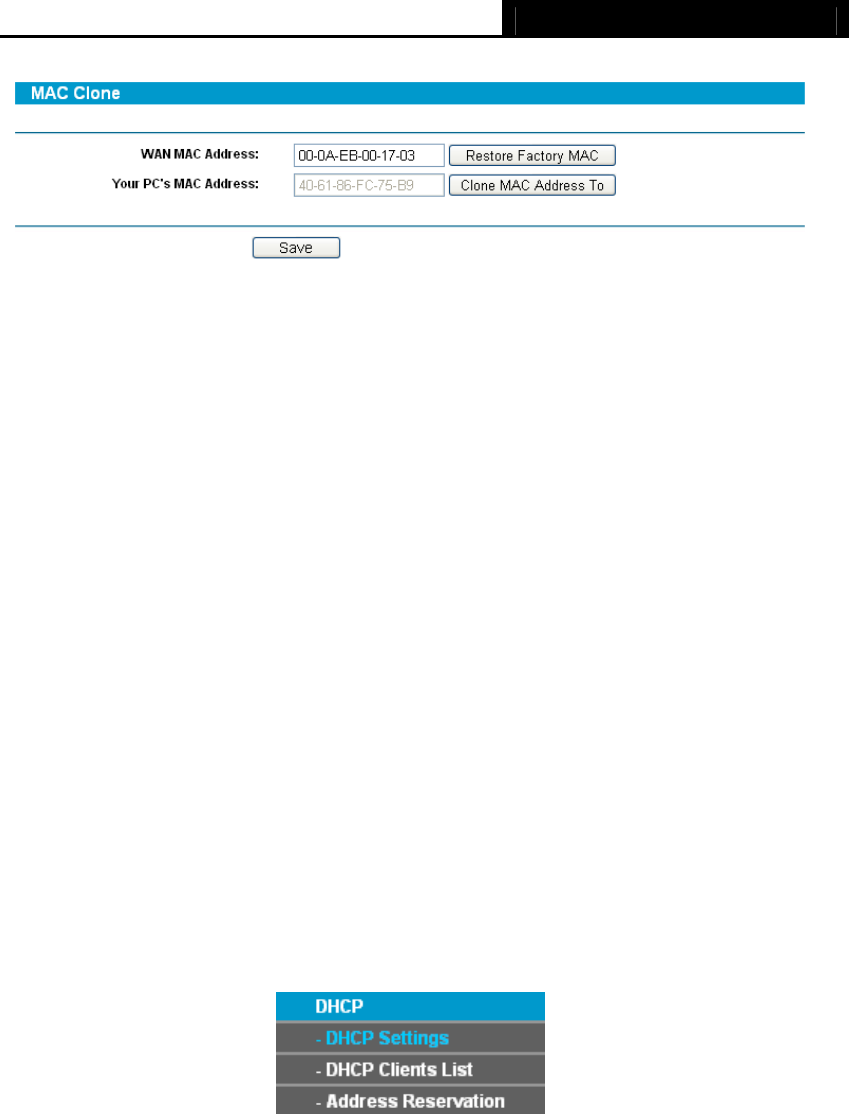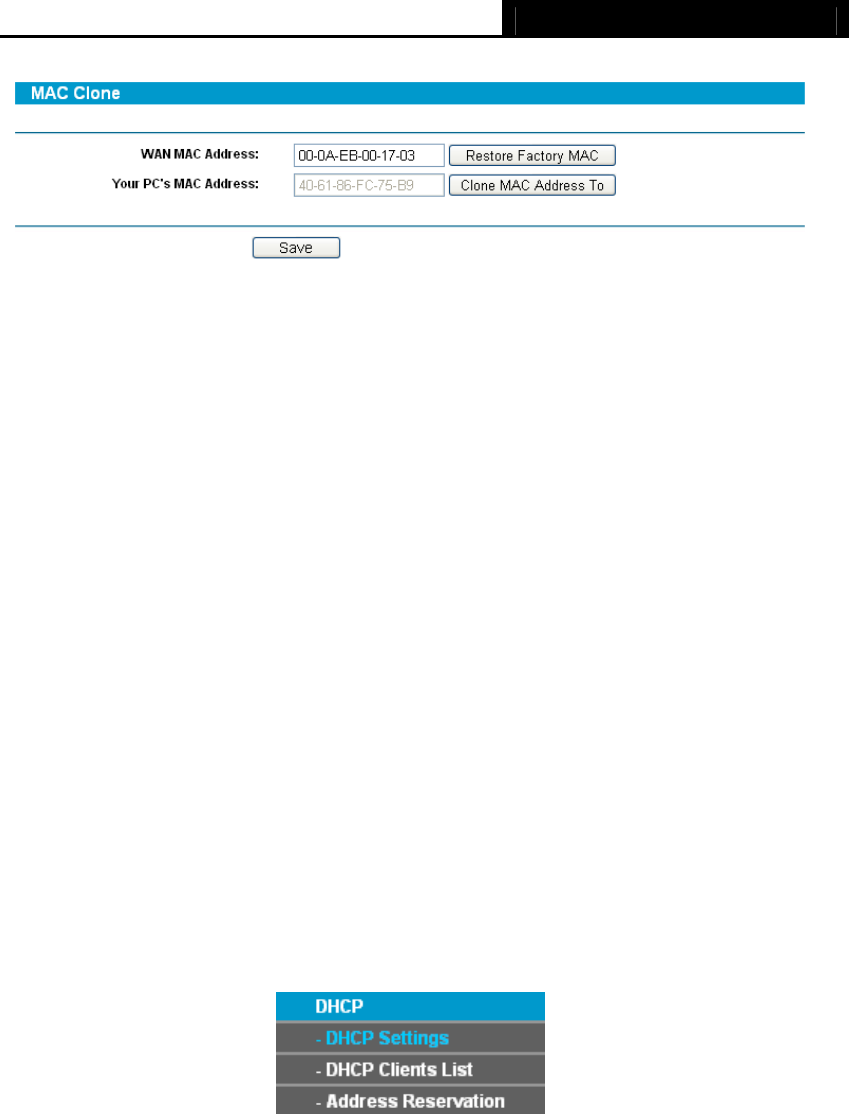
TL-R460 Cable/DSL Router User Guide
28
Figure 4-15
¾ WAN MAC Address - This field displays the current MAC address of the WAN port,
which is used for the WAN port. If your ISP requires that you register the MAC
address, please enter the correct MAC address into this field. The format for the
MAC address is XX-XX-XX-XX-XX-XX (for example: 00-0A-EB-22-13-52).
¾ Your PC's MAC Address - This field displays the MAC address of the PC that is
managing the router. If the MAC address is required, you can click the Clone MAC
Address To button and this MAC address will fill in the “WAN MAC Address” field.
)
Note:
1) Click Restore Factory MAC to restore the MAC address of WAN port to the
factory default value.
2) Only the PC(s) on your LAN can use the MAC Address Clone feature.
3) After you finish the configuration, click the Save button, and the router will
prompt you to reboot.
4.4 DHCP
Choose menu “DHCP”, you can see the submenus under the main menu: DHCP Settings,
DHCP Clients List and Address Reservation.
Figure 4-16
Click any of them, and you will be able to configure the corresponding function. The
detailed explanations for each submenu are provided below.
4.4.1 DHCP Settings
Choose menu “DHCP→DHCP Settings”, you can configure the DHCP on the next
screen (shown in Figure 4-17).
The router is set up by default as a DHCP (Dynamic Host Configuration Protocol) server,
which provides the TCP/IP configuration for all the PCs that are connected to the router