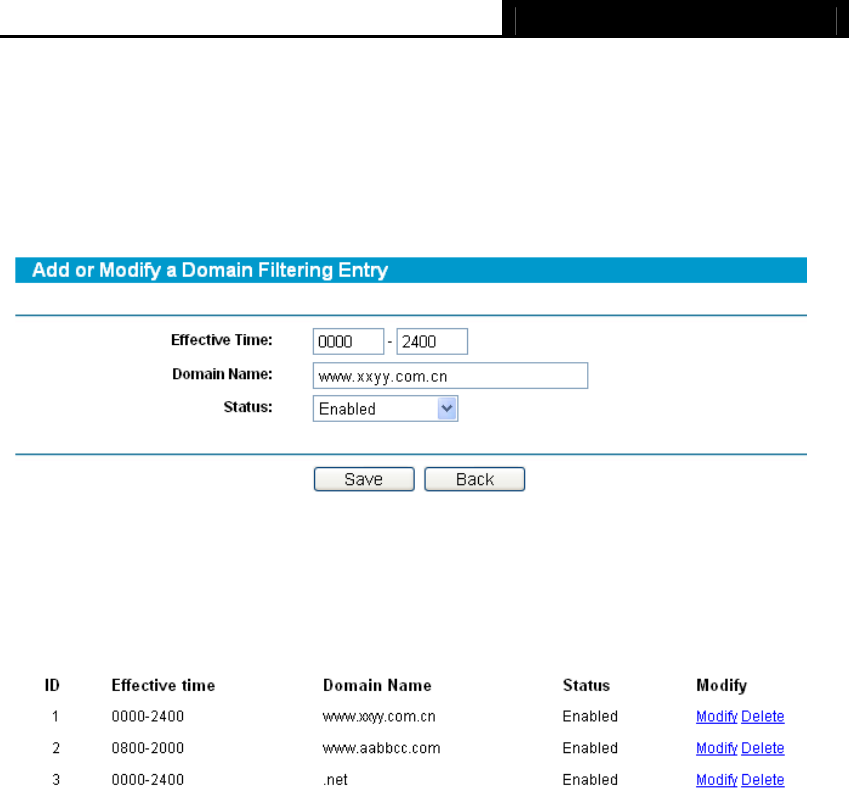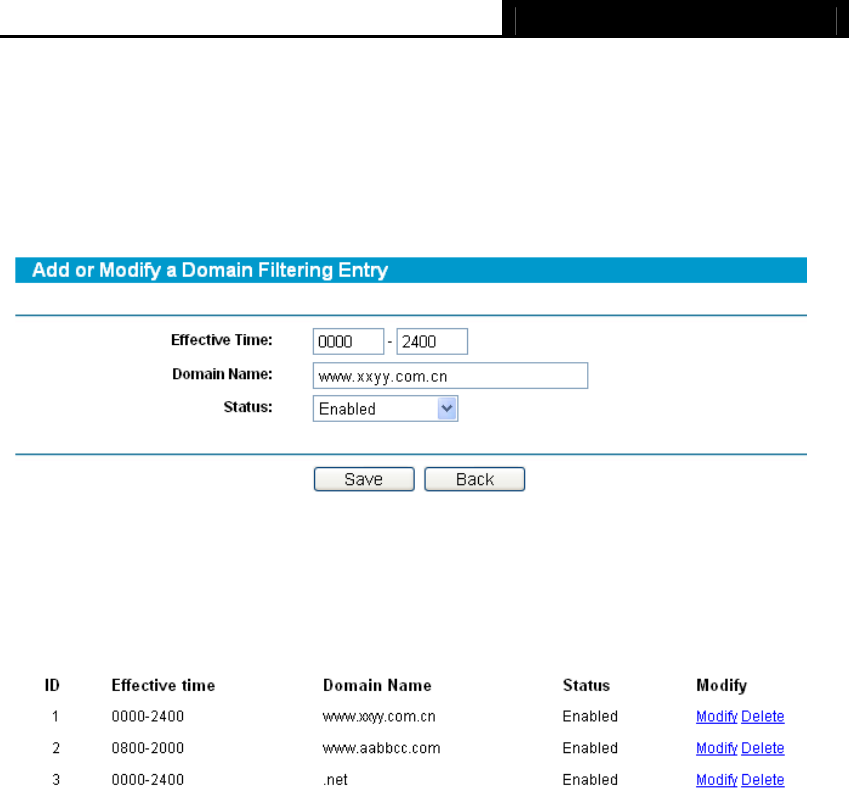
TL-R460 Cable/DSL Router User Guide
42
Step 2: Click Add New…/Modify shown in Figure 4-33, you will see a new screen
shown in Figure 4-34.
Step 3: Enter the “Effective time” that the rule will take effect, enter the “Domain Name”
as shown in Figure 4-34.
Step 4: Select the “Status” for the rule as shown on the next screen.
Figure 4-34
Step 5: Finally, click Save to make the rule take effect.
Step 6: Go to Step 2 to complete the other rules continually.
After you finish the configurations, you will see the rules in the table below:
Figure 4-35
)
Note:
Before adding an IP Address Filtering entry, you should enable the Firewall and the IP
Address Filtering function first (shown in Figure 4-29).
Other configurations for the entries as shown in Figure 4-30:
Click the Delete button to delete the entry.
Click the Enable All button to enable all the entries.
Click the Disable All button to disable all the entries.
Click the Delete All button to delete all the entries.
Click the Previous button to view the information on the previous screen, click the Next
button to view the information on the next screen.
4.6.4 MAC Address Filtering
Choose menu “Security → MAC Address Filtering”, you can configure the MAC
Address filtering rule on the next screen (shown in Figure 4-36). The MAC Address
Filtering feature allows you to control access to the Internet by users on your local
network based on their MAC addresses.