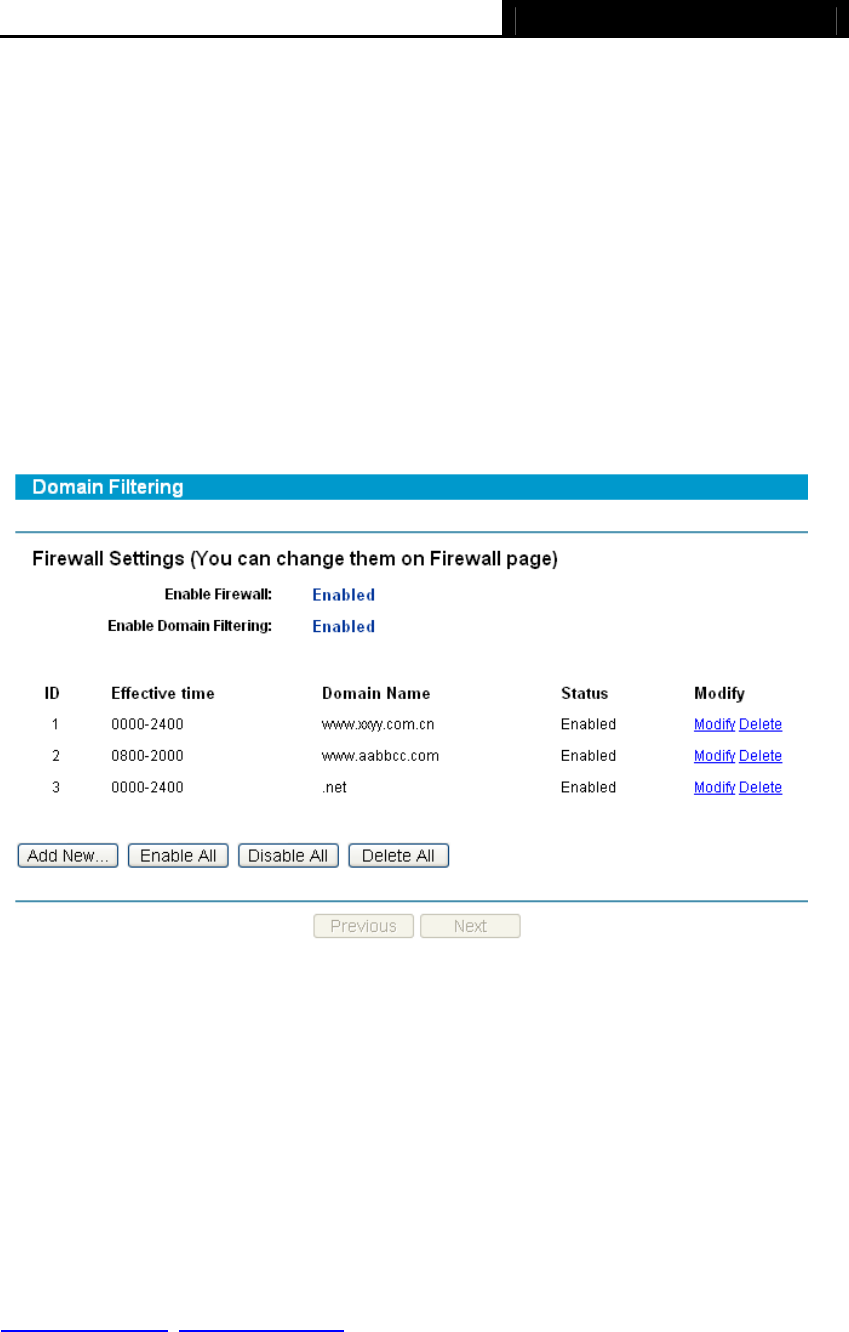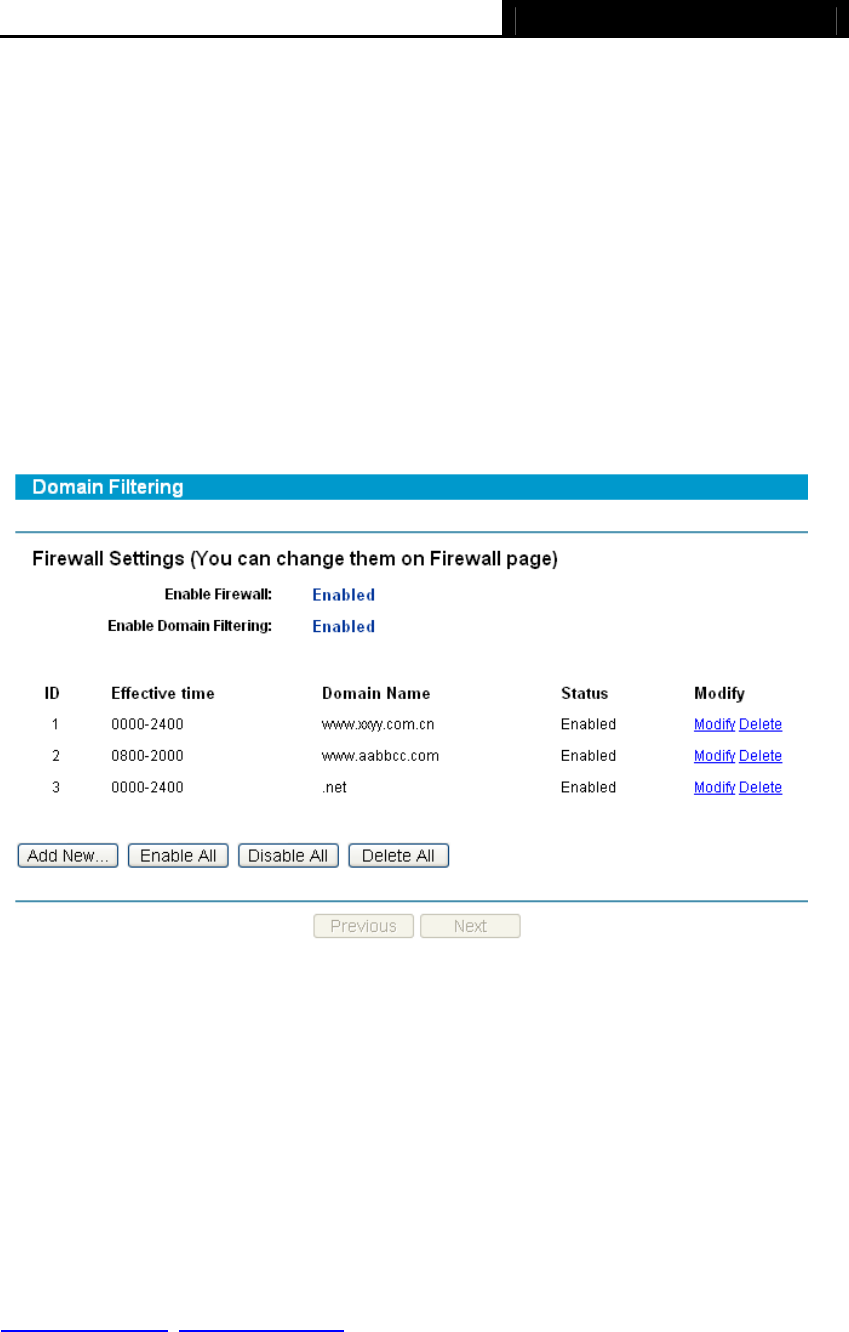
TL-R460 Cable/DSL Router User Guide
41
Click the Enable All button to enable all the entries.
Click the Disable All button to disable all the entries.
Click the Delete All button to delete all the entries.
Click the Previous button to view the information on the previous screen, click the Next
button to view the information on the next screen.
4.6.3 Domain Filtering
Choose menu “Security→Domain Filtering”, you can configure the Domain filtering
rule on the next screen (shown in Figure 4-33). The Domain Filtering feature allows you
to control access to certain websites on the Internet by specifying their domains or key
words.
Figure 4-33
¾ Effective Time - This is the time or the range of time for the entry to take effect. For
example, 0800 - 2400, it means that the entry will take effect from 08:00 to 20:00.
¾ Domain Name - This is the domain or key word as desired. Leaving the field blank
means all websites on the Internet are prohibited from accessing.
¾ Status - This field displays the status, Enabled means the rule is effective,
Disabled means the rule is ineffective.
To add or modify a Domain Filtering entry:
For example: if you want to block the PCs on your LAN from accessing websites
www.xxyy.com.cn
, www.aabbcc.com and websites with end of .net on the Internet, while
no limit for other websites, you can configure as follows.
Step 1: Enable the “Firewall” and “Domain Filtering” on the Firewall screen (show in
Figure 4-29).