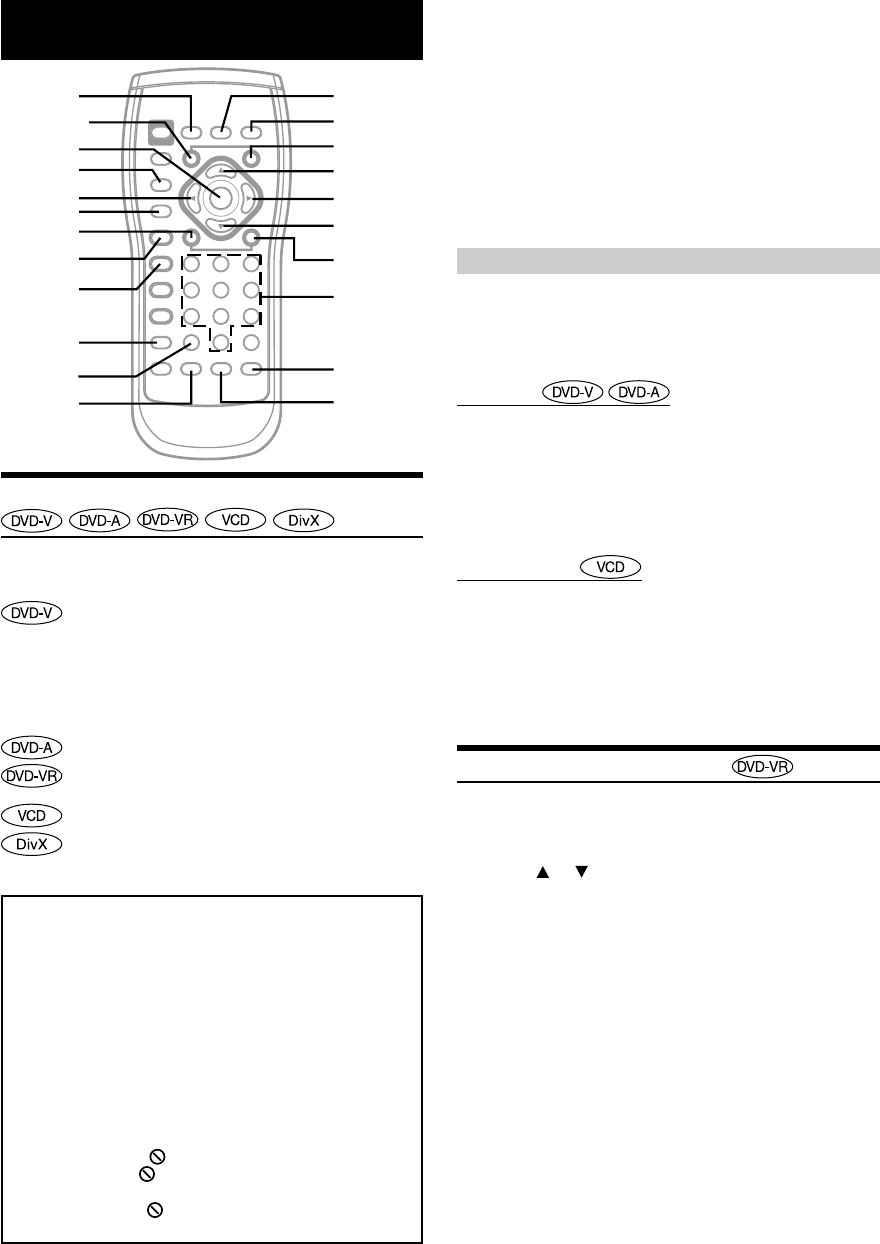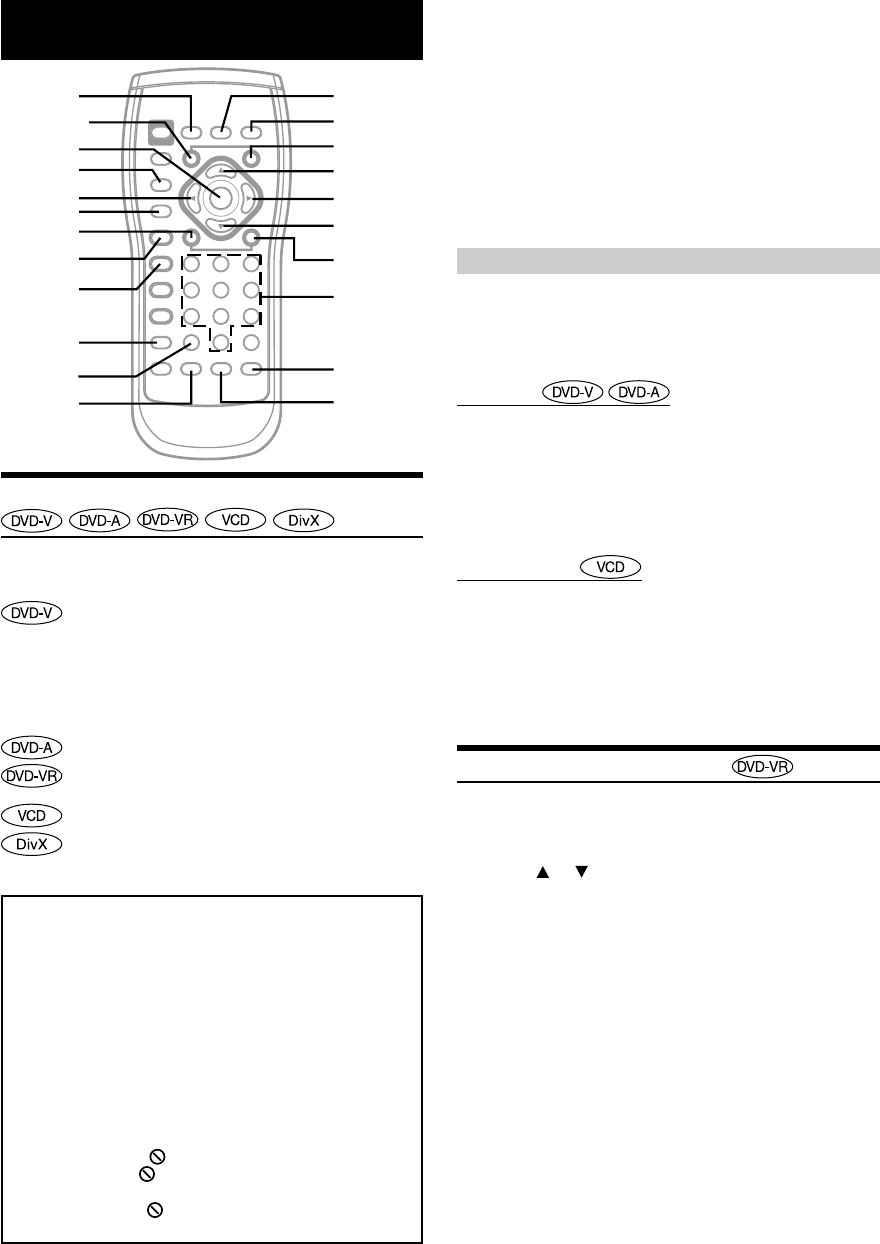
10-EN
ALPINE DHA-S690 68-09359Z17-A (EN)
DVD/Video CD
Playing DVD/Video CD
Disc types that can be used for each heading are
represented by the following marks.
DVD Commercial Video discs (used for the
distribution of movies, etc.) or a DVD-R/DVD-RW,
DVD+R/DVD+RW recorded in a video mode can be
used.
(including discs containing both DVD video and DVD
audio data that are played back when “DVD-V” is set
in “Setting the DVD Audio Playback Mode”
(page 20)).
DVD Commercial Audio discs can be used.
DVD-R/DVD-RW discs recorded in DVD-VR mode
can be used.
Video-CD discs can be used.
CD-R/CD-RW/DVD-R/DVD-RW/DVD+R/DVD+RW
discs that are recorded in the DivX
®
mode can be
used.
Caution
• Not all functions will operate for every DVD. See the
individual DVD’s instructions for details on the features
supported.
•Fingerprints on a disc may adversely affect playback. If a
problem occurs, remove the disc and check for fingerprints
on the playback side. Clean the disc if necessary.
• When using the remote control, be careful to press one
button at a time. Pressing multiple buttons at the same time
may cause erroneous operation.
• If you switch the power or ignition key OFF, or change
sources during playback, playback will continue where you
left off when you resume playback.
• If you try to perform an invalid operation (based on the type
of disc being played), the following mark is displayed on the
monitor screen:
(When the red indicator is displayed, disc operation is
prohibited.
When the white indicator is displayed, unit playback is
prohibited.)
Insert a disc with the label side facing up.
To load discs, see “Handling the Magazine” on page 7.
Playback starts.
• The reverse side of a double-sided DVD will not be played
automatically. Remove the disc, turn it over, and reinsert it.
• It may take some time before playback starts after loading a disc.
•To return to the previous screen during Video CD playback, press
RETURN. However, the function may vary depending on the disc.
•
While “INDEX READ” is displayed by DivX
®
, the fast-forwarding/
fast-reversing and repeat functions, etc., cannot be used.
• While playing back a video CD with Playback Control (PBC), if
the SELECT screen is displayed, you can play back by pressing
and holding -/
J for at least 2 seconds.
If a menu screen appears
On DVDs and video CDs with playback control (PBC), menu screens
may appear automatically. If this happens, perform the operation
described below to start playback.
• For many discs, the menu screen can also be displayed by pressing
MENU.
DVD menu
Press 8, 9, ; or : to select the desired item, then
press ENT.
•For some discs it is possible to select items directly from the menu
screen using the numeric keypad (“0” to “9”).
• If the DVD-Audio disc is set to “VIDEO ON”, operation can be
performed. (Refer to “Setting the DVD Audio Playback Mode” on
page 20.)
Video CD menu
Use the numeric keypad (“0” to “9”) to select the
desired number, then press ENT.
• Depending on the number of digits input, playback may start
automatically even if ENT. is not pressed.
•
The menu screen does not appear when the PBC function is turned
off. In this case, set VCD PLAY MODE to turn on the PBC function.
For details, refer to “Setting the Video CD Play Mode” (page 22).
Displaying a Programme List
1
Press TOP MENU while playing a DVD-VR disc.
The programme list screen is displayed.
2
Press or to select the desired programme,
then press ENT.
The selected programme is played back.
•
If PLAYLIST is selected, the playlist list screen is displayed.
• If a disc name or programme name exceeds the display range, the
last character that appears in the display range is displayed as
“~”
(tilda accent).
DISPLAY
g
L
REPEAT
CLR
MENU
;
8
:
ENT.
9
f
Numeric
keypad
(0 to 9)
ANGLE
SUBTITLE
FOLDER UP
TOP MENU
-/
J
FOLDER DN
LIST
RETURN
AUDIO