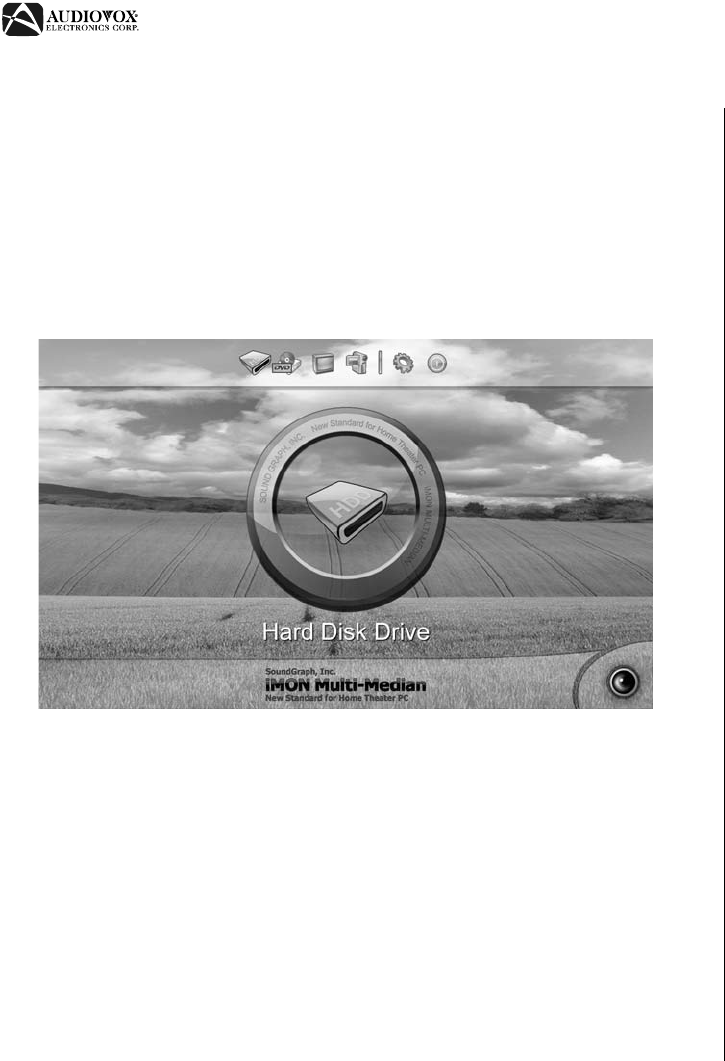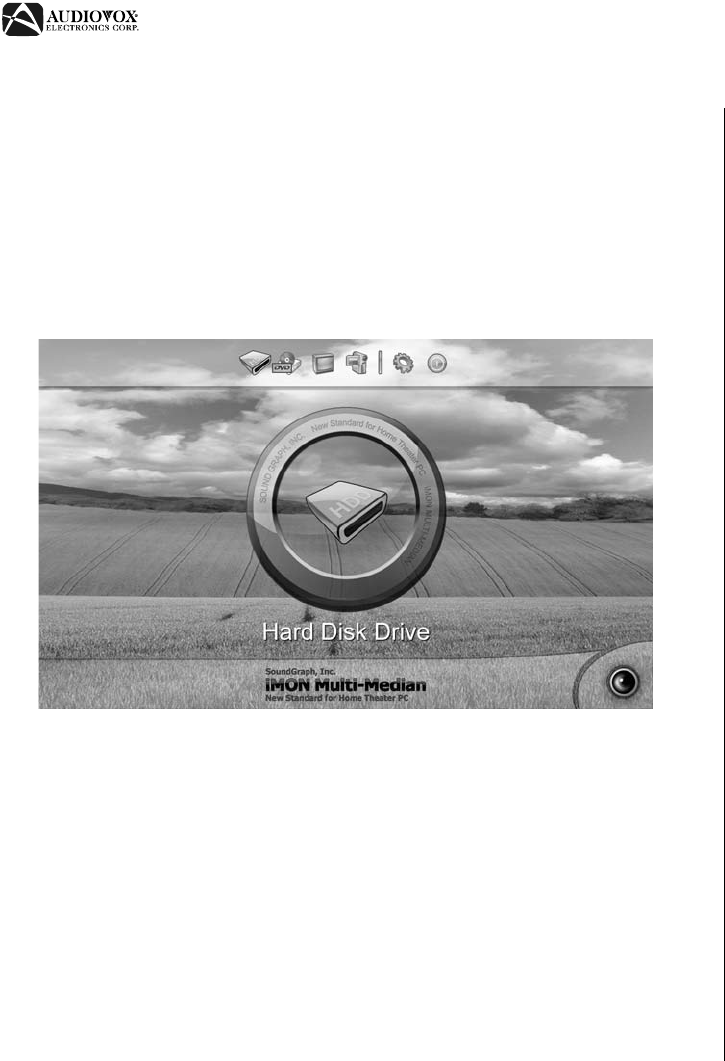
AVDINPC
12
USING THE MULTI-MEDIAN SOFTWARE
Multi-Median is designed to help you enjoy music, movie and photo media
files and allows you control your multimedia devices (DVD player, television,
digital camcoder or digital camera) using only the remote controller. Please
read this section of the manual in full before using your Multi-Median
software.
Multi-Median User Interface
You can launch the Multi-Median program by pressing the Multi-Median
button on the remote controller.
The icons on the menu bar located at the top of the window control the
devices and functions as follows:
• Hard Disk Drive: Access music, movies or photos saved on the hard
drive.
• CD/DVD: Access music, movies, or photos saved on a CD or DVD.
• TV: View and record television channels through the TV card. Multi-
Median supports most analog TV cards.
• Digital Camcoder: Multi-Median allows you to access a DV Digital
Camcoder connected through the IEEE1394 port. You can control your
camcoder using the remote controller and copy video clips to the
computer.
• Setting: Customize Multi-Median through “Setting” menu. Please refer to
“Changing Program Settings” on page 14 for instructions.
• Exit: Exit Multi-Median and return to Windows.
To select one of the above options using the remote controller, use the arrow
keys to highlight the desired function, then press the Enter button.
Playing Media Located on your Hard Disk Drive
When you select the “Hard Disk Drive” icon, Multi-Median scans the hard
drive for media files and displays icons for each of the following types of
media:
• My Music: View MP3, WMA, OGG and WAV music files stored on your
hard disk drive. Please refer “Changing Program Settings” on page 14 to
learn more about scanning folders and file types.
• My Movies: View WMV, AVI, ASF, MPG, MPEG, M1V, MP2 and DAT
video files stored on your hard disk drive.
• My Photos: View BMP, GIF, JPG, TIFF and PNG image files stored on
your hard disk drive.
• Rescan: Rescan any folders designated as “scan” folders. After
downloading new media files or changing the scan folder preferences,
click this icon to update your media database. To reduce scanning time,
select the folder that contains the media files. Selecting a root folder, like
“My Computer”, will greatly increase scanning time.
Media Folder View
If you select “My Music”, “My Movies” or “My Photos”, the media folder view
will appear.
Figure 6: Multi-Median Main View