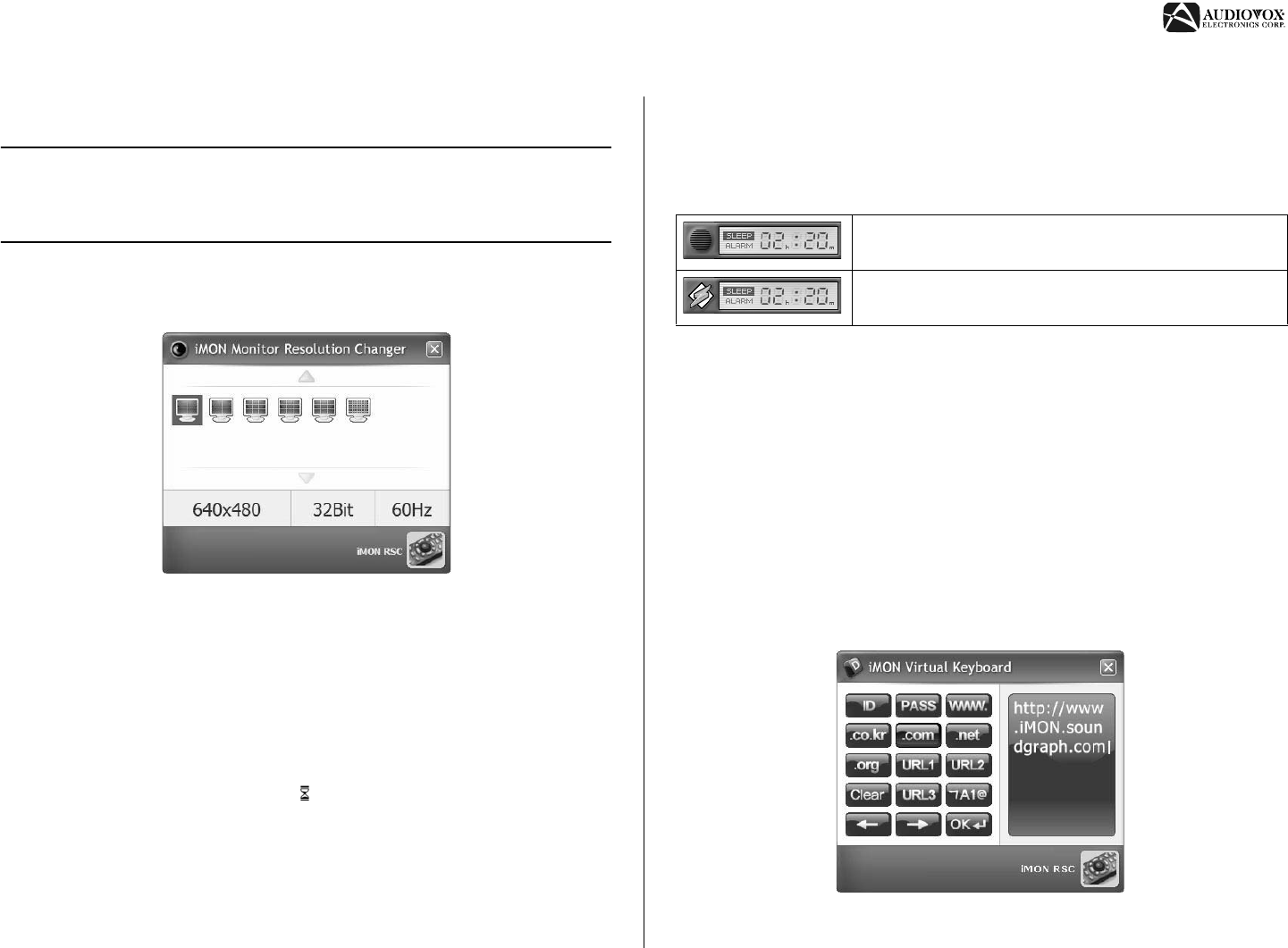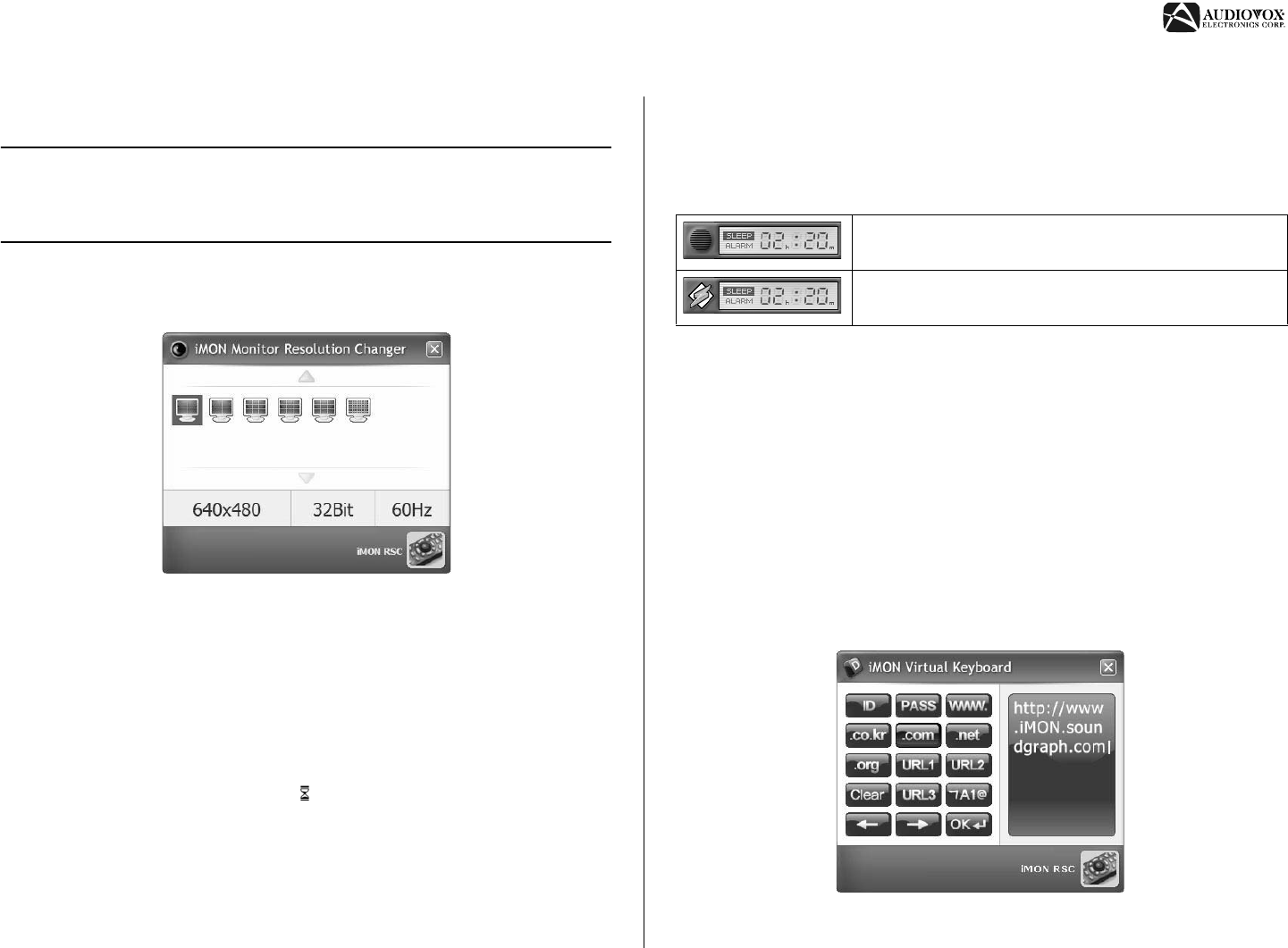
AVDINPC
17
Monitor Resolution Changer
iMON Monitor Resolution Changer allows you to change your monitor
resolution using the remote control.
NOTE: You need to assign the “All-time Control” function to a button on
the remote (see “Program Command Setting” on page 18). The
executable program file is located here:
C:\Program Files\SOUNDGRAPH\iMON\iMON MRC.exe
To start the Monitor Resolution Changer, press the assigned remote control
key. The “iMON Monitor Resolution Changer Window”, Figure 13, appears.
Use the joystick on the remote control to select the desired screen resolution.
You can select which resolution options appear in the “iMON Monitor
Resolution Window” by clicking the Option button in the “iMON Manager”
window, then clicking “Screen resolution”. Un-check the options you do not
want to appear, then click OK.
Timer
The Timer function can shut down the PC or sound an alarm at a specified
time. To set the timer, press the timer button on the remote control. Push
the joystick up/down to select MODE/TIME/Hour/Minute. Push the joystick
left/right to adjust the value of each item. There are three options for MODE:
• Sleep: Shuts down the PC after a certain period of time.
• Alarm: Sounds the alarm after a certain period of time.
• NONE: Cancels the timer function that is already set.
Select ABS to enter an exact time or REL to enter a time relative to the
current time. You can also use the keyboard arrow keys to enter the time.
After entering the timer settings, press the timer button again to activate the
timer for the specified time. The Timer Indicator changes to indicate the time
that the SLEEP/ALARM function will begin (see Table 3).
To cancel the timer, press the timer button and select the NONE mode. Press
the timer button again to exit and apply the changes.
Virtual Keyboard
The Remote Manager includes a Virtual Keyboard to help you type keyboard
characters (alphabet, punctuation) in your applications.
The character input method is similar to a mobile phone dial pad. To input the
alphabet character you want, locate the cursor on the text input field, then
execute the "Application Launcher" and select "Remote Virtual Keyboard".
Five different input character sets are pre-defined on the Remote Virtual
Keyboard for your typing, including English capital letters, English lowercase
letters, numbers, special characters, and key words for Web surfing. Click the
A1@ button to switch between character sets.
Figure 13: iMON Monitor Resolution Changer
Table 3: Timer Indicator
Timer function on
Timer function on and All-time Control mode enabled.
Figure 14: Web Key Word Character Set