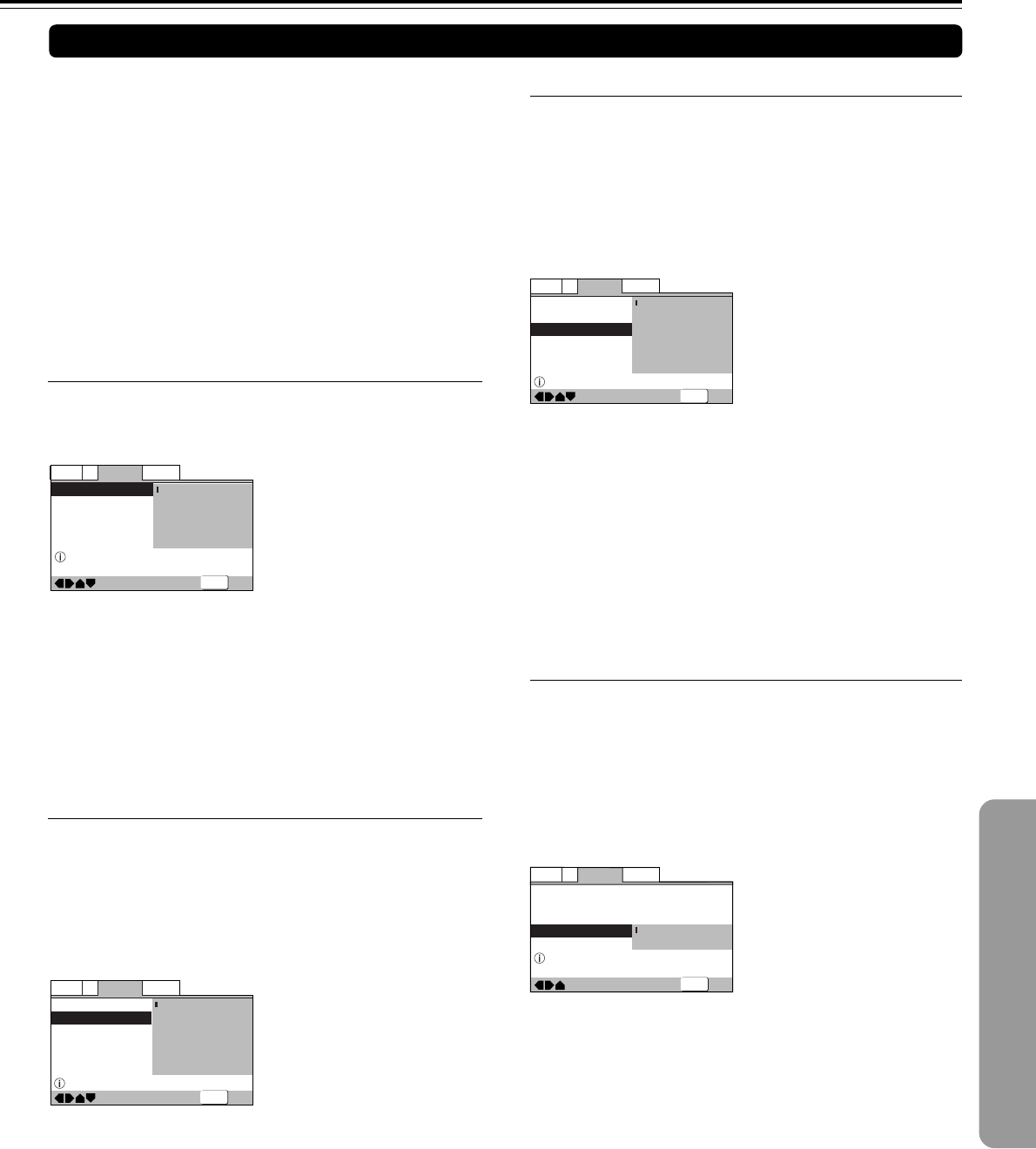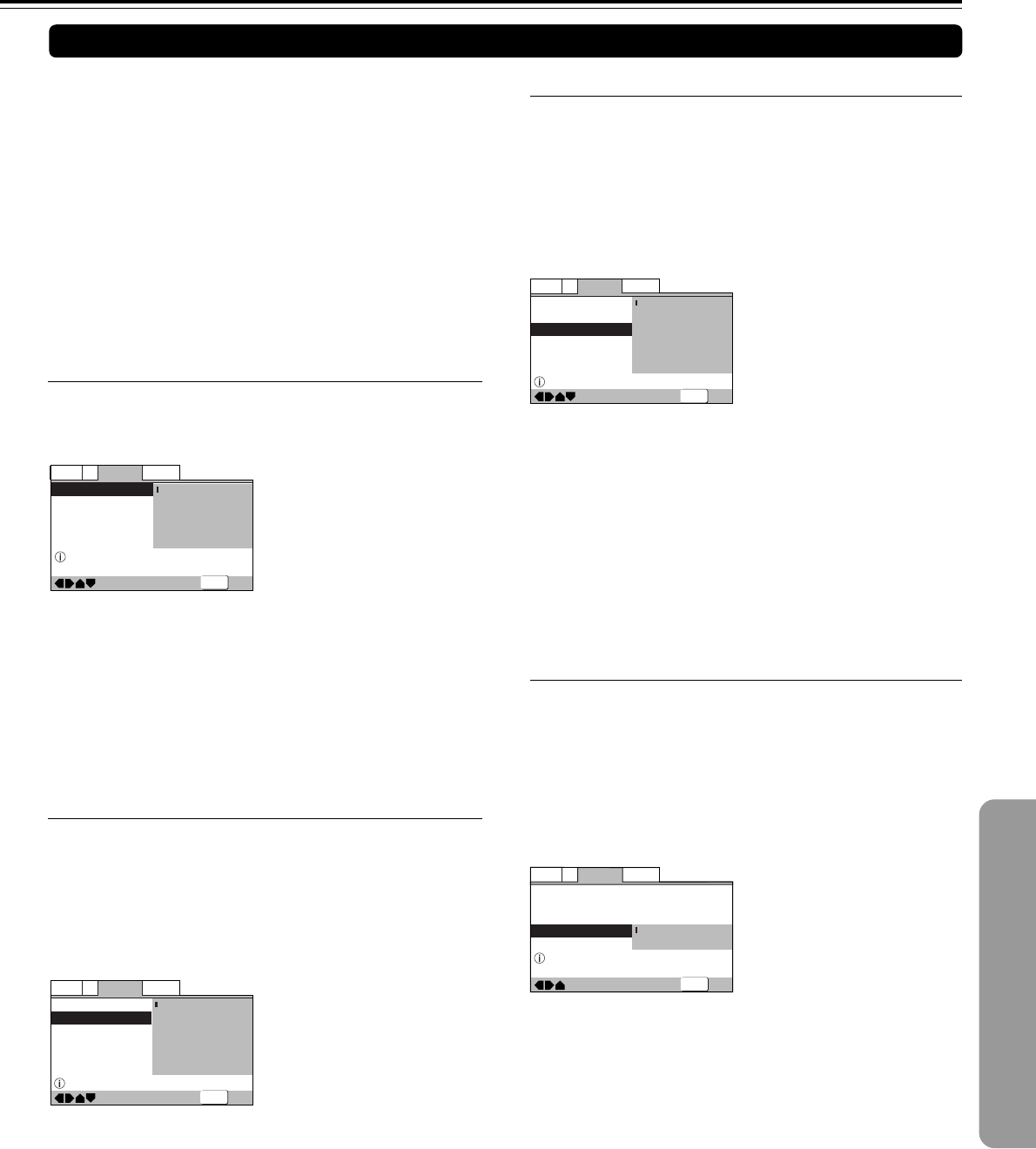
73
■ Selecting a subtitle language preference
The subtitle language that you will normally display can be
selected from the subtitles programmed on a disc. Even when
the subtitle language is changed during playback by pressing
Subtitle, the language selected at this setting will be selected
when the disc is changed.
Make changes to the [Subtitle Language] setting in the Setup
screen Language menu.
You cannot make this setting with a disc playing.
Settings: English (Factory setting)
French
German
Italian
Spanish
Other
(For details on how to select other languages,
see “When [Other] is selected” on page 74).
Note
The menu settings may be different from those shown above.
■ Setting Auto Language to control subtitle
and audio language based on program
content
When the Auto Language function is used, foreign movies are
shown with the original audio soundtrack and subtitles in the
language selected in the [Subtitle Language] menu option.
Domestic films are shown with the original audio soundtrack
and no subtitles. (This setting may not be effective with all
DVDs.)
Make changes to the [Auto Language] setting in the Setup
screen Language menu.
You cannot make this setting with a disc playing.
Settings: On (Factory setting)
Off
Note
The Auto Language function operates only when this function
is set to [On], and the language set for the [Audio Language]
and [Subtitle Language] settings is the same.
—
—
—
—
Language
V2
General
Video1
Exit
Move
OSD Language
Audio Language
Subtitle Language
Auto Language
English
English
English
On
Off
Play dialog, etc. in original language
Subtitle ON with foreign audio
SETUP
—
Language
V2
General
Video1
Exit
Move
OSD Language
Audio Language
Subtitle Language
Auto Language
English
French
German
Italian
Spanish
Other
Setup disc's subtitle language
SETUP
Setting the Language Options
DVDs have the capacity to contain a great deal of audio
information, which includes the ability to hold up to 8 different
language tracks and subtitle information in as many as 32
different languages. This section outlines the variety of audio
language and subtitle options available with this DVD receiver.
Please note that if you have completed the Setup Navigator,
the audio and subtitle language options have automatically
been set in accordance with the [OSD Language] (the
language that appears on the screen).
Note
DVDs differ in content and do not all contain multiple language or
subtitle information. Therefore making settings in this section may
have no effect on some DVDs.
■ Setting the On-screen Display (OSD)
Language
This setting is used to establish the language that operation
indicators and on-screen messages and operations display.
Change this setting in the Setup screen Language menu [OSD
Language] setting.
—
Language
V2
General
Video1
Exit
Move
OSD Language
Audio Language
Subtitle Language
Auto Language
English
français
Deutsch
Italiano
Español
Select the On Screen Language
SETUP
Settings: English (Factory setting)
français
Deutsch
Italiano
Español
Notes
• The menu settings may be different from those shown above.
• The [OSD Language] setting is factory set to [English]. If you
want English to be displayed, it is not necessary to adjust this
setting.
■ Selecting an audio language preference
The audio language that you normally listen to can be
selected from the various audio languages on a DVD. Even
when the audio language is changed during playback by
pressing Audio, the language selected at this setting will be
selected as the default when the DVD is changed.
Make changes to the [Audio Language] setting in the Setup
screen Language menu.
You cannot make this setting with a disc playing.
Settings: English (Factory setting)
French
German
Italian
Spanish
Other (For details on how to select other
languages, see “When [Other] is selected” on page
74
.)
Note
The menu settings may be different from those shown above.
—
—
Language
V2
General
Video1
Exit
Move
OSD Language
Audio Language
Subtitle Language
Auto Language
English
French
German
Italian
Spanish
Other
Setup audio language
SETUP