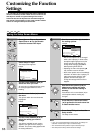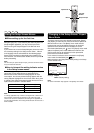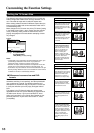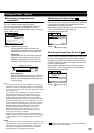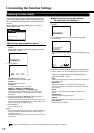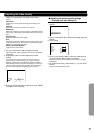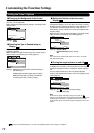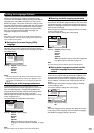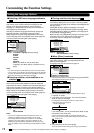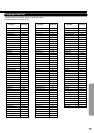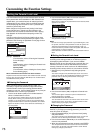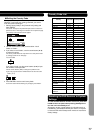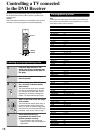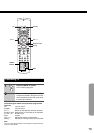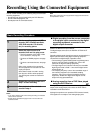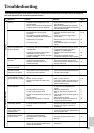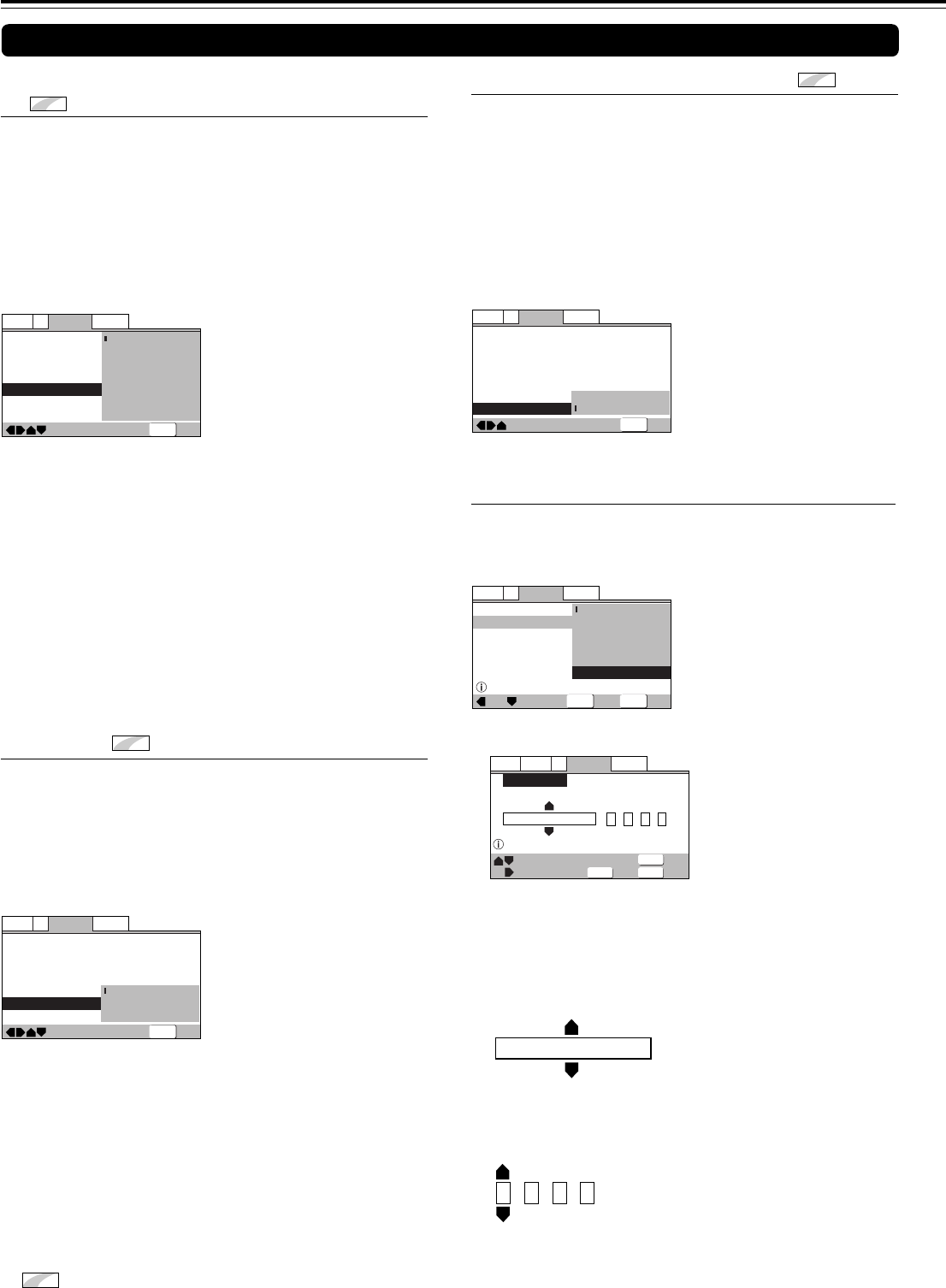
74
Customizing the Function Settings
Setting the Language Options
■ Selecting a DVD menu language preference
Expert
In addition to containing different audio languages, DVD may
also contain menu screens in different languages as well.
Setting a DVD language preference, sets the selected
language as a default when DVDs with menu information in
that language are encountered.
Selecting [w/ Subtitle Language] automatically assigns the
language selected in the [Subtitle Language] setting.
Make changes to the [DVD Language] setting in the Setup
screen Language menu in the [Expert] menu mode (page 67).
You cannot make this setting with a disc playing.
Settings: w/ Subtitle Language (Factory setting)
English
French
German
Italian
Spanish
Other (For details on how to select other
languages, see “When [Other] is selected” on this
page).
Notes
• The menu settings may look different from the one shown above.
• If this function is not effective, the languages that can be selected
may also be selected in the DVD menu. Press Menu to open the
DVD menu and make your selection accordingly.
Language
V2
General
Video1
Exit
Move
OSD Language
Audio Language
Subtitle Language
Auto Language
DVD Language
Subtitle Display
Subtitle Off
w/ Subtitle Language
English
French
German
Italian
Spanish
Other
SETUP
*
Expert
denotes more detailed settings. If the item is not displayed, please refer to page 67 to display it.
—
—
—
—
Language
V2
General
Video1
Exit
Move
OSD Language
Audio Language
Subtitle Language
Auto Language
DVD Language
Subtitle Display
Subtitle Off
English
English
English
On
On
Off
Assist Subtitle
SETUP
—
—
—
—
—
—
SETUP
Language
V2
General
Video1
Exit
Move
OSD Language
Audio Language
Subtitle Language
Auto Language
DVD Language
Subtitle Display
Subtitle Off
English
English
English
On
English
With Audio
Selected Subtitle
■ Selecting subtitles, assist subtitles or no
subtitles
Expert
Use this function to turn the subtitles on or off. Additionally,
some DVDs provide assist subtitles that provide additional
explanations of scenes in addition to the standard subtitles for
viewers who are hard of hearing. Select [Assist Subtitle] to
display these subtitles on DVDs where this function is offered.
Make changes to the [Subtitle Display] setting in the Setup
screen Language menu in the [Expert] menu mode (page 67).
You cannot make this setting with a disc playing.
Settings: On (Factory setting)
Off
Assist Subtitle
Notes
• If there is no subtitle information recorded on the DVD, no
subtitles are displayed even if this function is set to [On].
• This setting serves as a default as whether or not to display
subtitles. Even if this option is set to [Off], subtitles can be
displayed by pressing Subtitle. Similarly, if this option is set to
[On], the subtitles can be turned off by pressing Subtitle and then
Clear.
■ Forcing subtitles to be displayed
Expert
Even when the subtitles are turned off, some DVDs will
nevertheless display them on the screen. This setting allows
you to select the language of the subtitles to be displayed with
this type of DVD.
Select [With Audio] to display the subtitles in the same
language as the currently selected [Audio Language]. Select
[Selected Subtitle] to display the subtitles in the language set
in the [Subtitle Language] setting.
Make changes to the [Subtitle Off] setting in the Setup screen
Language menu in the [Expert] menu mode (page 67).
You cannot make this setting with a disc playing.
Settings: With Audio
Selected Subtitle (Factory setting)
■ When [Other] is selected
When you want to select one of the 136 languages as the
main audio language, follow the steps below when the
following screen appears.
A language code list can be found on page 75.
Code (0~2)
1001
ja: Japanese
List of Languages
List of Language Code (0~2)
ja: Japanese
Setup audio language
Language
V2
General
Audio
Video1
Exit
Return
Move
Select
–/+
Audio Language
1001
ENTER
SETUP
RETURN
SETUP
ENTER
Language
V2
General
Video1
Exit
Move
Select
OSD Language
Audio Language
Subtitle Language
Auto Language
English
French
German
Italian
Spanish
Other
Setup audio language
1 Use the cursor buttons to select [Other] and press ENTER.
The language selection screen appears.
2 Use the cursor buttons (2/3) to select either “List of
Language” or “Code”.
3 If you select “List of Language”, use the cursor buttons
(5/∞) to select the language.
For languages which are only shown as a code, refer to
“Language Code List” on page 75.
If you select “Code”, use the cursor buttons (5/∞) to input
the numbers of the input code.
Use the cursor buttons (2/3) to change the position of the
cursor. You can also use the number buttons to enter the code.
4 Press ENTER to set the new language.
To exit the screen without making any changes, press Return.
Setting the Language Options