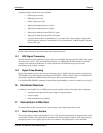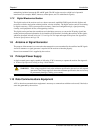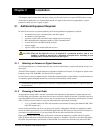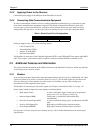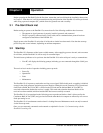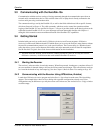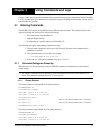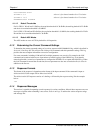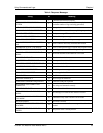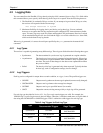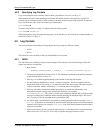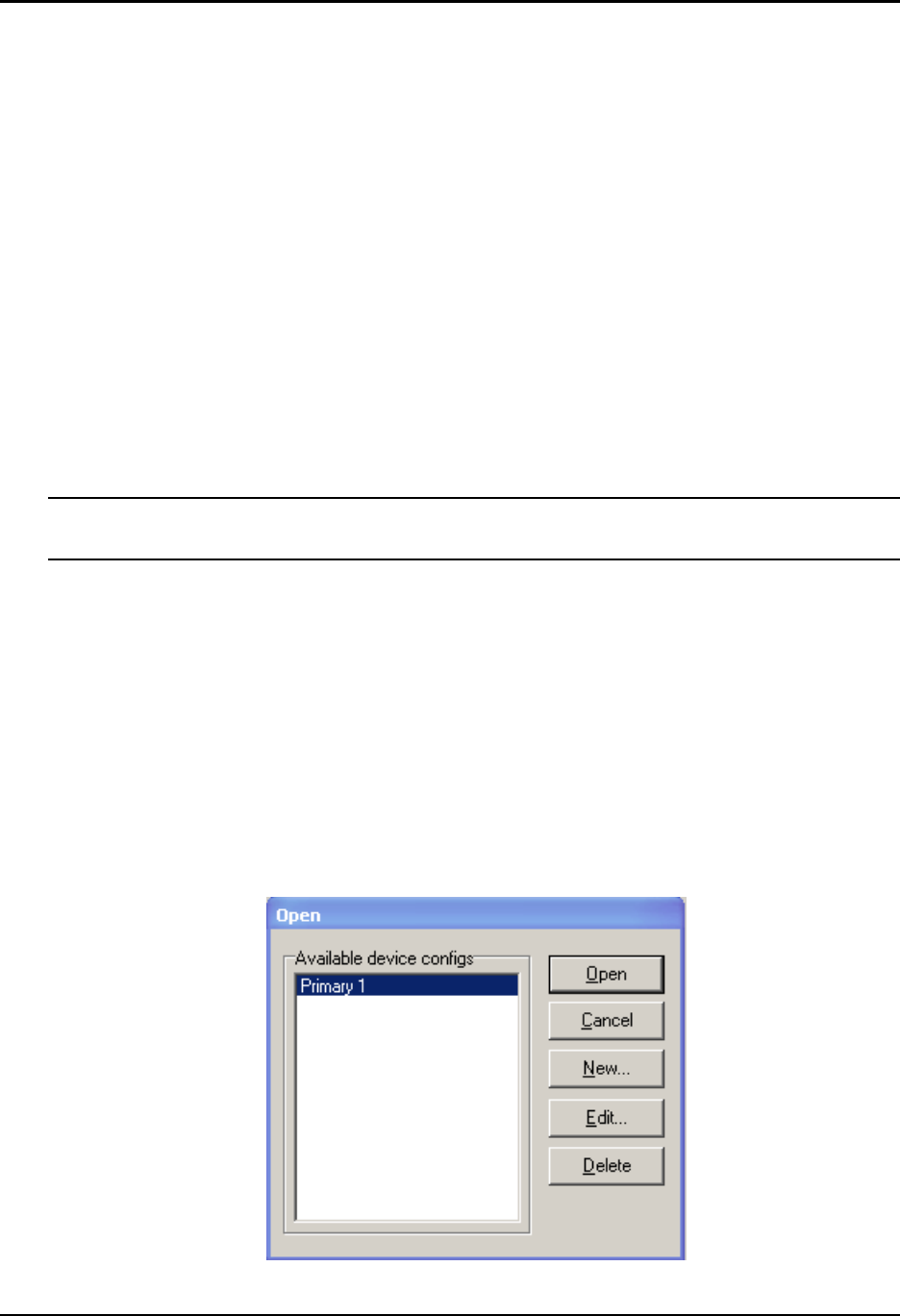
Operation Chapter 3
EuroPak-15a Receiver User Manual Rev 5 29
3.3 Communicating with the EuroPak-15a
Communication with the receiver consists of issuing commands through the communication ports from an
external serial communications device. This could be either a PC or laptop that is directly connected to the
receiver serial port using a null modem cable.
The commands and logs used by the EuroPak-15a, as well as the fields within them, follow specific formats,
which are discussed in Chapter 4. The valid commands, which are used to control the operation and data
logging of the EuroPak-15a, are specified in Chapter 5. Chapter 6 provides details on the data logs that can be
requested from the EuroPak-15a. It is to your advantage to become thoroughly familiar with Chapters 4
through 6 of this manual to ensure maximum utilization of the EuroPak-15a's capabilities.
3.4 Getting Started
Included with your receiver are NovAtel’s GPSolution (Aviation) and Convert programs. GPSolution
(Aviation) is a Microsoft Windows-based GUI which allows you to access the receiver's many features without
the need for communications protocol or to write special software. The Convert utility is a Windows-based
utility that allows you to convert between file formats, and strips unwanted records for data file compilation.
See the EuroPak-15a Quick Start Guide for more information on their installation.
You must install the Aviation version of the PC Utilities provided on your CD. It is only this version,
GPSolution (Aviation), of GPSolution that works with the EuroPak-15a receiver.
3.4.1 Starting the Receiver
The receiver’s software resides in read-only memory. When first powered, it undergoes a complete self-test. If
an error condition is detected during a self-test, the self-test status word changes. This self-test status word can
be viewed in the header of any data output log. See also Chapter 8, Built-In Status Test starting on Page 107.
3.4.2 Communicating with the Receiver Using GPSolution (Aviation)
Launch the GPSolution (Aviation) program and select Device | Open from its main menu. The Open dialog
appears. The example below shows an Open dialog with a possible configurations already set up. Your
configurations may be different or you may have none at all. In that case, the Available device configs window
would be empty.