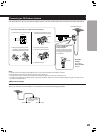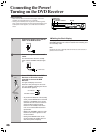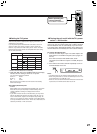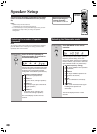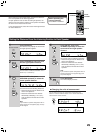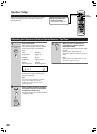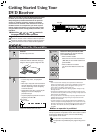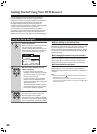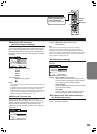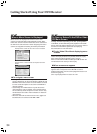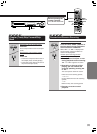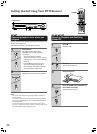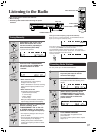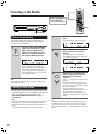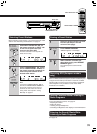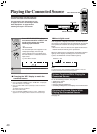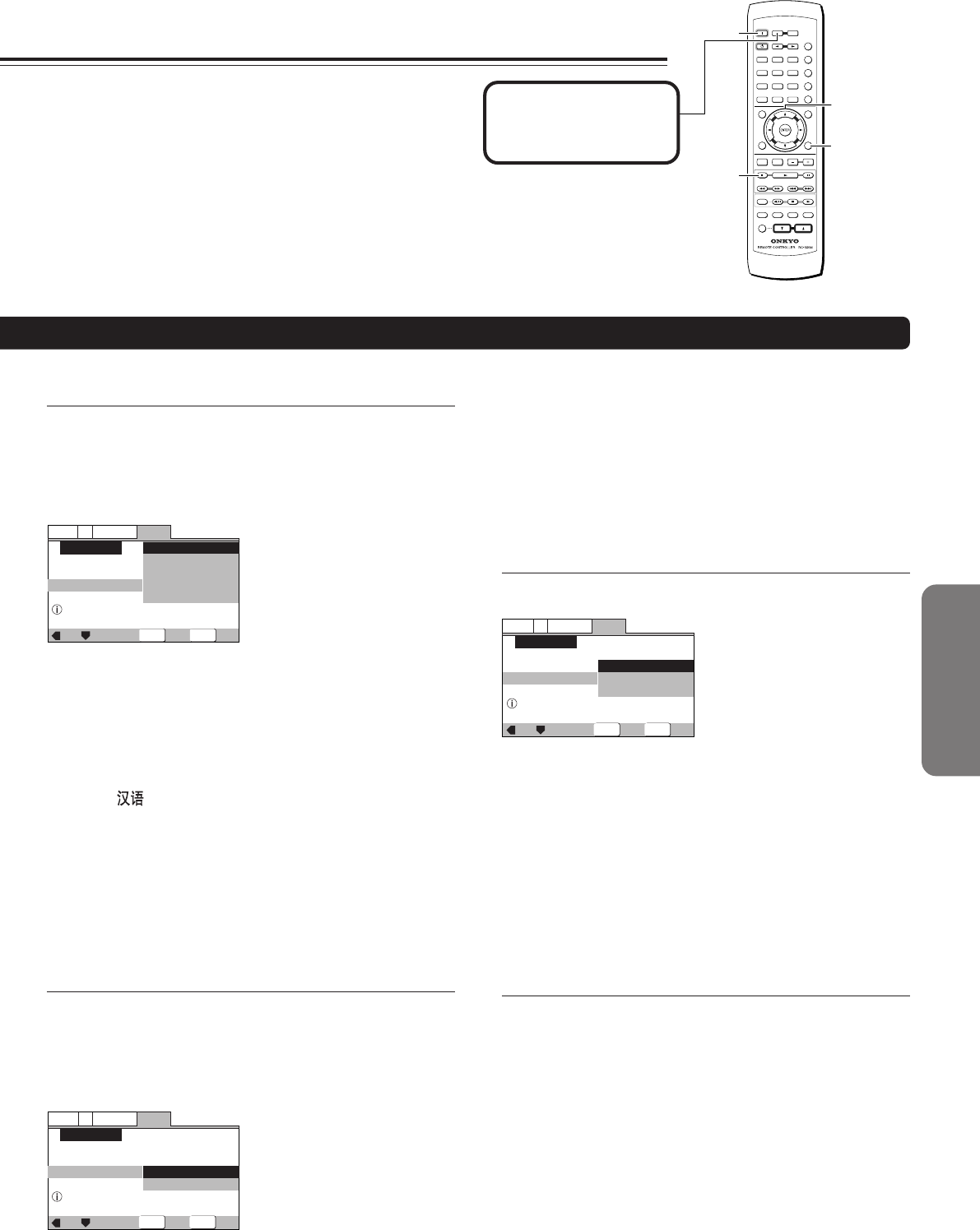
3333
General
V2
Language
Video1
Exit
Move
Select
Select the On Screen Language
Setup Navigator
OSD Language
Language
English
français
Deutsch
Italiano
Español
SETUP
ENTER
■ Setting the OSD Language
(On-Screen Display Language)
The [OSD Language] screen establishes the OSD language,
or on-screen display language, which refers to the language
that is used by the DVD Receiver in menus and on-screen
messages. Additionally, the language that is established at
this setting will also be used for the default audio and subtitle
language.
SETUP
ENTER
General
V2
Language
Video1
Exit
Move
Select
Widescreen TV
16:9 aspect raito
Setup Navigator
TV Type
TV Connection
Widescreen(16:9)
Standard(4:3)
Settings: English (Factory setting)
français
Deutsch
Italiano
Español
Asian models only
English (Factory setting)
Notes
• The languages that can be selected may be different from those
shown above.
• In addition to setting the [OSD Language], the audio and subtitle
language are also set at this time. If you wish to change the
audio or subtitle language to a different language, make changes
in the Setup screen Language menu [Audio Language] and
[Subtitle Language] as needed (pages 75, 76).
■ Setting the TV screen size
The [TV Type] screen establishes the size, or more
appropriately the width to height ration of your television or
monitor. The width-to-height ratio of conventional TVs is 4:3,
while the width-to-height ratio of wide screen and high-
definition TVs is 16:9. This width-to-height ratio is called the
aspect ratio.
■ Confirming the settings
The [Exit Setup Navigator] is the final screen in the Setup
Navigator.
Settings: Save Changes (Factory setting)
Select to have the DVD Receiver make all of the
necessary video and language settings according
to your responses in the Setup Navigator.
Delete Changes
Select to exit the Setup Navigator without changing
any of the system settings.
Start Again
Select to return to the [OSD Language] screen of
the Setup Navigator and do the settings again.
■ To change other DVD receiver settings in
the Setup screen menus
The procedure for changing the settings in the Setup screen
menus is described on page 68.
SETUP
ENTER
General
V2
Language
Video1
Exit
Move
Select
Changes are saved
Setup Navigator
Exit Setup Navigator
Save Changes
Delete Changes
Start Again
Settings: Widescreen (16:9) (Factory setting)
Standard (4:3)
Note
There are two screen formats that can be used to display
wide-screen format DVDs: letter box and pan & scan. When
[Standard (4:3)] is selected in the Setup Navigator, the letter box
screen format is automatically selected. To switch the preference to
the pan & scan format, make changes in the Setup screen Video 1
menu [TV Screen] setting (page 70).
TV/
SETUPTV/
SETUP
TEST TONESP SETUP CH SEL
DISTANCESW MODE UP
TV MUTING
TV
POWER
TV
INPUT
T
-
D SETUPIPM DOWN
TV VOL
+
TV VOL
-
9
TV CH
-
TV CH
+
VOLUME
ON
STANDBY
INPUT SELECTOR
RECEIVER
COND.MLAST M FUNC.M
ANGLEAUDIO SUBTITLE
T
-
D/
STLATE NIGHT
TOP MENU MENU
RETURN
DVD
SETUP
REPEAT
TUNING TUNER PRESET
MD
/
CDR
/
TAPE
A
-
B STEP/
SLOW
TIMER
CLEAR
PROGRAM
SEARCH
ACOUSTIC
CONTROL
SURROUND
RANDOM
--
/
---
MODE
SLEEP
MUTING
DIMMER DISPLAY CLOCK
MODE
+
10 0
SHIFT
9
456
78
123
2/3/5/∞
ENTER
7
DVD SETUP
ON
Before operating the
remote controller
Press MODE RECEIVER.