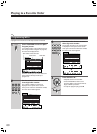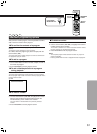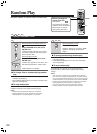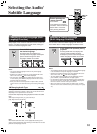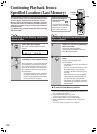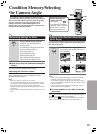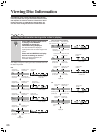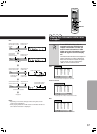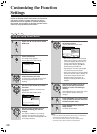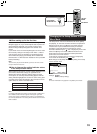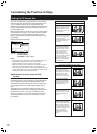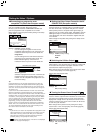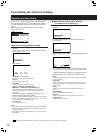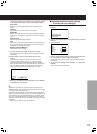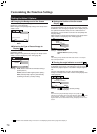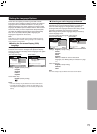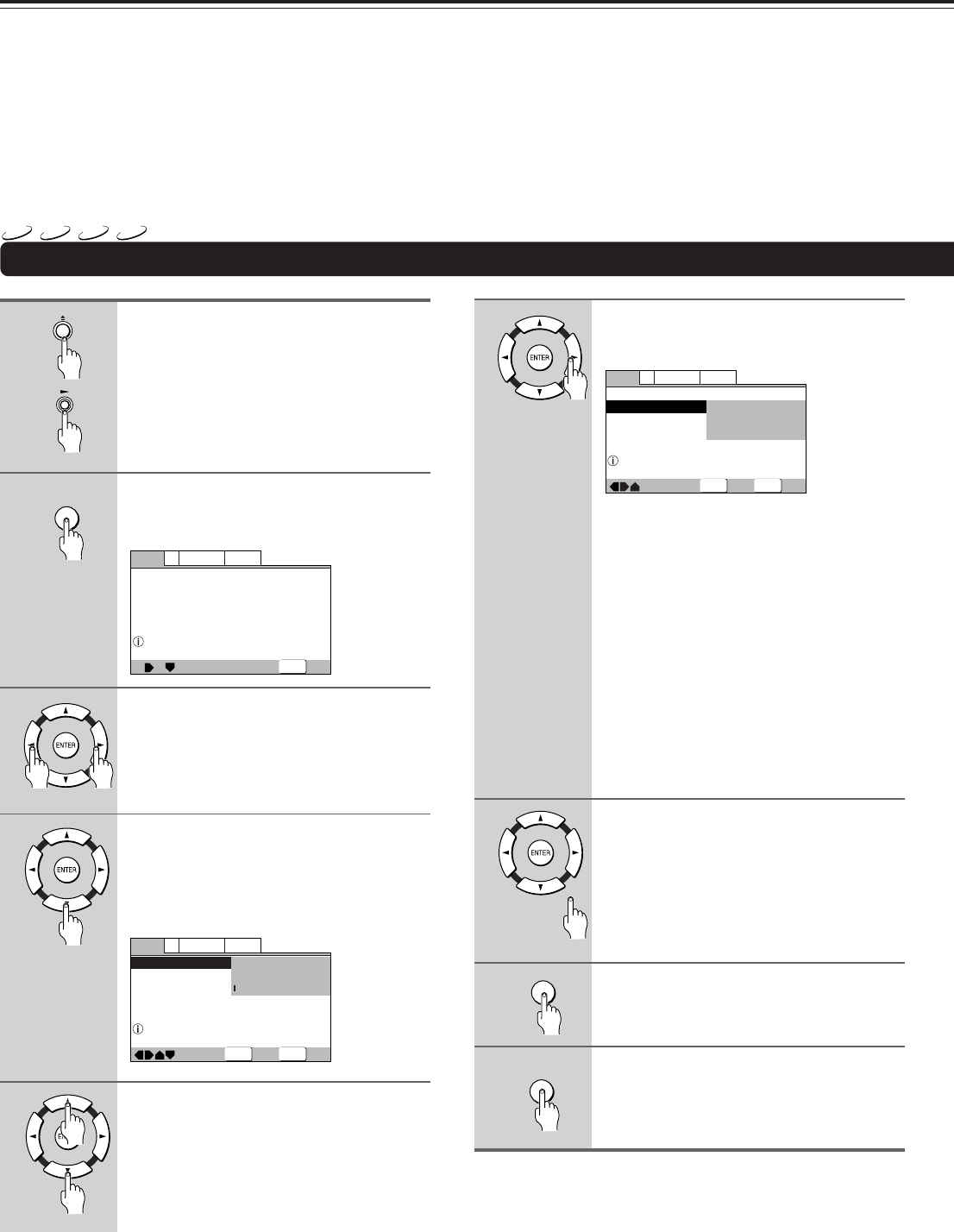
68
Customizing the Function
Settings
Example (Other than European model)
The procedure on this page describes how to operate the
menus on the Setup screen. These menus are used to set
and adjust a number of system settings. The various
functions that can be adjusted are covered throughout
this manual. The procedure on this page provides a basic
outline for using the Setup screen menus.
Use the cursor buttons (2/3) to
select the menu you want.
As each menu is selected with the cursor,
the settings appear below the menu
heading.
Use the cursor button (∞) to enter
the menu.
The top item within the menu becomes
highlighted.
Use the cursor button (3) to enter
the setting options.
• Not all menu options can be changed
while a disc is playing. In these cases,
the options appear grayed out on the
screen and cannot be adjusted. To
change these settings, press 7 first
before pressing DVD SETUP.
• Operating the menu after pressing 7
may cancel the resume function.
• Some menu options are not immediately
effective if set while a disc is playing. To
make these settings effective, stop
playback and then start again, or
change the settings while the disc is
stopped.
Use the cursor buttons (5/∞) to
select a new setting and press
ENTER to set the new setting in
memory.
Press RETURN or the cursor button (2) to
exit the options without making any
changes.
Press RETURN or the cursor button
(2) to go back to the main menu bar
to select another menu.
Press DVD SETUP to close the
Setup screen.
The Setup screen closes.
Notes
• If you turn off the DVD Receiver during setup, the settings are
canceled. Press DVD SETUP to finish the setup.
• The memorized resume position may be erased by setup.
• The Setup screen always shows the latest settings.
Using the Setup Screen Menus
Press 0 or £ on the unit to select
DVD input.
Press DVD SETUP.
The Setup screen appears.
1
2
3
4
5
6
7
8
9
Example (Other than European model)
Example (Other than European model)
Video1
Language
General
V2
Exit
Move
ENTER
Select
TV Screen
Component Video
4:3(Letter Box)
4:3(Pan&Scan)
16:9(Wide)
SETUP
Select your display preference
—
—
Video1
Language
General
V2
Exit
Move
ENTER
Select
TV Screen
Component Video
16:9(Wide
)
Interlace
Progressive
Auto Progressive
SETUP
Select Interlace or Progressive
output Component Video
DVD
SETUP
RETURN
DVD
SETUP
DVD
VCD
CD
MP3
—
—
Video1
Language
General
V2
Exit
Move
TV Screen
Component Video
4:3(Letter Box)
Interlace
SETUP
Setup Video
Adjust video format/quality
Use the cursor buttons (5/∞) to
select the setting you want to
change.
The options available for each setting
appear to the right when the setting is
selected. The current setting appears with
the setting indicator lit.