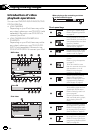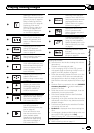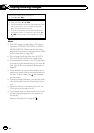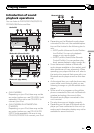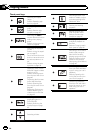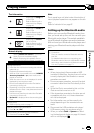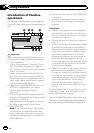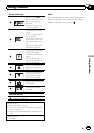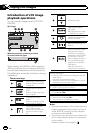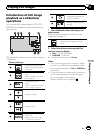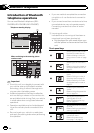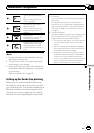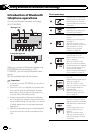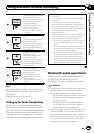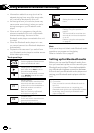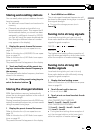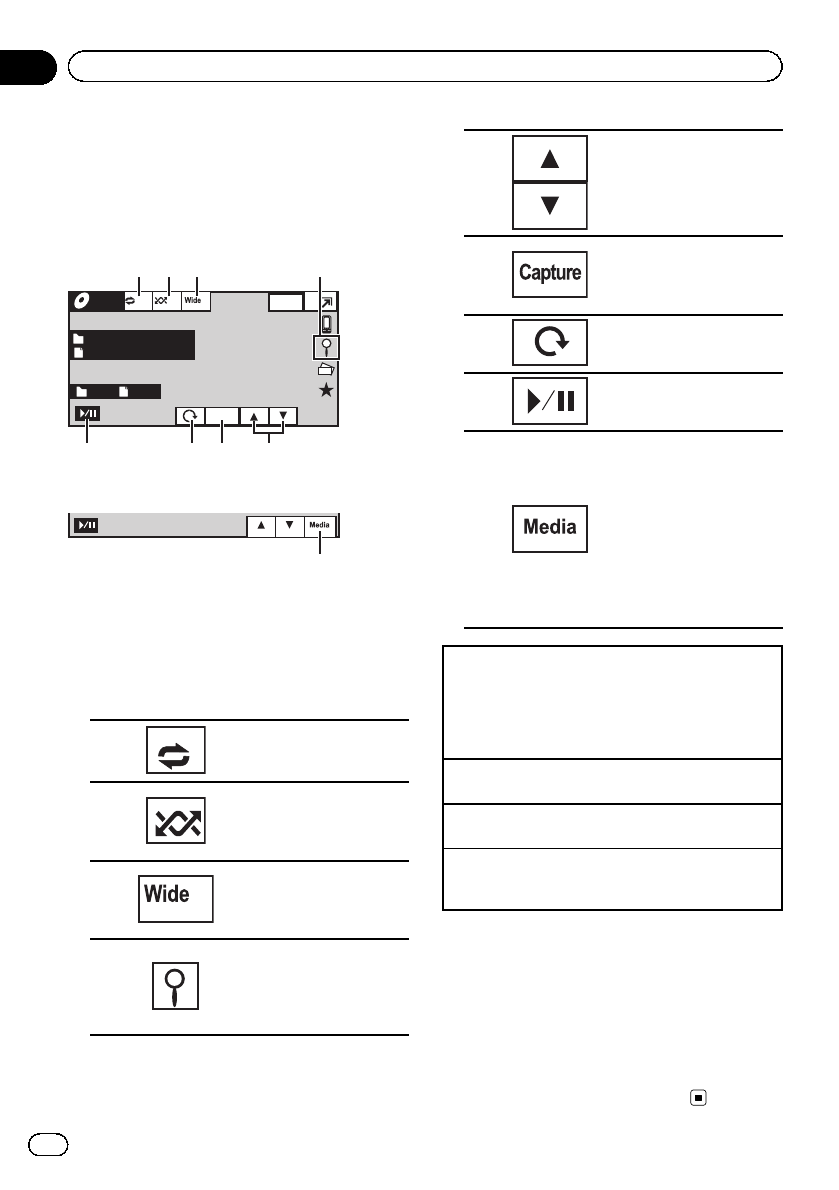
Introduction of still image
playback operations
You can view still images saved in CD-R/CD-
RW/USB.
Still image
Capture
Photo
Wed 28 May
12:45 PM
Abcdeabcdeabcde
Abcdeabcdeabcde
Full
Off
2 2
8
1 2 34
67 5
When playinga disccontaining a mixture
of variousmedia file types
9
When loading a CD-R/RW or USB containing
JPEG picture files, this unit starts a slideshow
from the first folder/picture on the disc/device.
The table below shows the controls for viewing
a slideshow.
Touch panel keys
1
Selecting therepeat range.
Refer toRepeating playback
on page42.
2
Playing filesin a random
order.
Refer toRandom play(shuf-
fle) onpage 42.
3
Changing thescreen
mode.
Refer toChanging the wide
screen mode onpage 47.
4
Displaying thefile name
list toselect the files.
Refer toSelecting files from
the filename list onpage
46.
5
Selecting afolder.
6
Capturing animage in
JPEG files.
Refer toCapture an image
in JPEGfiles on page47.
7
Rotating thedisplayed pic-
ture 90°clockwise.
8
Starting orpausing the sli-
deshow.
9
Switching betweenmedia
file typeswhen there is
more thanone media file
type savedto the CD-R/RW
or USBdevice. This key
does notappear if thereis
only onemedia file type
saved tothe CD-R/RWor
USB device.
Refer toSwitching the
media filetype on page40.
Playing stillimages
1 Insert thedisc into thedisc loading slotwith the
label sideup.
Playback willautomatically start.
! When thesource icon isnot displayed, itcan be
displayed bytouching the screen.
Ejecting adisc.
! Refer toEjecting adisc on page17.
Selecting afile using thebuttons
1 Pressc or d(TRK).
Fast file searching
1 Pressand hold cor d(TRK).
! You can search10 JPEG filesat atime.
Notes
! Files are played back in file number order and
folders are skipped if they contain no files. (If
folder 1 (ROOT) contains no files, playback
commences with folder 2.)
! Touch panel keys not listed under Introduction
of still image playback operations may appear
on the display.
Refer to Indicator list on page 97.
En
32
Section
11
Playing still images